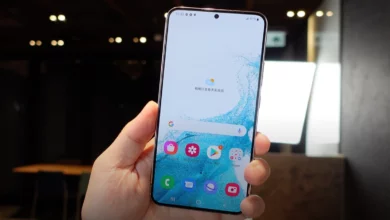The moment when a new Galaxy smartphone hits the market, Samsung fans are always in a hurry to buy it. Although buying a new smartphone has several advantages, whether users eagerly wait for the device to get released, they want to switch their old smartphones to a better one, or whatever may be the reason.
But purchasing a new smartphone comes with several workarounds during its setup. One of which is transferring data from an older device (Transfer Data From Samsung to Samsung Wirelessly). So here we have got you a guide on transferring data in case you are switching from your old Galaxy device to a new Galaxy smartphone wirelessly.
Samsung Smart Switch:
Samsung offers an application, the Samsung Smart Switch, which allows you to seamlessly transfer all your data, files, photos, videos, messages, and more to your new Galaxy device. It offers several exciting features, including moving data from different OS, which means you can quickly transfer all your data regardless of the Software version, whether Android or iOS. Smart Switch allows you to choose from several options for connecting your devices – from USB cables, wireless connections, storage devices to PCs, and more.
Wirelessly transfer data from your old Samsung to your new Samsung device: Quick Guide.
In case you don’t have the Smart Switch app, you can download the Samsung Smart Switch app from the Google Play store, and now you can follow the instructions and get started:
- Open the Smart Switch application.

- If you are opening the app for the first time, you must agree to the terms and conditions and tap Continue.

- It will ask you for various permissions to access, tap Allow.

- On your old phone: tap Send data and then select Wireless.

- On your new Galaxy device: tap Receive data, select Galaxy/Android, and then click on Wireless.

- A pop-up will appear on your old device, asking you to allow the connection. Tap Allow.

- Once both the Galaxy devices are connected, select the Data you need to transfer.
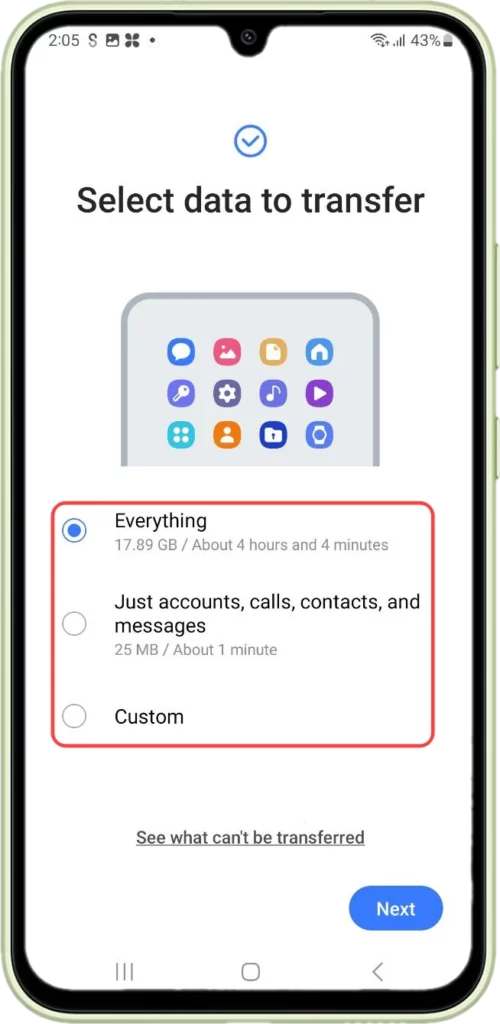
- Tap Next.

- Data transferring is in progress.
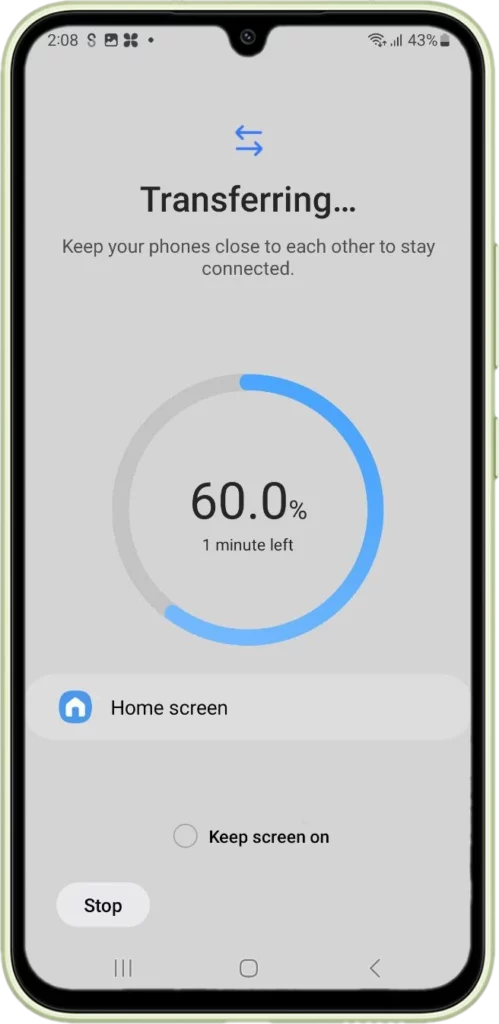
- Once the data transfer is completed, tap on the Go to the home screen option.
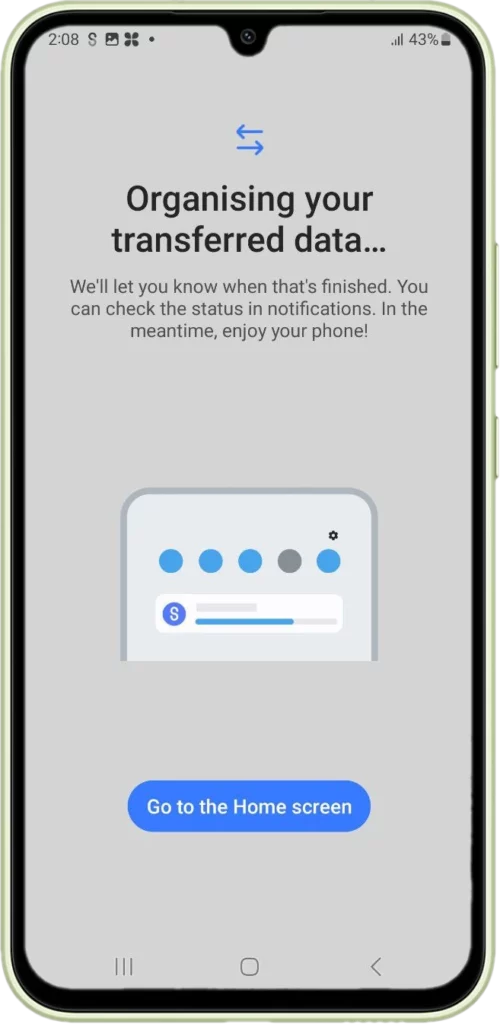
- All your data has been successfully transferred from your old Galaxy device.


“If you like this article follow us on Google News, Facebook, Telegram, and Twitter. We will keep bringing you such articles.”