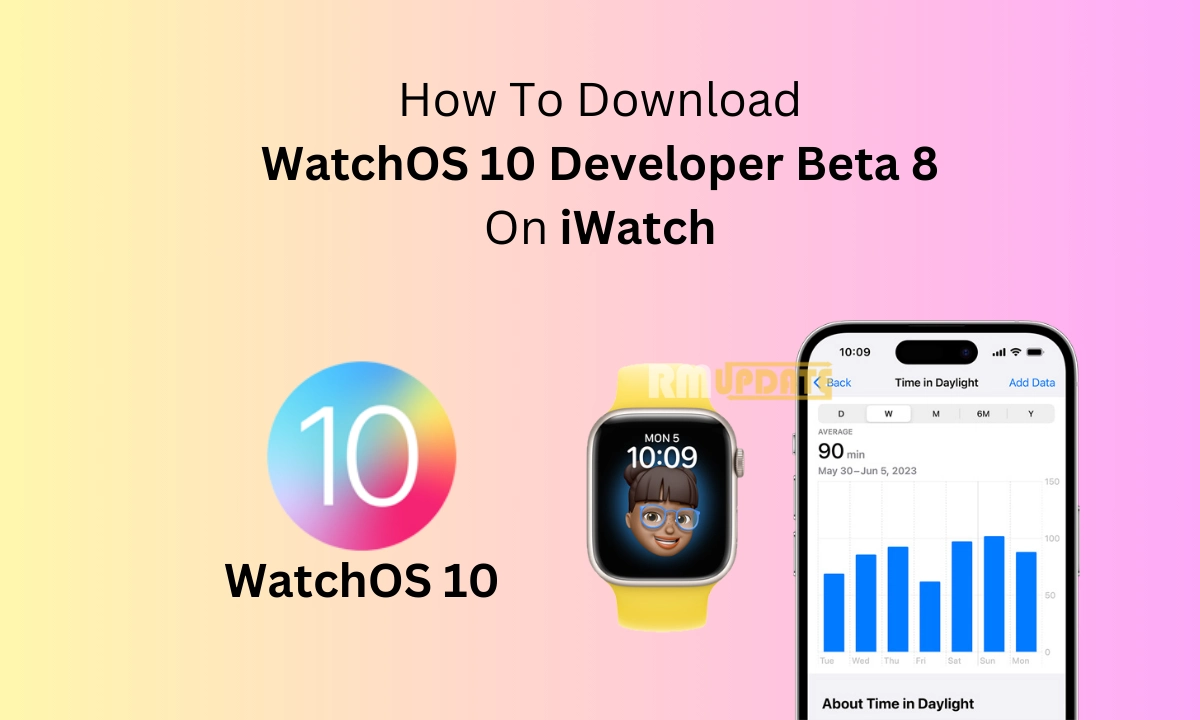The highly awaited watchOS 10 was finally unveiled by Apple at its WWDC 2023 event. Meanwhile, users have been waiting for the Developer Beta 8, which is now officially rolled out for download for iOS users to experience its upcoming unique features and enhancements.
Developer Beta 8 On iWatch:
The latest watchOS 10 Developer Beta 8 software update for Apple watch is packed with several intuitive functionality, including new and impressive watch faces, name-drop feature, medication reminder, and many more. Moreover, users have eagerly been waiting for the latest operating system to try out the excellent new functionalities, so here we have shared full step-by-step instructions on installing the latest watchOS 10 Developer Beta 8 On your iWatch.
Before installing the latest watchOS 10 on your Apple smartwatch, note that you cannot downgrade to watchOS 9 once you have successfully installed the newest watchOS 10 Developer Beta 8 On your iWatch. Since the latest watchOS 10 is currently in its beta phase, it’s obvious that it will contain several bugs, so make sure that you have safely backed up all your data on other iOS devices, as its unexpected behavior can also lead to your data loss.
Installing WatchOS 10 Developer Beta 8 On Your iWatch: Here’s How To?
You will be notified on your Apple Watch that the latest watchOS 10 Developer beta 8 is available to download.
- On your iPhone, open the Watch app.
- Head to My Watch and select General.
- Look for the Software Update option and tap on it.
- Go to the Beta update section and search for watchOS 10 Developer beta or watchOS 10 public beta.
- Next, press the “<” arrow to head to the Software update section and select Download and Install.
- When prompted enter your Passcode for the verification process.
- Agree to all the Terms & conditions which are displayed on the screen.
- Make sure that your Apple watch is charged up to 50%.
- Tap Install to start the installation process on your iPhone or Apple watch.
- Once the procedure is completed, your watch will restart.
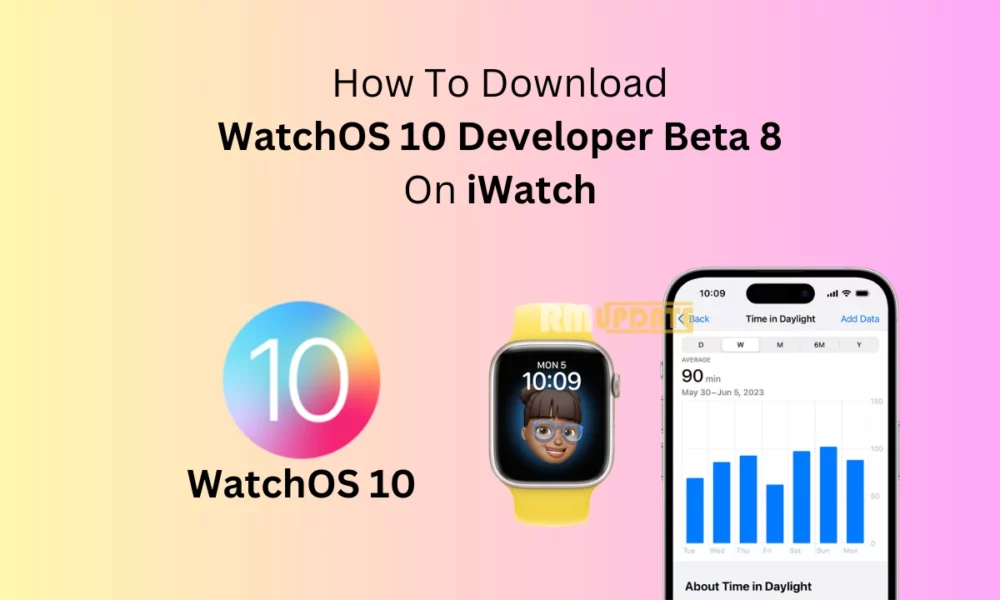
“If you like this article follow us on Google News, Facebook, Telegram, and Twitter. We will keep bringing you such articles.”