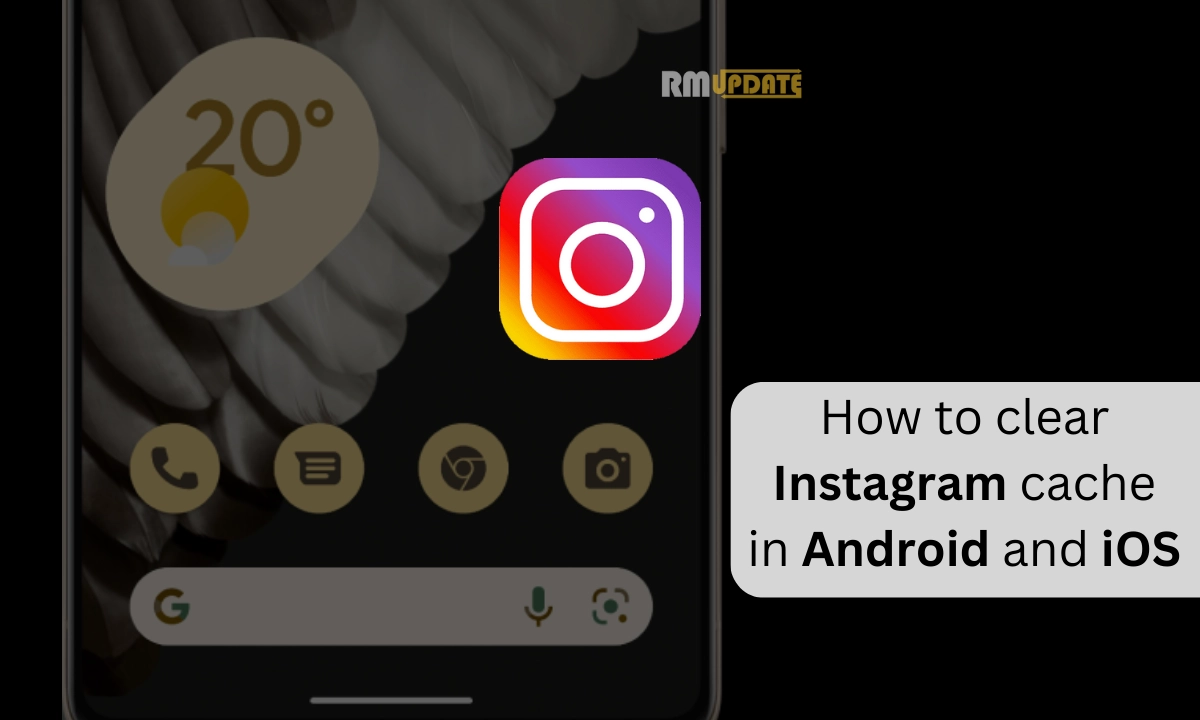Instagram is the most popular and extensively used social media application. Due to its popularity, millions of users have been engaged within the app. Several reports say that the Instagram application is among the most used applications from all around the world. Due to that the amount of time of using the application has also increased, in other words, if you spend more time like about an hour then it slows down and the performance of the app is adversely affected.
There is where you need to clear its Cache data. To those unaware, the Cache data is the temporary bit-sized files, which store the app’s data and reduce the data re-download every time you use the app. Your device stores the Cache data on the hard drive to speed up the loading process of any file and it gets accumulated with the time making your device and your Instagram application’s performance very slow.
How to clear Instagram Cache in Android and iOS devices?
It is very essential to remove the Cache data from your device or any of your most used applications. It certainly helps in enhancing the entire performance of your device making it lag free and smooth. With a few simple steps, you can easily clear the cache data of your Instagram app on your respective Android and iOS devices, here are the steps for you to follow:
clear Instagram Cache In Android devices:
- Go to the Settings app.
- Scroll and tap on the Apps tab.
- Look for the Instagram application from the list of apps.
- Select Storage and then click on Clear Cache.
- Now confirm your process by tapping the Clear Cache.

Note that the steps may vary depending upon the version and model of your Android devices.
clear Instagram Cache In iOS devices:
- On your iOS device, head to the Settings app.
- Scroll and tap on the General tab.
- Select iPhone Storage.
- Here you need to find the Instagram app from the installed app list.
- You want to clear the cache, you need to select the Offload app option and then select Reinstall App option to download the app again.

Clearing cache will help to clear the search history, making your Instagram running smoothly and improves the app’s performance. Alternatively, you can also uninstall and re-install the Instagram application, which will remove the cache data and temporary glitches within the app.

“If you like this article follow us on Google News, Facebook, Telegram, and Twitter. We will keep bringing you such articles.”