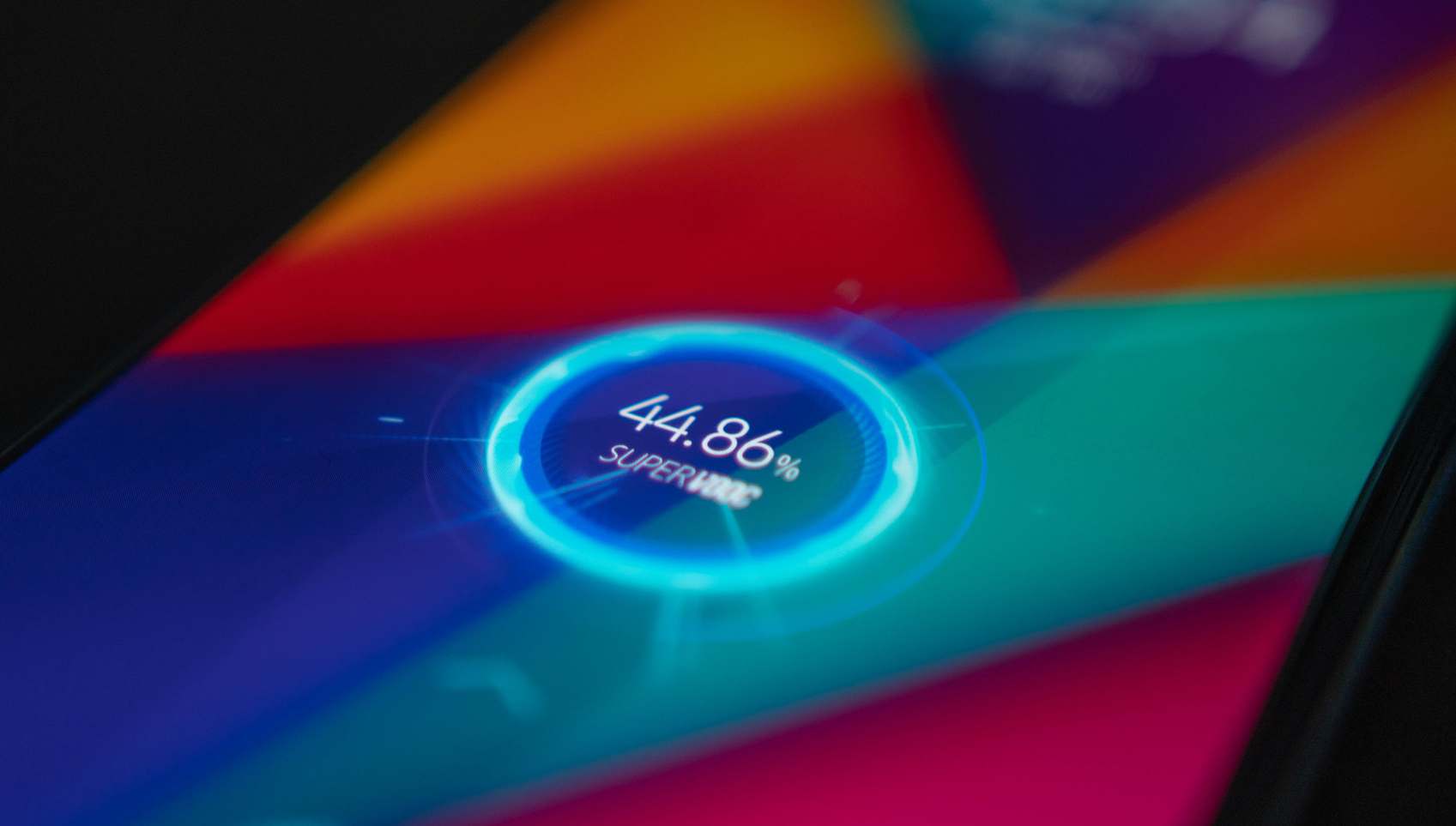Battery is one of the most important aspects of any smartphone, whether an Android device or an iPhone. We cannot use our phone due to fast battery drain because we are worried about our battery. Although Apple devices are known for their advanced technology, unfortunately, some settings in the iPhone need to be turned off to increase the battery life of the iPhone. In this article, we will discuss some iPhone settings that you should immediately turn off that are responsible for the rapid battery drain of your iPhone.
7 iPhone Settings That Need To Be Turned Off:
#1. iPhone Analytics:
The iPhone Analytics is one of the settings in the iPhone, which you need to turn off immediately. iPhone Analytics sends data from your iPhone to Apple, which drains battery and presents privacy issues about your phone use.
- Open the Settings app.
- Scroll down to Privacy.
- Select Analytics.
- Here, turn off the Share iPhone Analytics option.

This will also turn off data collection on your Apple Watch.
#2. iCloud Analytics:
- Open the Settings app.
- Scroll down to Privacy.
- Select Analytics.
- Here, turn off the Share iCloud Analytics option.
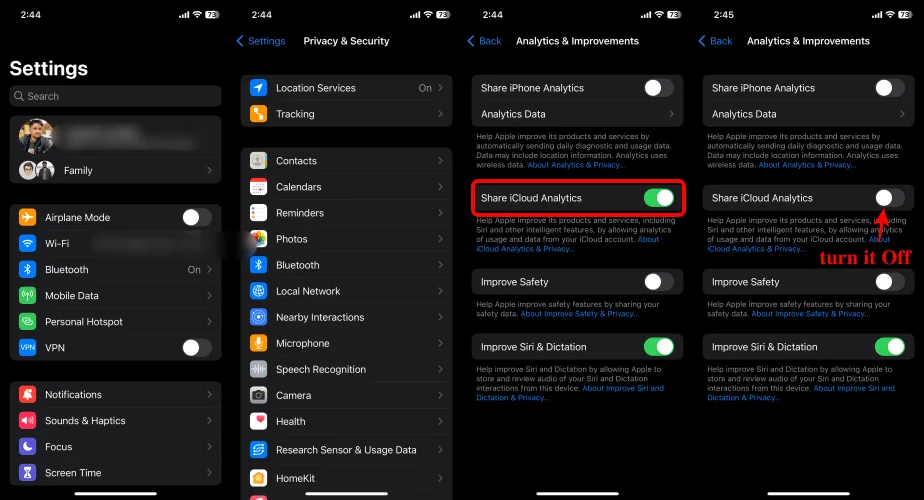
#3. Significant Locations:
Significant locations mean that your iPhone keeps track of everywhere you go, which uses your GPS everywhere you go to deliver relevant advertising to you.
- Open the Settings app.
- Scroll down to Privacy.
- Tap on the location services.
- Scroll down to open System Services.
- Now scroll to the significant locations.
- Tap on it to turn it off.

#4. Unnecessary System Services:
Here, you need to turn off every toggle except for emergency calls in SOS, Find my iPhone, and Share my location, respectively.
- Open the Settings app.
- Scroll down to Privacy.
- Tap on the location services.
- Scroll down to open System Services.
- Here, toggle off each and every setting except for those mentioned above.
#5. Limit ad tracking:
Note that it’s turned off by default. You need to turn it on. You can do this by following the steps below:
- Open the Settings app.
- Scroll down to Privacy.
- Now scroll to the bottom and tap Advertising.
- Please tap on the Limit ad tracking to turn it on.
- This turns off the Ad tracking and prevents advertisers from tracking you.
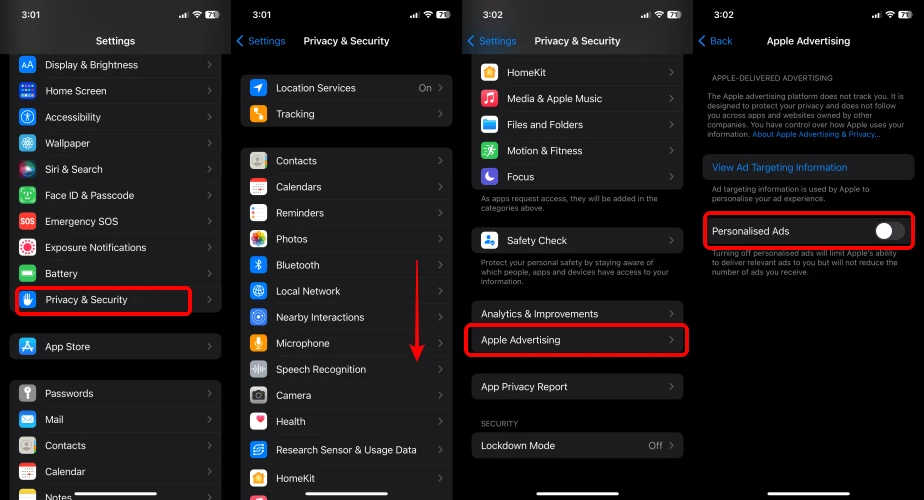
#6. Change Push To Fetch:
If this setting is turned on all the time, your iPhone is always connected to your mail servers and iCloud. It will always keep you asking, is there a mail every second? While fetch means that your iPhone will check every 15 or 30 mins or however you decide whether there’s new mail. By turning it off, you can save a lot of battery life on your iPhone.
- Go to Settings app.
- Scroll down to Passwords and Accounts.
- Please tap on the Push toggle to turn it off, which you get under the Fetch new data tab.
#7. Background App Refresh:
Background app refresh allows certain apps to download data in the background, even when you are not using them. So, going through the apps list, you can choose the app that doesn’t need to download data when you are not using it by turning off the toggle.
- Open Settings.
- Scroll up to General.
- Select Background App Refresh.
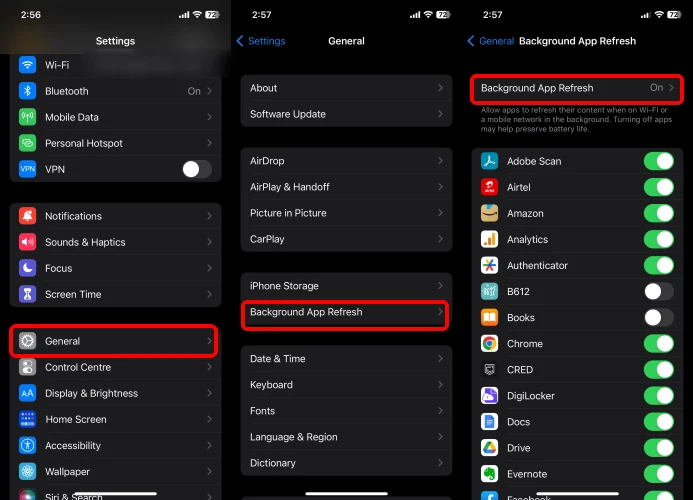
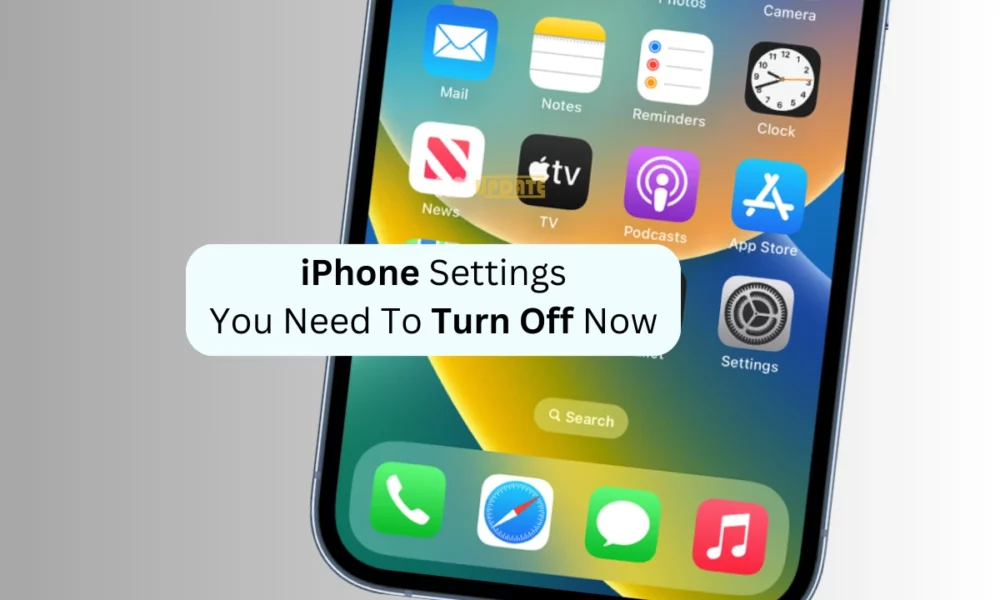
“If you like this article follow us on Google News, Facebook, Telegram, and Twitter. We will keep bringing you such articles.”