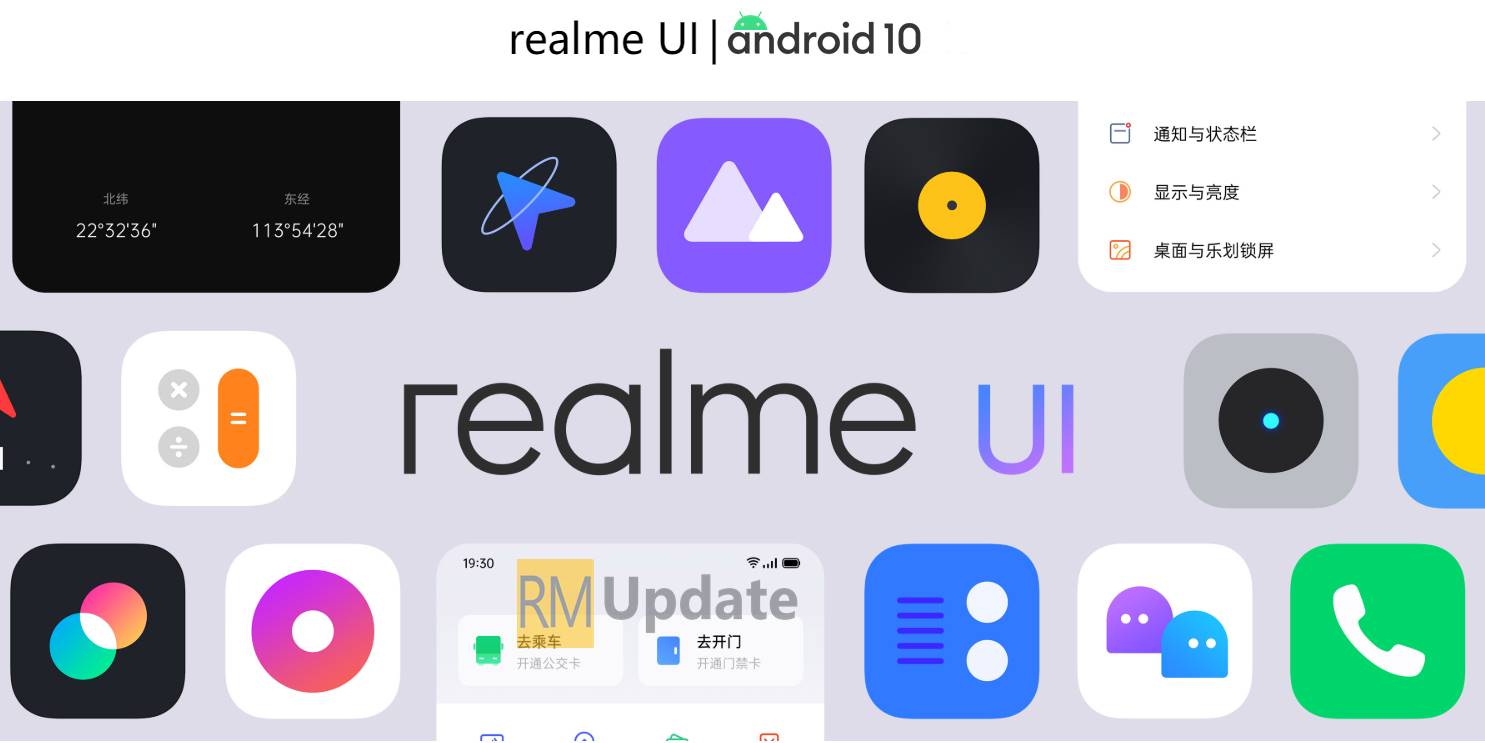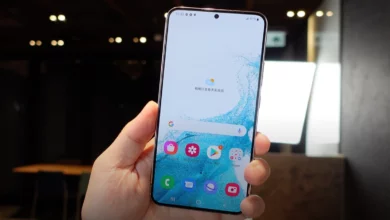Most users prefer using a mouse with their Mac, and it is essential to customize the mouse or trackpad settings to make your work more efficient and comfortable. You can change the way your Mouse reacts when you move it. In this article, we will walk you through how to Change or Adjust the Mouse track speed/sensitivity on your Mac.
Also, you can easily customize the mouse track speed or sensitivity on your Mac. In other words, slow down the track speed if you are uncomfortable with faster speed, but increase the mouse track speed if you want it to be faster. If the mouse tracking speed is fast, you can try increasing the speed as far as you are comfortable with the fastest speed setting.
How To Change or Adjust Mouse Track Speed/Sensitivity On Your Mac?
In case you are not comfortable with the default speed settings of the Mouse, in a few simple steps, you can change the mouse track speed or sensitivity on your Mac. Here’s how:
- On your Mac, tap on the Apple icon at the top.

- Select System settings.
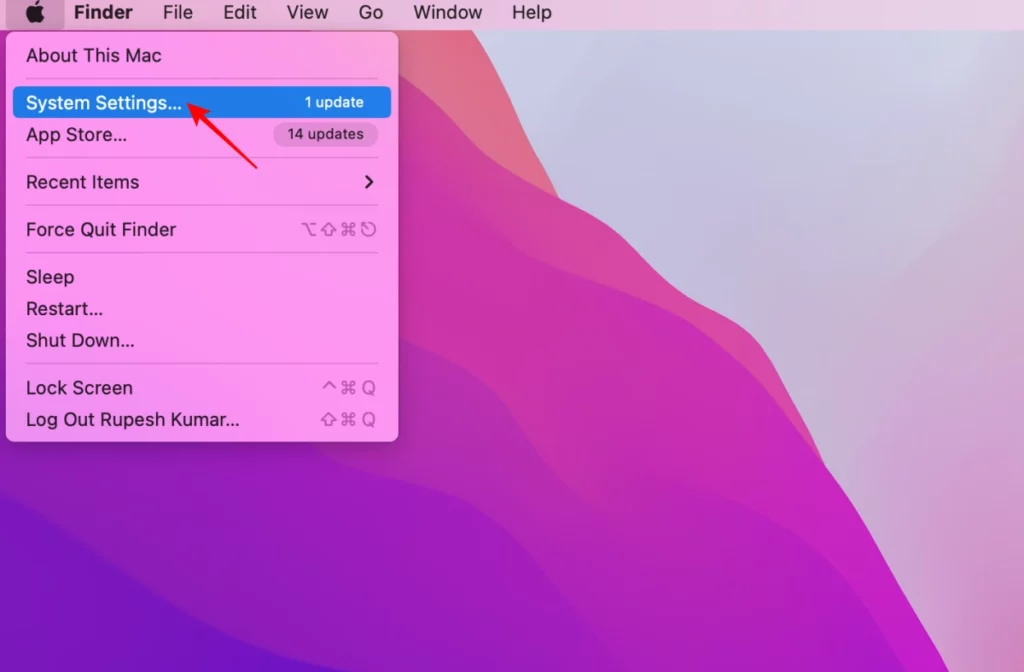
- You must search or type the Mouse on the search bar.

- Click on the Mouse option.
- Now, you can adjust the track speed by moving the slider right or left.

- By moving the slider to the left, you will notice that the mouse speed has become slower and less sensitive than before.
- Similarly, moving the slider to the right will make the mouse track speed comparatively faster.
- In this way, you can adjust the track speed of the Mouse on your Mac.

“If you like this article follow us on Google News, Facebook, Telegram, and Twitter. We will keep bringing you such articles.”