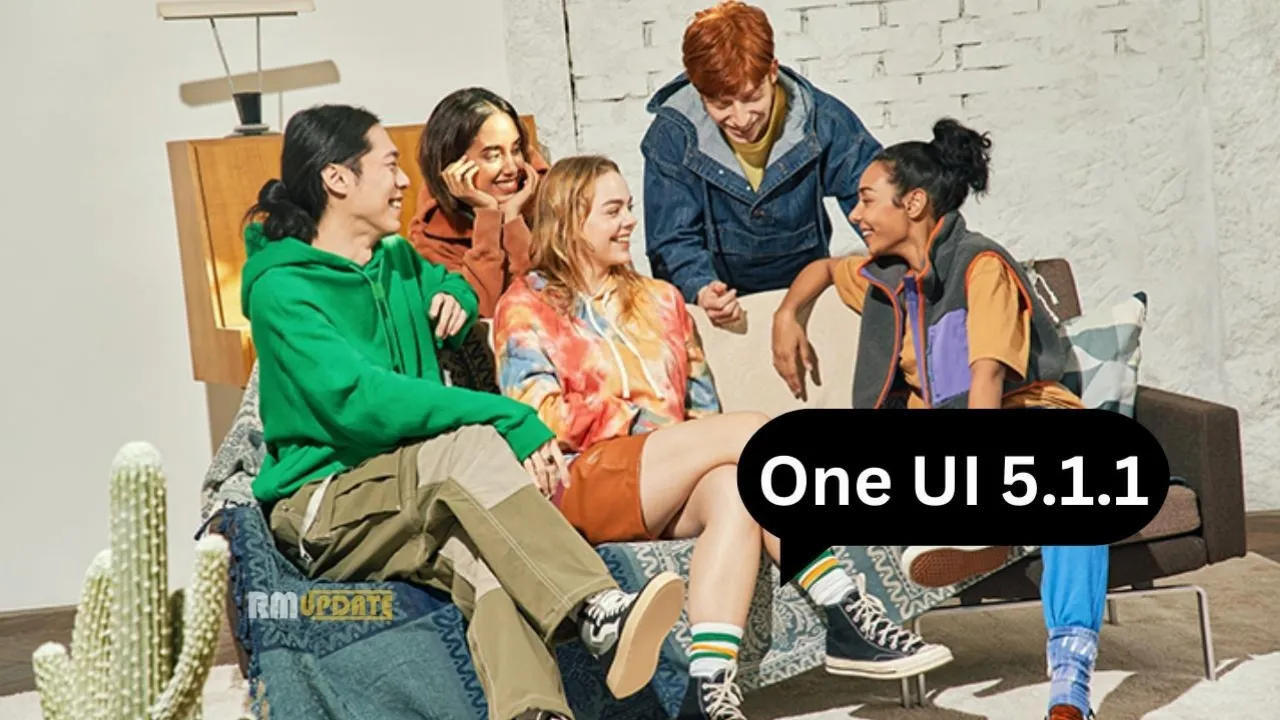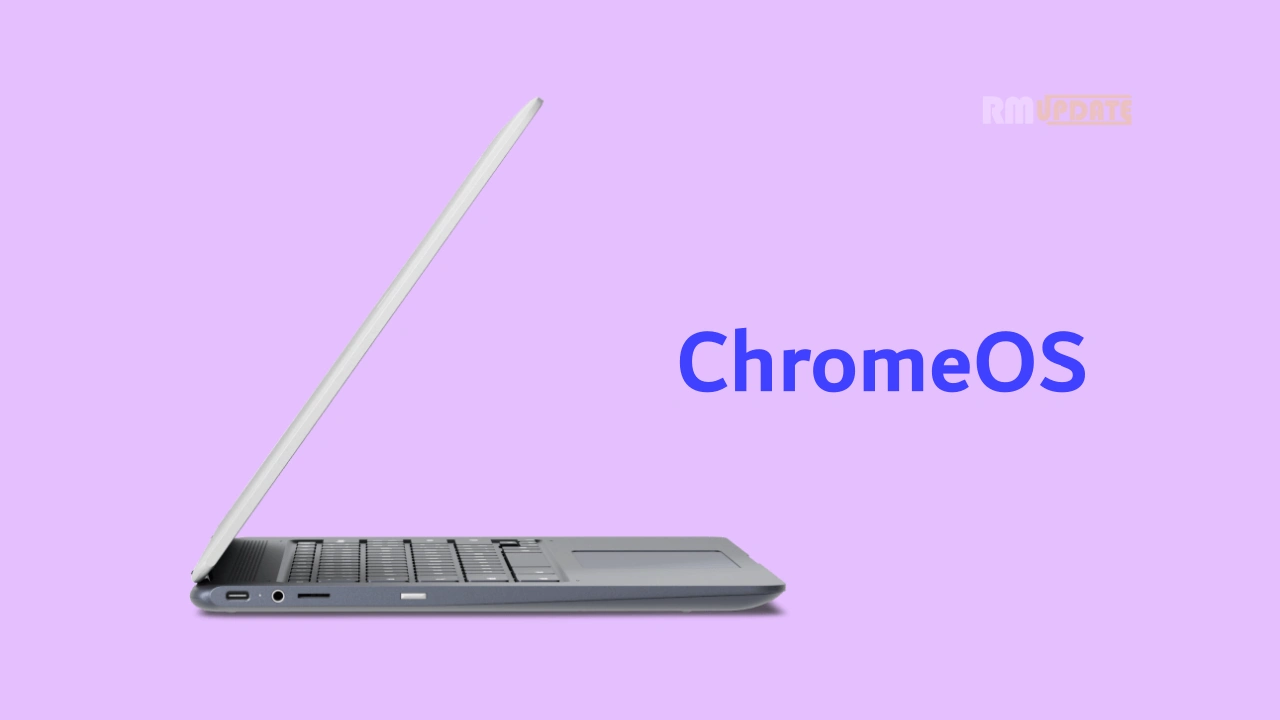The Focus mode in iOS 17 is the most helpful feature that allows users to temporarily silence all the notifications or allow only specific notifications that are important to them. In other words, it lets other people and apps know that you are busy with your work. With the introduction of Apple’s next iOS iteration, the iOS 17, users have the opportunity to get engaged with the most intuitive experience of certain new features and enhancements.
Apple now allows its users to prioritize their iPhone notifications, from whom and when they want to receive them. However, there are a number of users who have encountered certain issues regarding the focus mode in iOS 17. The users have reported that their Focus mode is not working up to their expectations. Here’s a quick fix for the Focus mode on iOS 17 not working issue.
iOS 17, Focus Mode not working issue: The quick workaround to fix it
In order to fix the Focus mode not working issue, just follow these workaround processes one by one.
- Check the Eligible App’s Permission:
While the Focus mode stops notifications from the apps so that they can’t distract you, sometimes, there are a few applications that have been allowed. They will send you the notifications anytime, irrespective of the Focus mode’s permission.
- Open Settings.
- Tap Focus.
- Now click on the Particular focus mode.
- Then, under the Allowed Notifications tab, you will see two sections, namely, People and Apps.
- Here, you need to tap on each section in order to see the list of which apps and contacts you have allowed.
- Now search and tap on the icon of the respective app or contacts, and it will be removed from the list and will not use the Focus mode.
- Disable the Time Sensitive toggle:
Apple has executed a new machine learning technology that uses sensors that detect the notifications that are sensitive to Time and are essential to be delivered straight away, including certain OTPs, emergency messages, reminders, and other important alerts from specific applications. However, if these time-sensitive notifications are preventing the Focus mode from functioning correctly, then you can toggle it off; here’s how:
- Go to Settings.
- Now select the Focus mode for which you want to turn off the notifications.
- Under the Allowed Notifications tab, click on Apps.
- Here, select the time-sensitive toggle to turn it off.
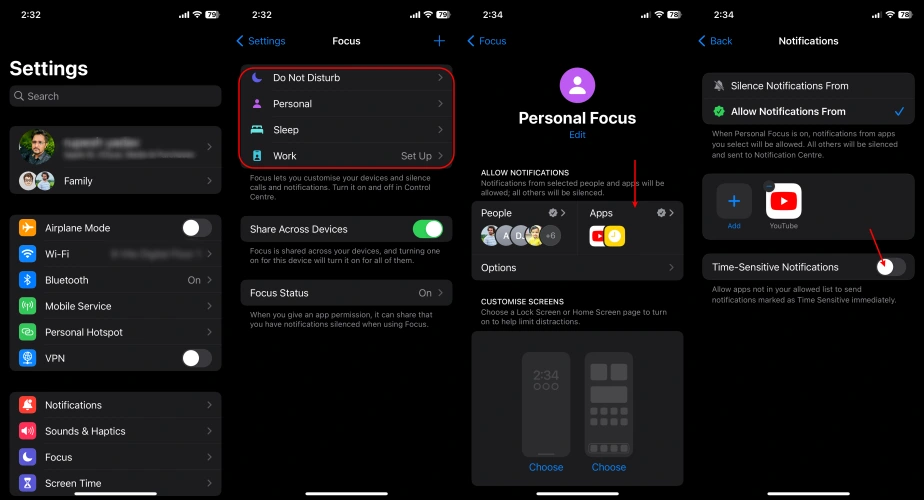
- Restart your iPhone:
Restarting your device is the most common solution for resolving most issues. Doing this will help in removing specific temporary bugs and glitches that are preventing the Focus mode from functioning up to users’ expectations. Just restart your iPhone and then try to use the Focus mode again.
- Check for the correct scheduled Time:
It’s important to recheck your scheduled Time for the focus mode. It can often happen that the scheduled Time might have been misinterpreted. So, ensure you have entered the correct scheduling time for the focus mode.
- Go to Settings.
- Select Focus.
- Now tap on the specific focus mode, for example, Do not Disturb.
- Scroll down and click the Time slot under the Turn on Automatically tab.
- Here, tap to turn on the Schedule toggle.
- Check whether you have provided the correct time period and days.
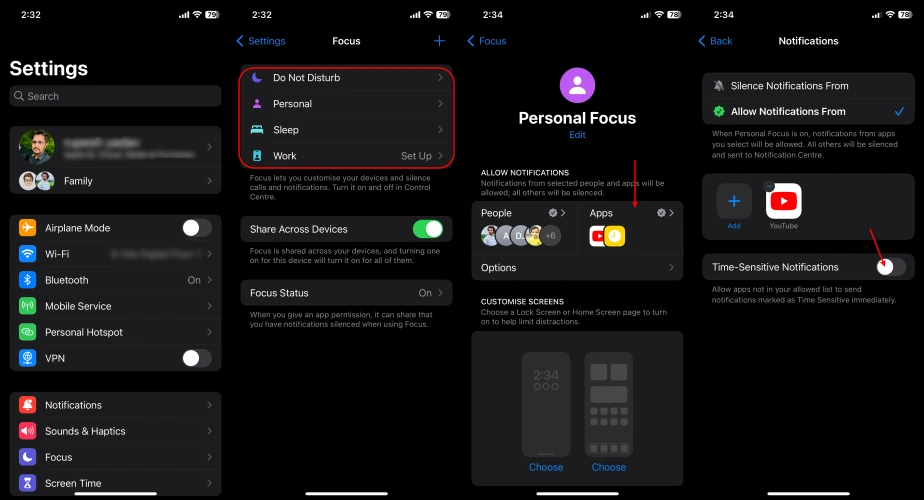
- Disable the Repeated calls option:
The repeated calls from any of your contacts can be one of the main reasons behind your Focus mode not working. So you need to turn off the Repeated calls.
- To do so, open Settings.
- Select the Focus option.
- Tap on your desired focus mode, for example, Do not disturb.
- Now, under the Allowed Notifications tab, click People and then select the Calls from option.
- Then, at last, tap on the Allow Repeated calls toggle to turn it off.
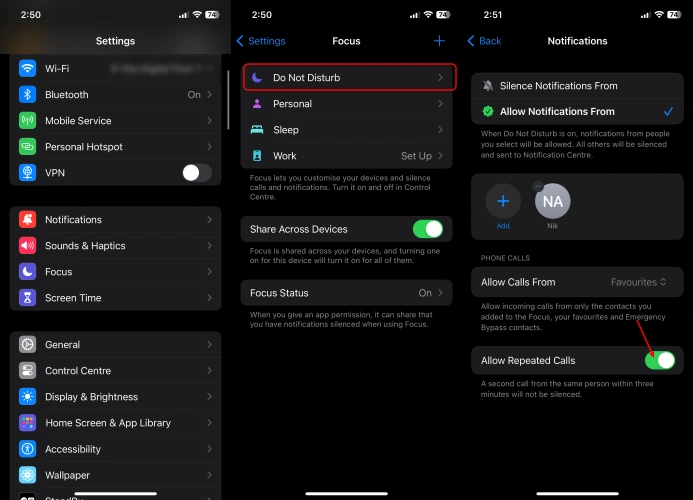
- Reset your iPhone:
Even if you have tried every single step, but you are unable to resolve the focus mode not working problem, then probably the last option left with you is to try to reset your iPhone settings. This will clear all the prevailing bugs, making the interface smooth.
In order to reset your iPhone:
- Launch the Settings app on your iPhone.
- Select General.
- Now, choose the Transfer or Reset iPhone option.
- Here, you need to tap on the Reset option.
- At last, tap on the Reset All Settings option.
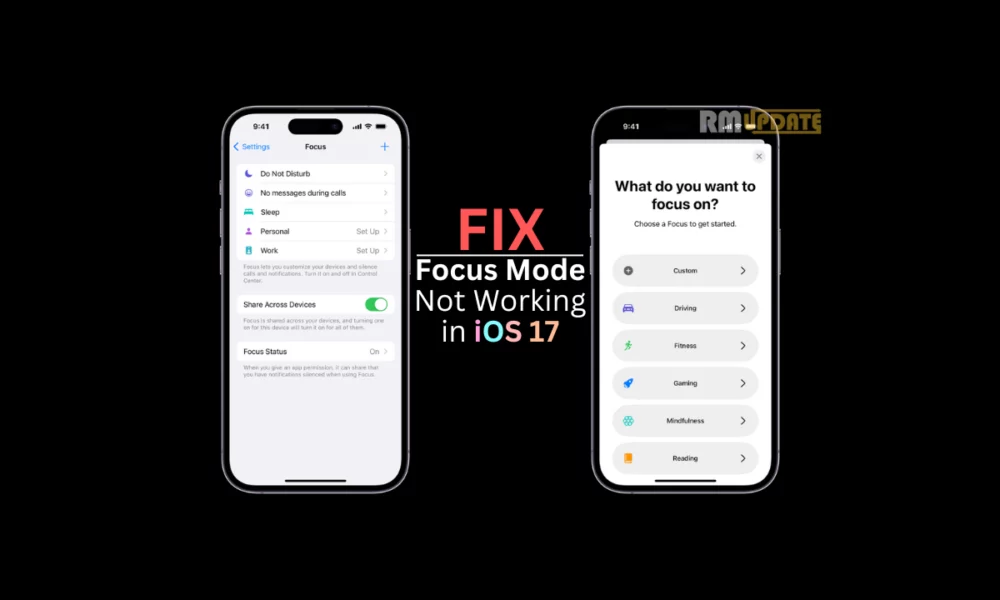
“If you like this article follow us on Google News, Facebook, Telegram, and Twitter. We will keep bringing you such articles.”