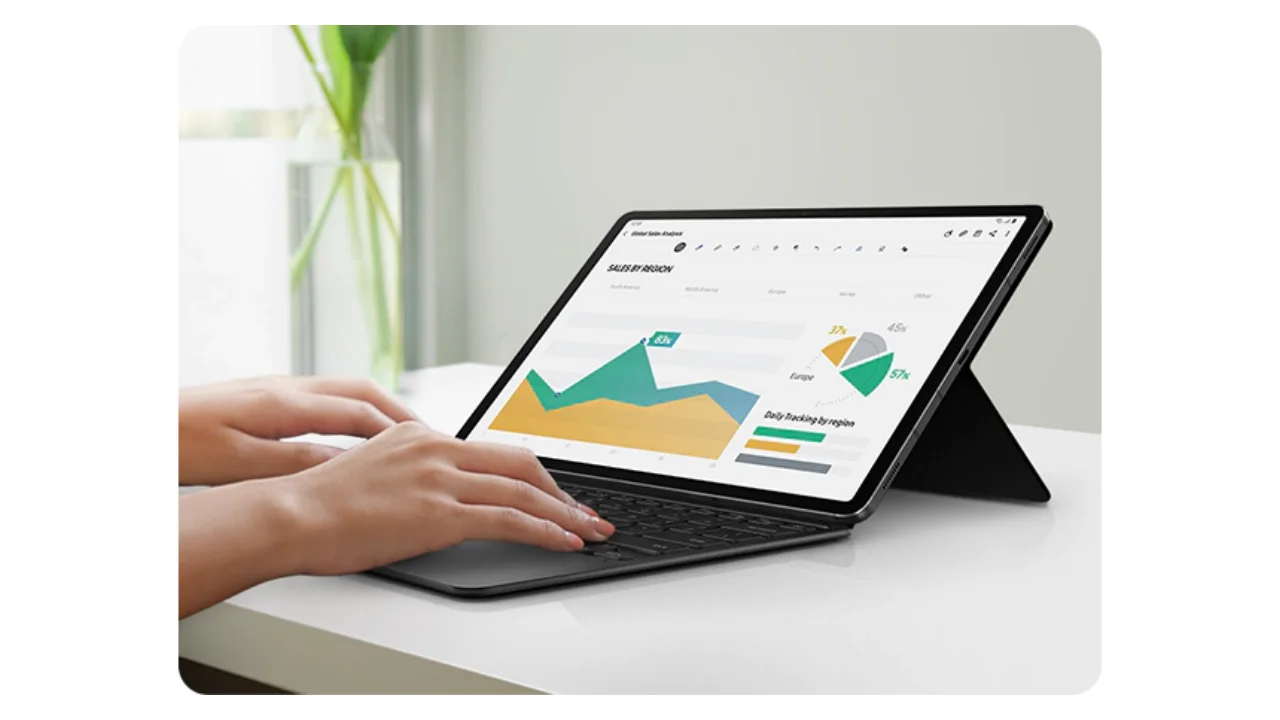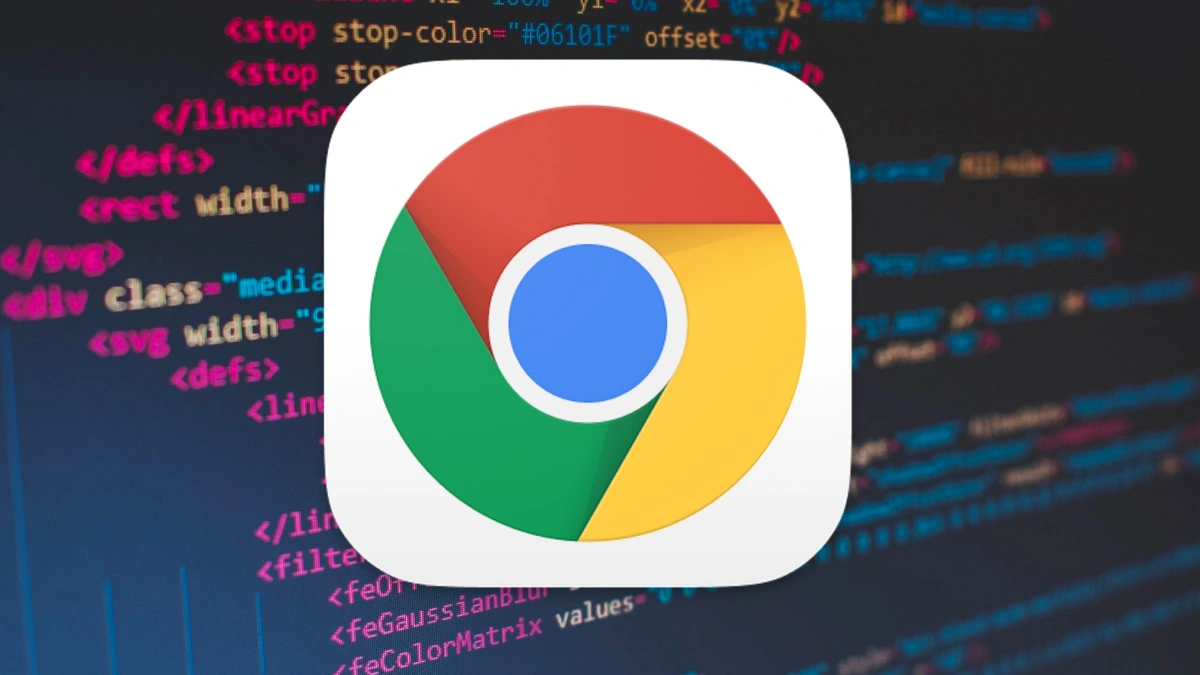AMC Plus offers unlimited binge-worthy content for the users. Several users have been engaged in this popular streaming platform. The AMC Plus is an application that offers extensive features and is compatible to run on various devices, including iPhone, iPad, Android phones or tablets, Roku, Apple TV, Amazon Fire TV, LG TV, and Samsung TV. Despite offering several features, several users have noticed that their AMC Plus app has suddenly stopped working. So if you are facing such issues with your AMC Plus app, then we are here with our troubleshooting tricks that can help you to resolve your problem in no time.
Here’s the AMC Plus app not working fix:
- Make sure your device is compatible with AMC Plus:
In order to fix the AMC Plus app not working issue, first you need to see whether your device, which you are using to stream the AMC Plus app’s content is compatible or not. In case your device is not compatible with the AMC Plus app, then you will not be able to stream the content of the app. Meanwhile, the devices that are compatible to run the AMC Plus app are iPhone, iPad, Android phone or tablet, Roku, Apple TV, Amazon Fire TV, LG TV, and Samsung TV. So try to stream your desired content on another device.
- Turn on/off your smart TV:
Sometimes issues within the app are caused by temporary TV Software glitches. In order to solve the software issues, the most helpful solution is to turn your TV off and then back on again. You can restart your smart TV in two different ways, first by using the remote and second through a manual unplugging process.
Restarting through the remote:
- Ensure your smart TV is on.
- Press and hold the remote’s power button for about 5 seconds until your smart TV performs the restart process completely. Do note that there are some TVs that ask you to confirm the restart process through a prompt, although most of the TVs will restart on their own.
- Now try to open the app, which you were trying to restart.
Restarting manually:
This method doesn’t require a remote, so anyone can perform this task. Here’s how:
- Firstly, unplug your smart TV’s power cord.
- Now press the power button that is on your TV panel.
- Then wait for a few minutes.
- Now plug your TV back in and try to turn it on.
- Finally, select the app you were trying to restart.
- Now check whether the AMC Plus app is working properly or not.
- Check for the Internet connection:
Slow and unstable internet often causes several buffering issues within the AMC Plus app and other streaming applications. In case you are noticing internet issues you can perform an internet speed test on your phone. Make sure that the device you are using is running on a similar network as your smart TV. you need to wait for a while for the internet connection to become stable.
- Clear the AMC Plus app’s cache:
Almost all smart TVs allow you to clear the cache data of any specific application without having to reinstall that particular application. This process will remove all the temporary glitches and bugs, making your application run smoothly. To clear the app’s cache on your Android TV, the steps are as follows:
- Press the home or Quick Settings button on your Android TV.
- Hit Settings.
- Tap on the Apps option.
- If available, choose the See all apps option.
- Select Show System apps, if available.
- Now click on the AMC Plus app.
- Select the Clear cache option.
- Confirm your decision when prompted.
- Finally, check for the AMC Plus app.
- Turn off the VPN:
Using a VPN can prevent the AMC Plus app from functioning, as most of the apps try to block the VPN traffic to stream their content smoothly. In case you are using a VPN then you will not be able to access the AMC Plus app on your smart TV. So it’s better to turn the VPN off and then try to stream your desired content on your smart TV.
Now see if the AMC Plus is running properly or not.
- Perform a Factory reset of your smart TV:
Even after trying all the troubleshooting tricks, if the AMC Plus app is not working then probably you are left with the last option of performing a factory reset of your smart TV. This process will remove all the data and settings on your smart TV including the AMC Plus app. Hopefully erasing all the data might resolve your problem.
- Press and hold the Home button on your remote.
- Choose the Settings option.
- Now hit Device preference.
- Then select the Reset option.
- Choose the Factory Data reset option and tap on Erase everything.
- If prompted, enter your PIN.
- At last, Confirm your process if prompted.
Now try turning on the AMC Plus application once more in order to check whether the problem has been resolved or not. This process will remove all the corrupted files and data within the app that are preventing the AMC Plus app from functioning properly.
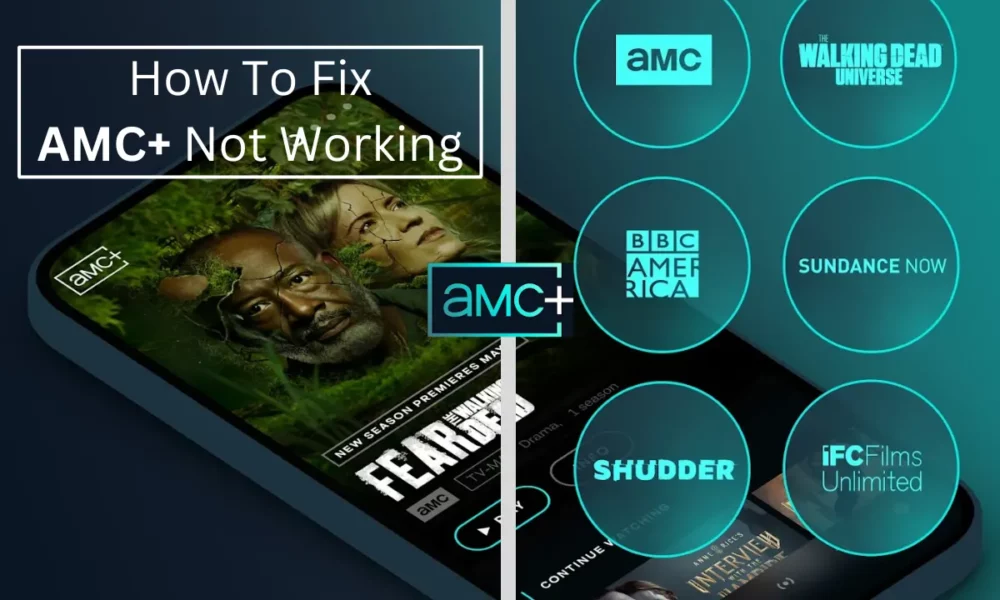
“If you like this article follow us on Google News, Facebook, Telegram, and Twitter. We will keep bringing you such articles.”