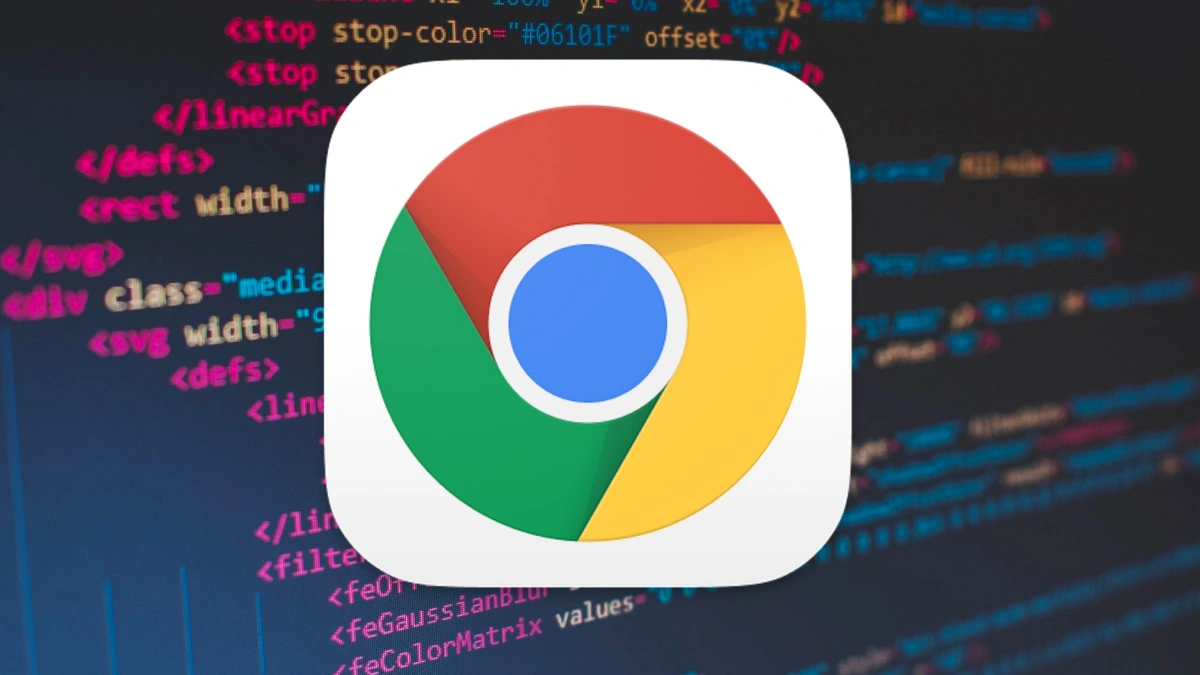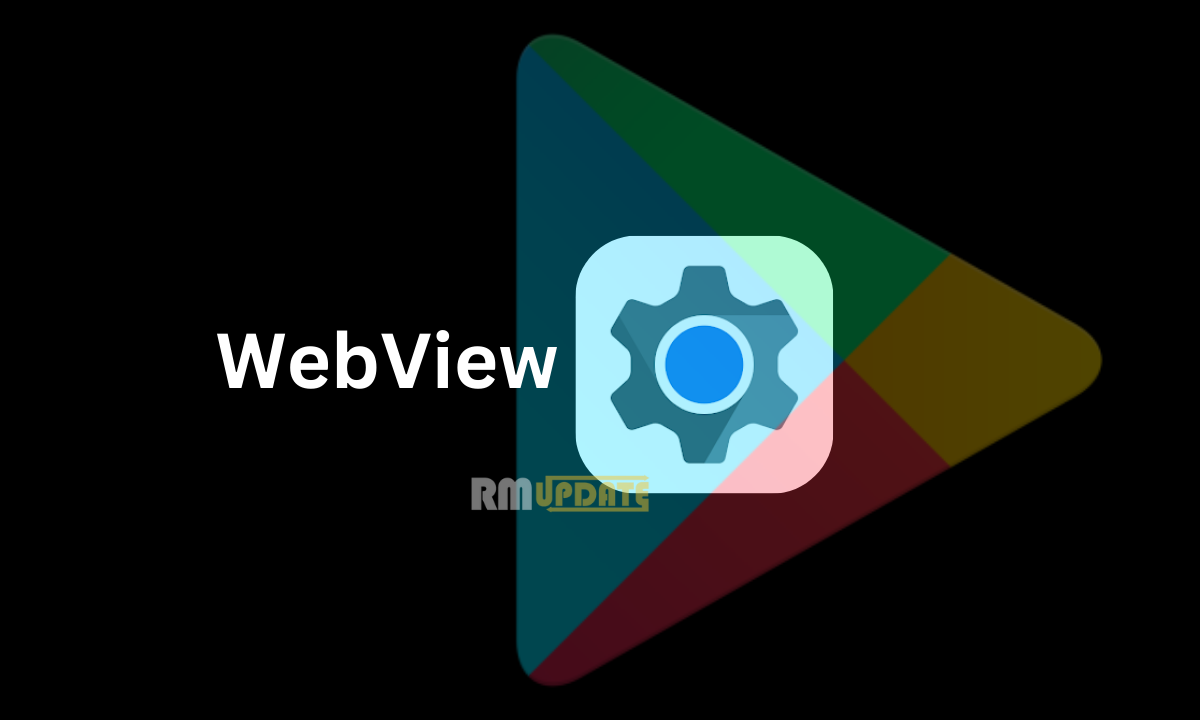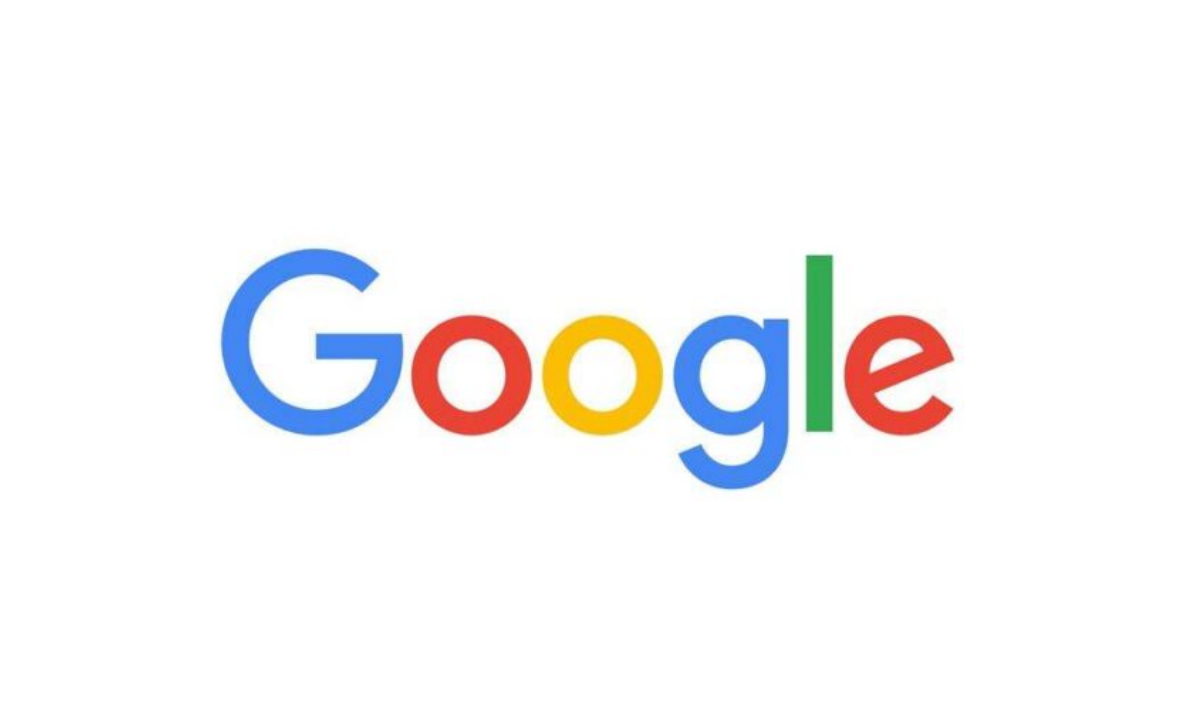Google’s search service Chrome is the most popular browsing service, which is widely used by billions of people worldwide. Whether looking for a trip destination, searching for assignment ideas or asking for any queries, Chrome offers everything in no time. Despite having several interesting features, it can sometimes be a bit distracting due to its extended readable content. But now, there is a way to simplify texts and make them readable. It is through Google Chrome’s Reader mode.
About the Reader Mode in Chrome
Google Chrome’s reader mode essentially removes the distractions that are usually offered by the websites by only leaving the texts so that you can read them comfortably. In other words, you will not be able to see the images, unwanted menus, videos, and several ads.
How to Enable Reader Mode in Chrome
First, you need to enable the settings to use Google Chrome’s reader mode. Just head to the steps on how to do it.
- Open the Chrome browser on your PC.
- Onto your address bar, Type “chrome://flags/” and press Enter.
- Look for the Reading mode.
- A drop-down menu will appear next to the reading mode. Tap Default.
- Tap Enabled.
- A pop-up pop-up will appear, saying to restart the browser, and tap on Relaunch.
How to Use it on Your PC?
- Go to the web page where you want to use the reading mode.
- Tap on the Side panel button beside your profile icon at the top right corner.
- Click on the Reading List option.
- At last, select Reading mode.
How to use the Reading mode on your Android device?
There is no such facility to use Chrome’s reading mode on your Android device. However, if you want to use the reading mode on your device, then you need to install the Reading mode app on your Android smartphone.
- Download the Reading mode app from the Google Play store.
- Once installed, follow the on-screen instructions to set up the app.
- Once you are done with the set up, tap Finish.
- Open Chrome and open the page that you want to view in the reading mode.
- While tapping on the reading mode floating shortcut, the application will show its simplified version of the web page.

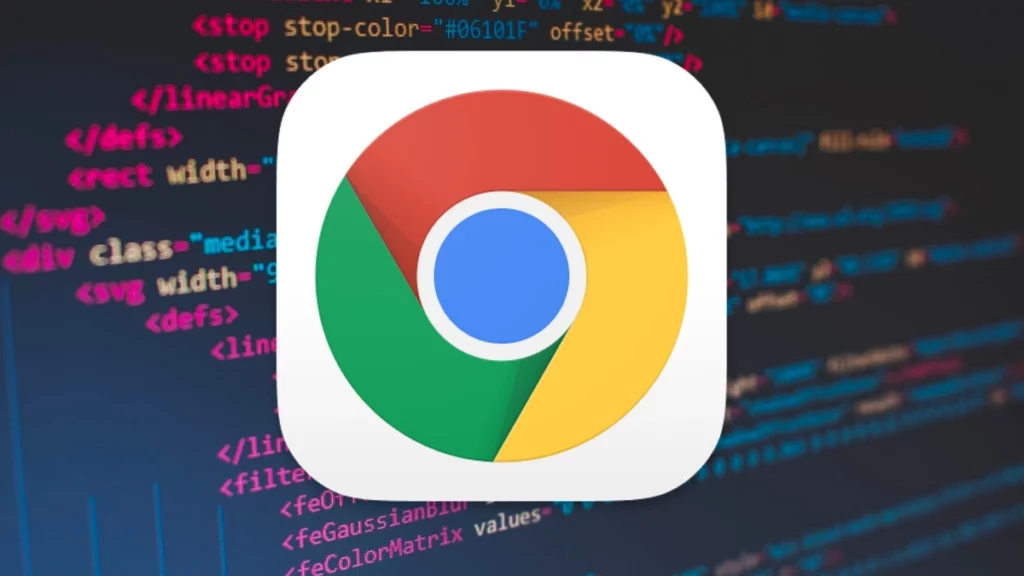
“If you like this article follow us on Google News, Facebook, Telegram, and Twitter. We will keep bringing you such articles.”