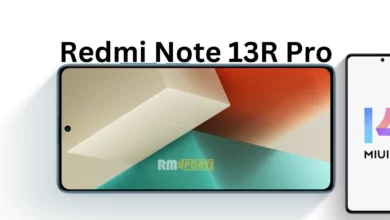In today’s rapidly moving world of technology, several smartphone manufacturers have been nearing eSIM adoption, including some big names like Apple, Google, Samsung, and more. As a result, this can be considered a future technology in the coming years. In contrast, Apple, the most popular and renowned electronics brand, has already adopted eSIM technology and has been manufacturing smartphones with an eSIM embedded within them. At the same time, several iPhone users have been wondering how they can transfer an eSIM from their old iPhone to an eSIM on their new iPhone device.
An eSIM is a digital SIM card embedded on your smartphone’s motherboard that works almost similar to the physical SIM card, storing all the contact information and activating mobile plans from your network provider without requiring a physical SIM. On an iPhone, users can seamlessly install eight or more eSIMs and can use two phone numbers simultaneously.
It’s been a while since Apple started using eSIM for its iPhone models. Among several other models, one that falls into the same category is the iPhone 14 model. In the US, the Cupertino giant has sold all the iPhone 14 models that completely rely on an eSIM, removing the use of traditional physical SIM entirely.
Transferring an eSIM from an old iPhone to an eSIM on a new iPhone: Here’s How to
On the flip side, the reason behind the rapid adoption of an eSIM is that it reduces plastic waste that has been generated from the physical SIM cards, which results in environmental pollution. At the same time, if you have purchased a new iPhone and have an eSIM and wish to transfer the eSIM from your old iPhone to an eSIM on your new iPhone, here are the quick and simple steps to do so:
- Once you have successfully set up your new iPhone, head to the Settings app.
- Search for mobile data and tap on it.
- Here, select the Add eSIM option.
- Then, select the Transfer From Nearby iPhone option.
- Now, you need to follow all the on-screen instructions that’s displayed on your old iPhone.
- During the transfer process, you might need to enter the code displayed on your new iPhone.
- You will be automatically redirected to contact your carrier provider for further assistance.
- Once you have set up an eSIM on your new iPhone, you need to wait a while to get your cellular plans activated.
- Once you activate your eSIM cellular plans, your iPhone will automatically deactivate the old SIM.

Read More:
- 10 Tricks To Make Your iPhone 15’s Battery Last Longer
- WhatsApp is Rolling Out A Reply Bar For Status Updates On Android and iOS beta

“If you like this article follow us on Google News, Facebook, Telegram, and Twitter. We will keep bringing you such articles.”