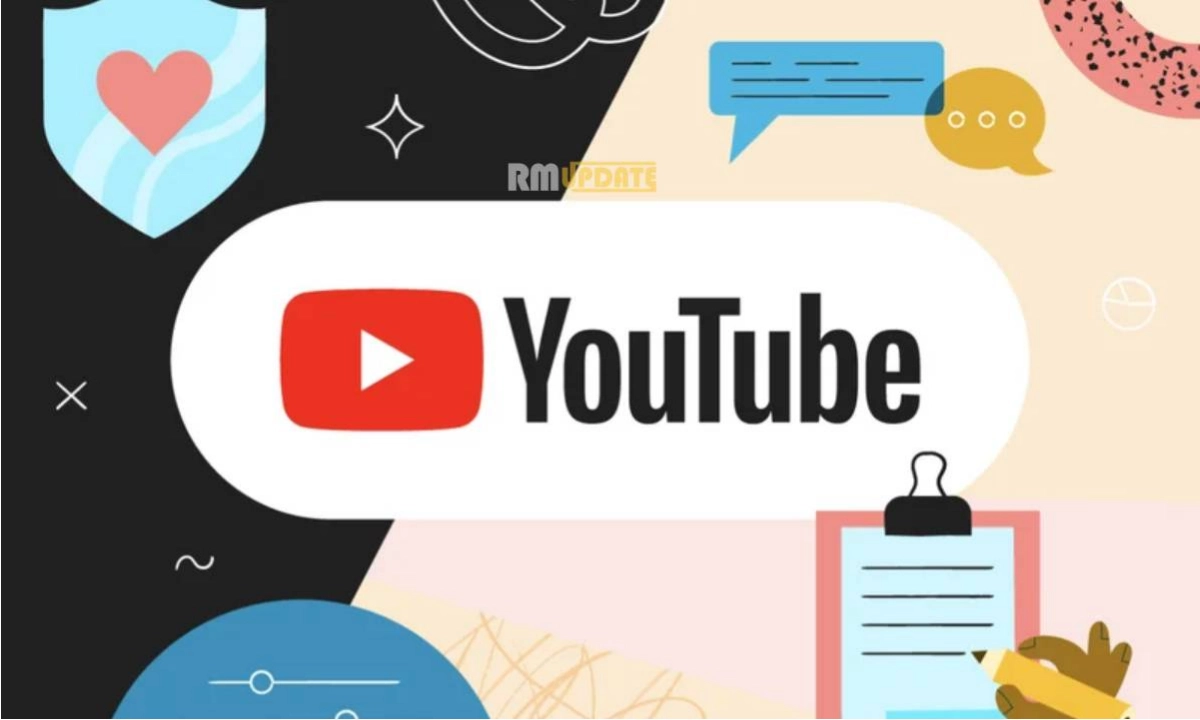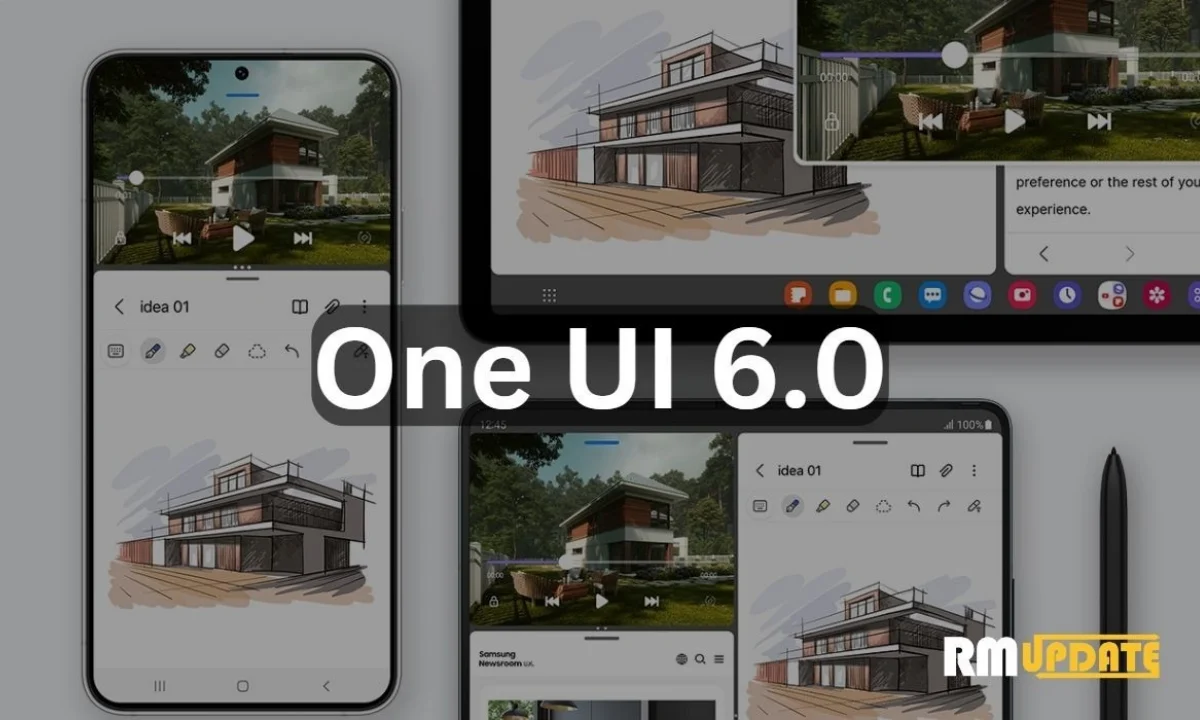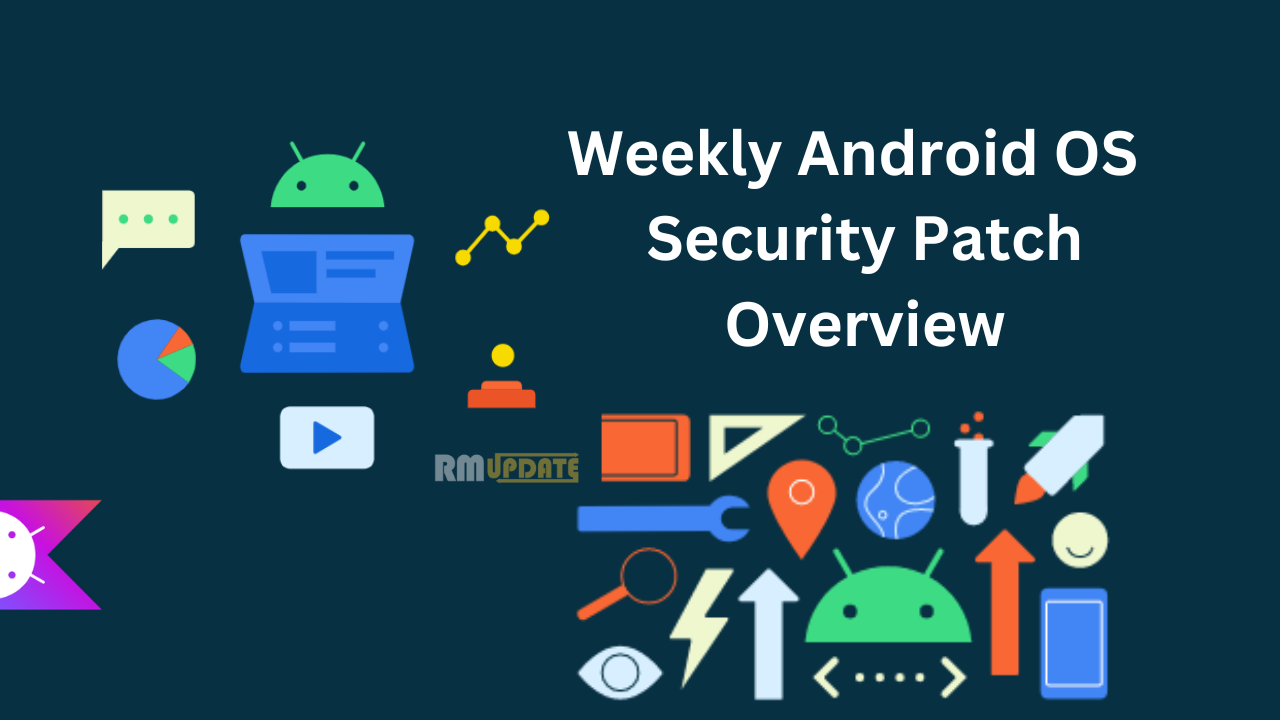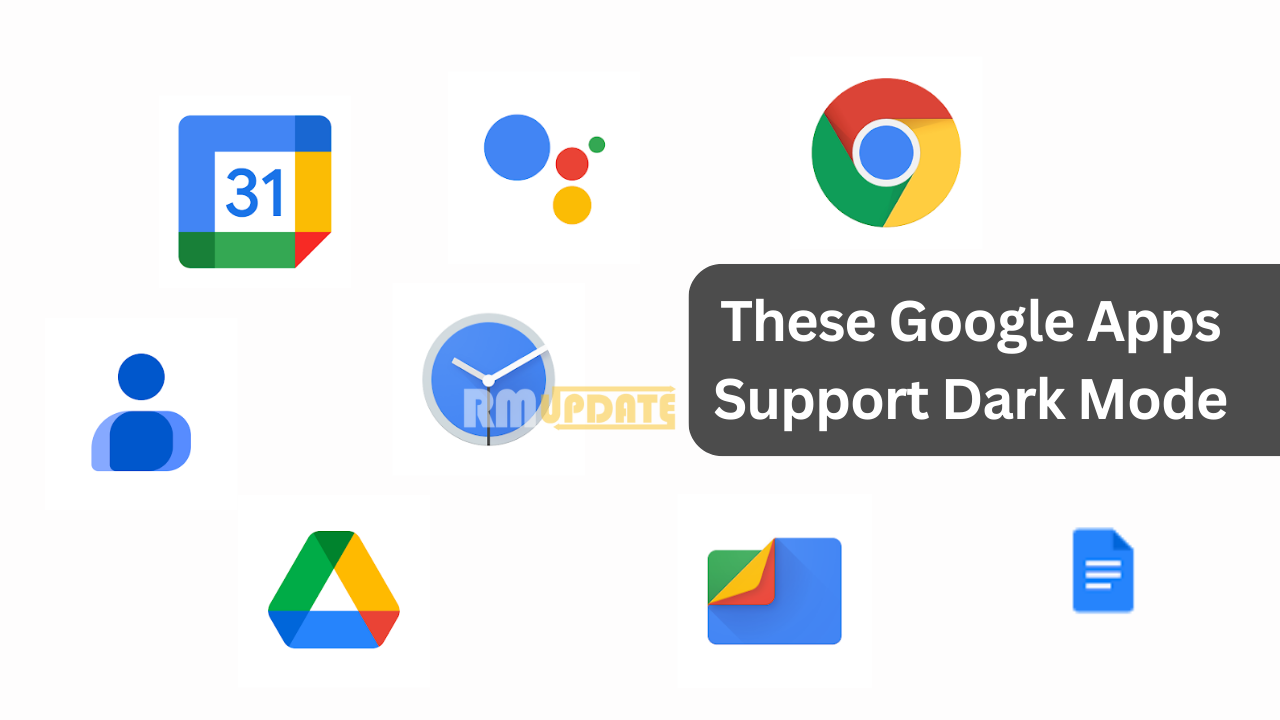YouTube is a free online video-sharing social media platform allowing users to watch videos. You can also create and share your own videos with others. It is the best way to connect to a large audience. Millions of people watch YouTube videos, like, share, and even comment on them, which is great for content creators, but these comments sometimes become dangerous in the form of spam.
Further, these unwanted comments can get so bad that you can end up losing your account. These spam comments turn out to be very annoying and frustrating as well, which can directly affect your YouTube account. Though it is a significant problem, according to a study of YouTube, billions of spam comments have been removed from the comment section of several YouTube videos.
Here are a few measures you should take to control spam comments and protect your account’s privacy.
How to change the default comment settings on your YouTube account?
To change the default settings on YouTube, follow the steps mentioned below:
- Log into Your YouTube account.
Open your preferred web browser and navigate to the YouTube website.
Click the “Sign In” button located at the top-right corner of the page.
Enter your Google account credentials and click “Next” to log in. - Access YouTube Studio:
Once you’re logged in, click on your profile picture or avatar in the top-right corner of the page. From the dropdown menu, select “YouTube Studio.
- Go to Settings:
In YouTube Studio, you’ll see a menu on the left side. Click on “Settings” near the bottom of the list.
- Navigate to the Community Settings:
In the Settings menu, click on “Community” in the left sidebar.
- Adjust Default Comment Settings:
On the “Community Settings” page, you’ll find various options related to your channel’s community interactions.
Look for the “Default settings” section.
Here, you can adjust the default settings for comments on your videos. - Choose Your Comment Settings:
Under Comments on your channel, select the default setting you want. You can choose from:Allow all comments. All comments will be visible on your channel.
Hold potentially inappropriate comments for review. Comments that may be inappropriate will be held for review before they are published.
Disable comments. No comments will be allowed on your channel. - (Optional) Under Comments on your new videos, select the default setting you want for new video uploads. The settings here will override the settings for your channel.
- Click Save.
Notably, it’s great to turn off or disable the comments on your individual YouTube account for some specific videos.
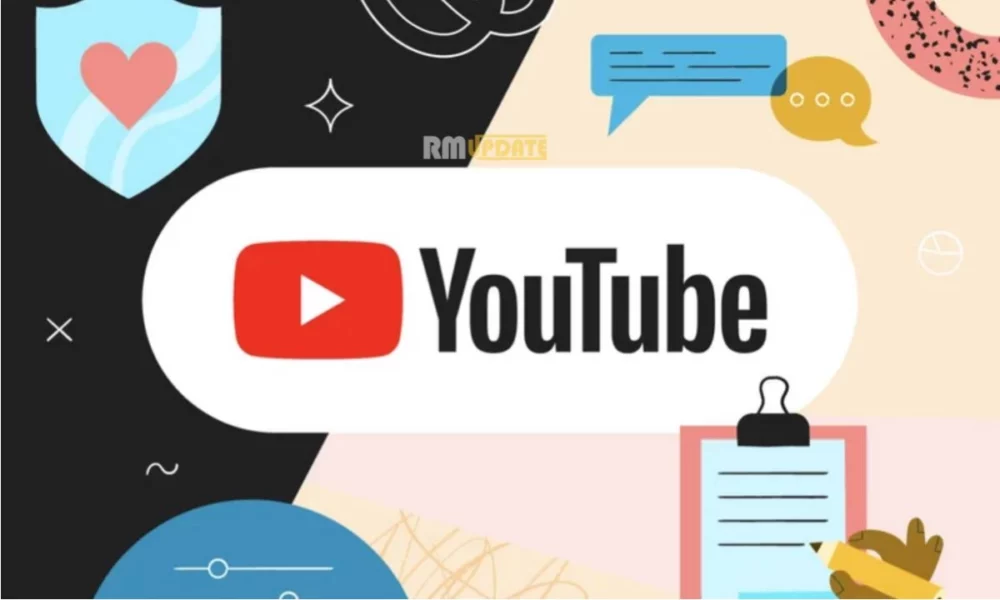
“If you like this article follow us on Google News, Facebook, Telegram, and Twitter. We will keep bringing you such articles.”