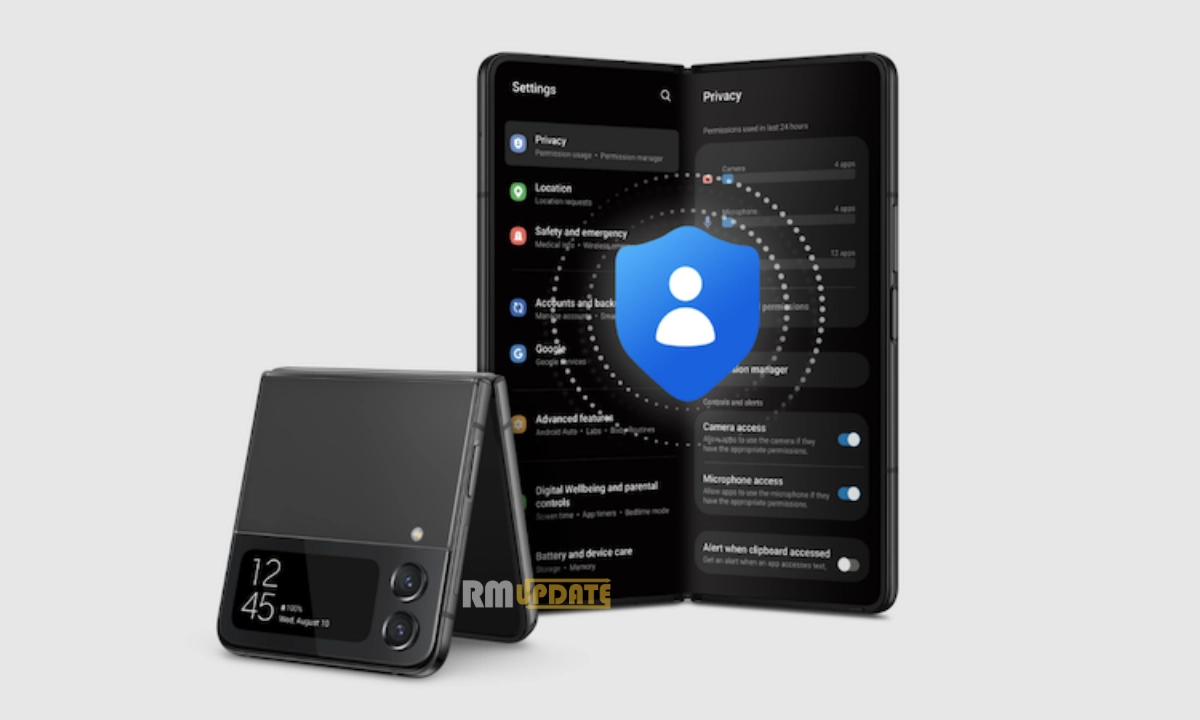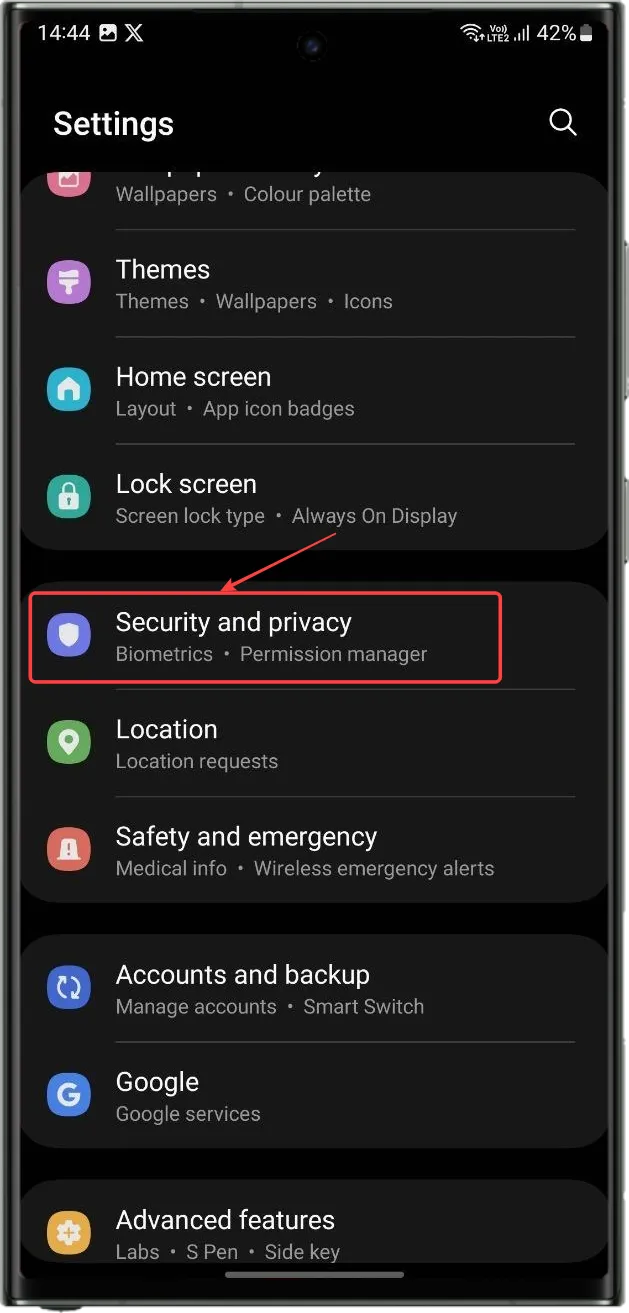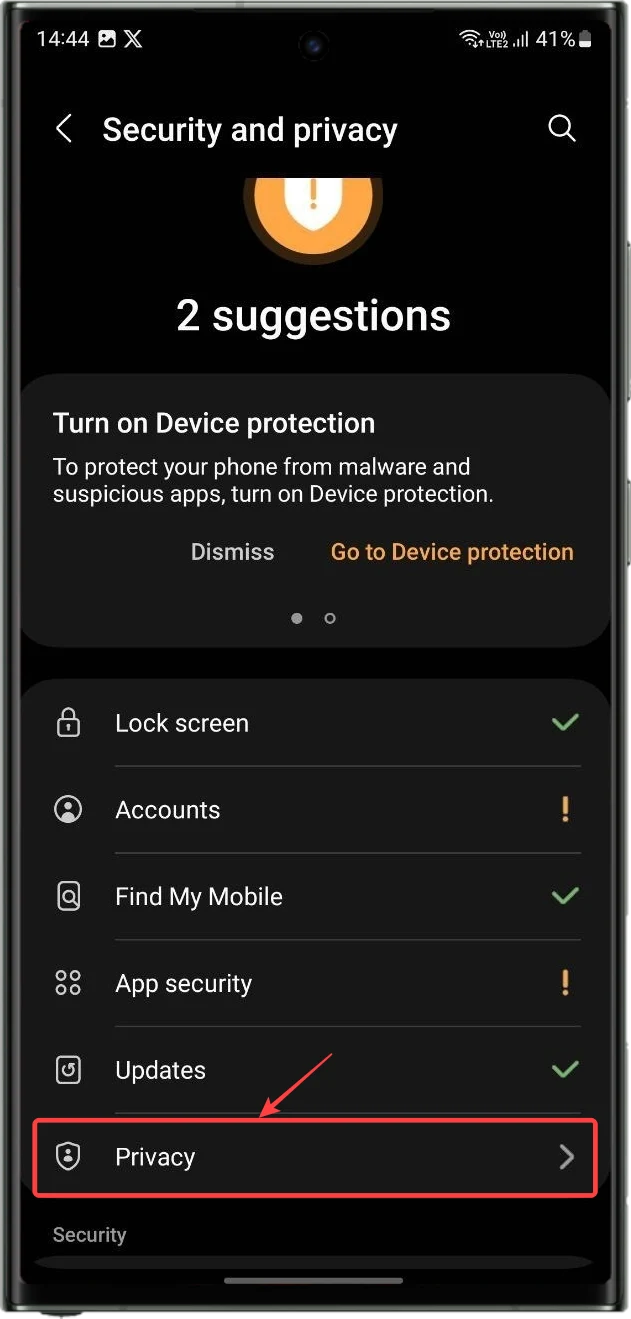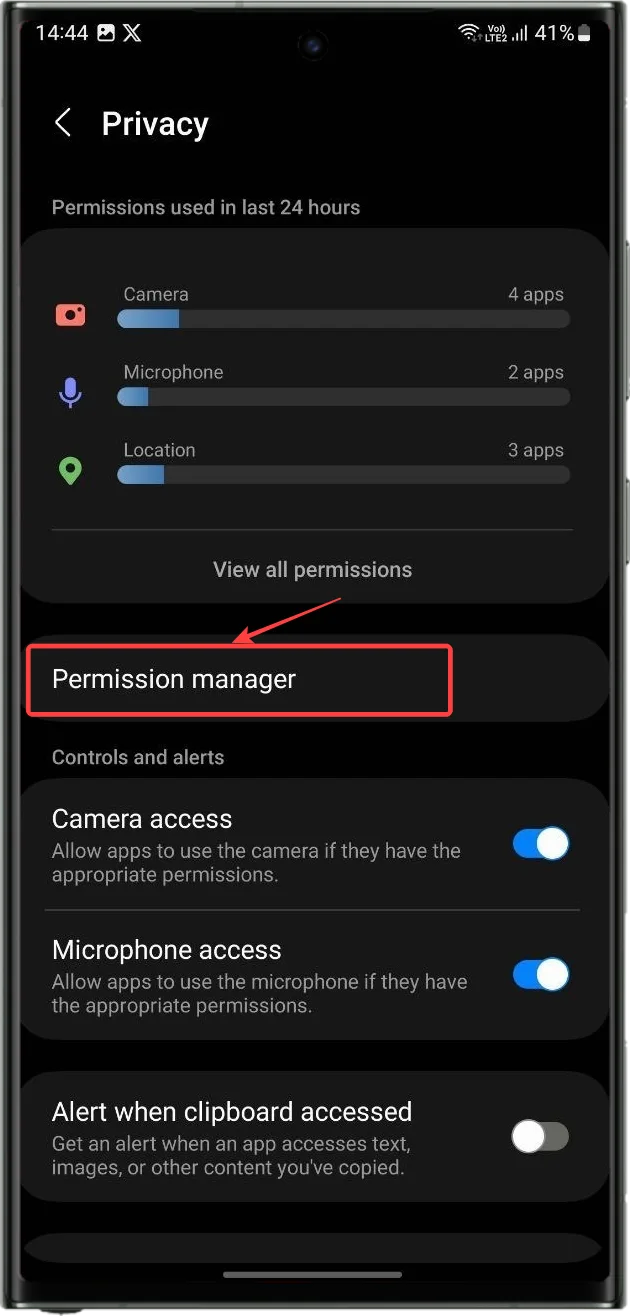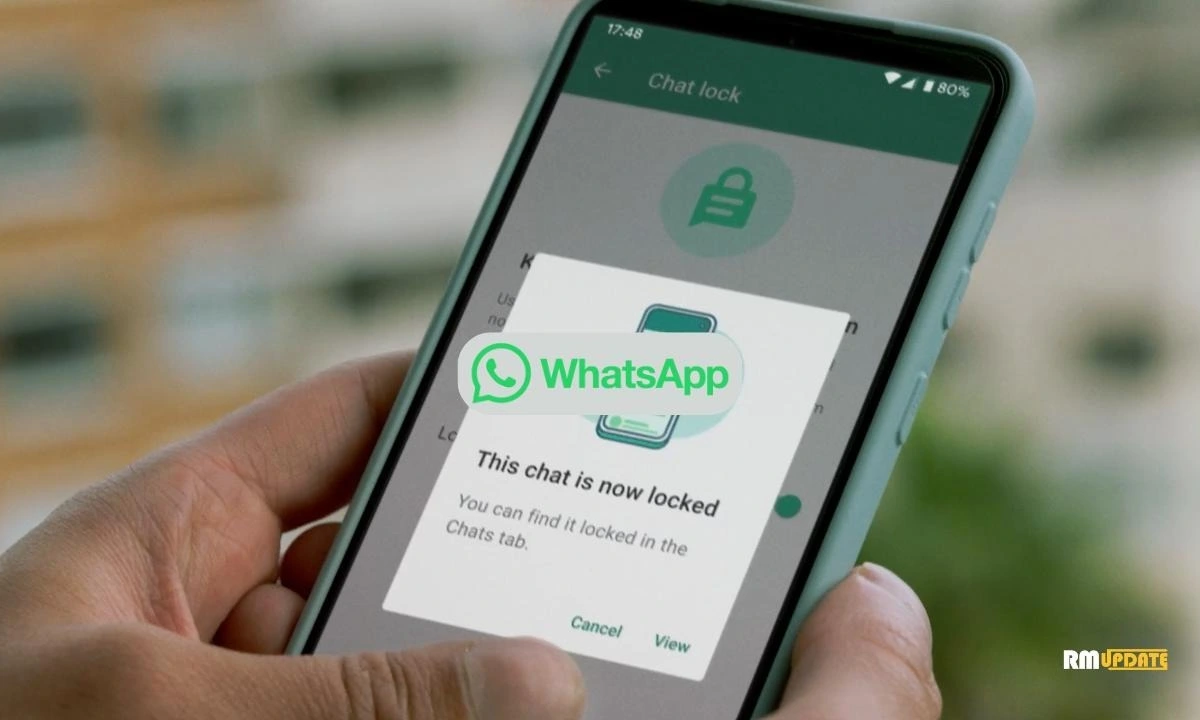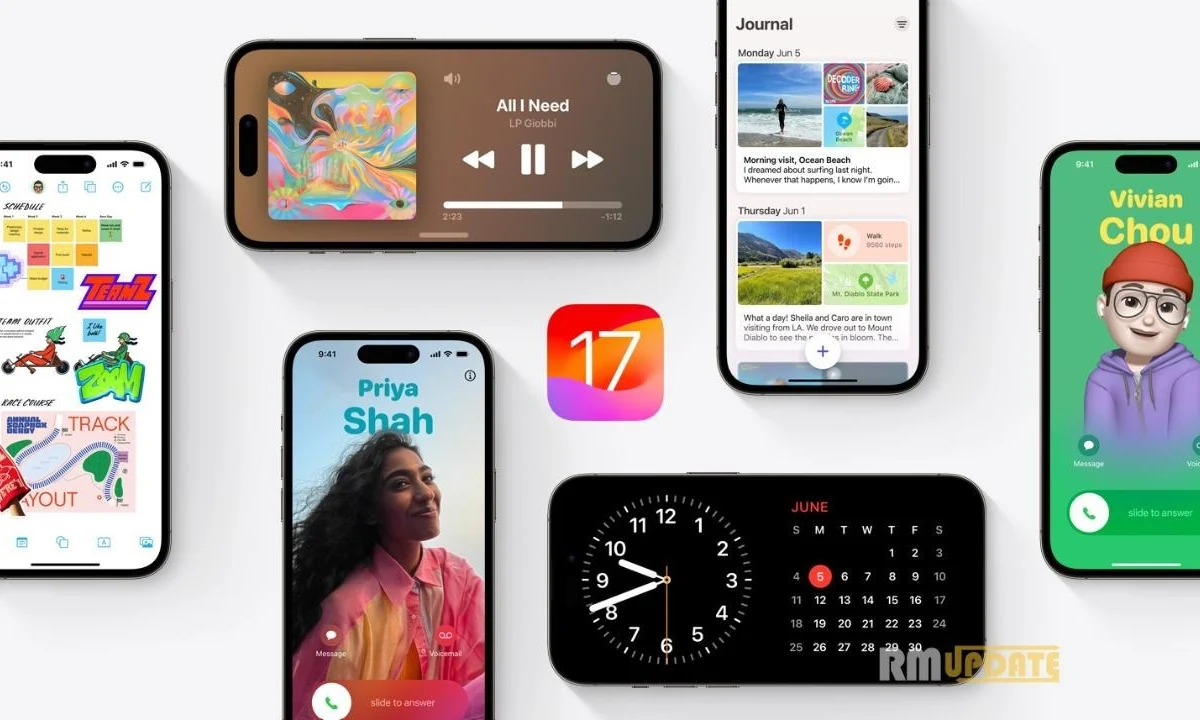Samsung offers complete control over users’ privacy on Android devices. This control provides full transparency of several installed apps on the device so that we can access the information about which app is taking our data. These apps can easily trigger our data and other information. Any smartphone, including Samsung, can become the victim of various cyber crimes, compromising our private information.
Several apps can act suspiciously. So it is very necessary to ensure that users can keep an eye on the app which they think is suspicious. So Samsung offers the Privacy Dashboard feature, which lets users combine the app activity at one place, by viewing or setting the permissions for several apps.
The Samsung Privacy Dashboard:
The Samsung Privacy dashboard is like a hub that combines the user’s app activity in one place. Users can set the app’s permission and can opt for data sharing for several apps which you have installed on your Galaxy smartphone. Interestingly, to view the app’s information, you don’t have to open every individual app. Instead, you can get all the app information which are installed on your Galaxy device at a glance in the Privacy dashboard all in one place.
Protecting your data and privacy is important, and having a privacy dashboard ensures transparency about how apps access your device’s data. You can repeatedly visit the dashboard when you want to control an app’s permissions and protect your privacy and security. The dashboard shows a list of apps accessing personal data, including when and how often the apps are used.
Apart from this, apps collect information such as call logs, contacts, location, hardware information such as camera or microphone, and body sensors. However, not all collected data is required for these apps to function. Therefore you should customize your Privacy Dashboard settings to keep some of this information private.
How To Access The Samsung Privacy Dashboard?
You can access and edit the permissions within the Samsung Privacy dashboard through the permission manager. Here’s how:
- Head to the Settings app on your Galaxy device.
- Select Security and Privacy.
- Tap Privacy.
- Select Permission Manager.
- Scroll down the permission list and select a category. You can allow or deny permissions by turning on or off toggles.
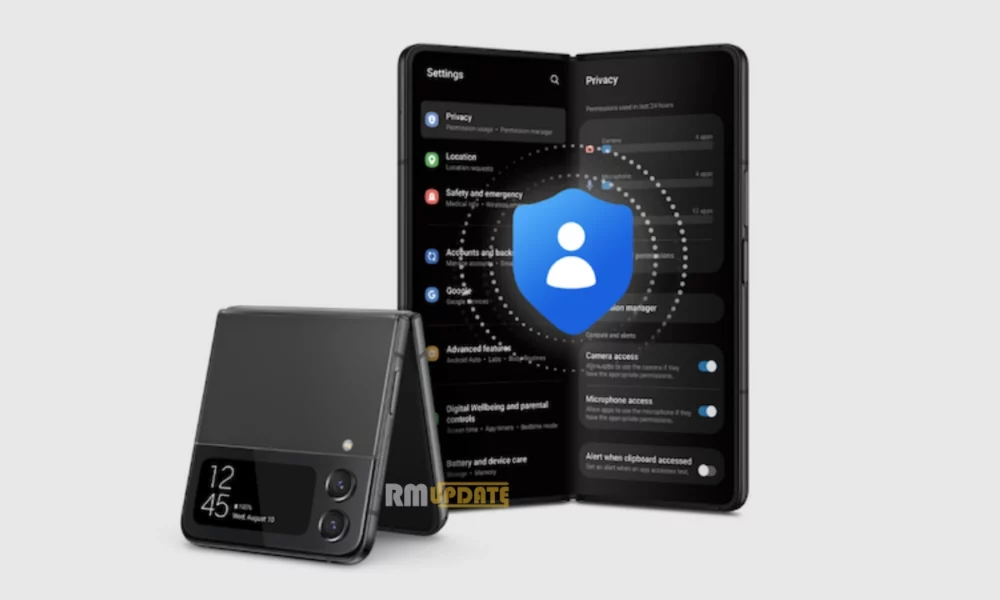
“If you like this article follow us on Google News, Facebook, Telegram, and Twitter. We will keep bringing you such articles.”