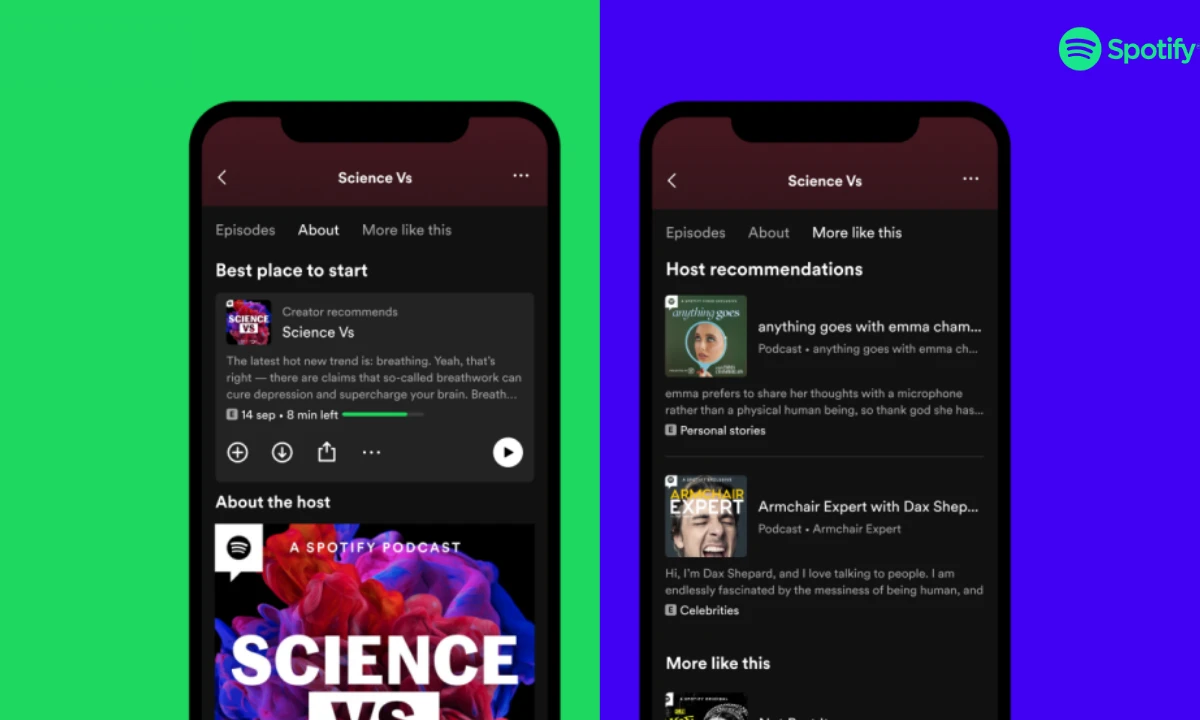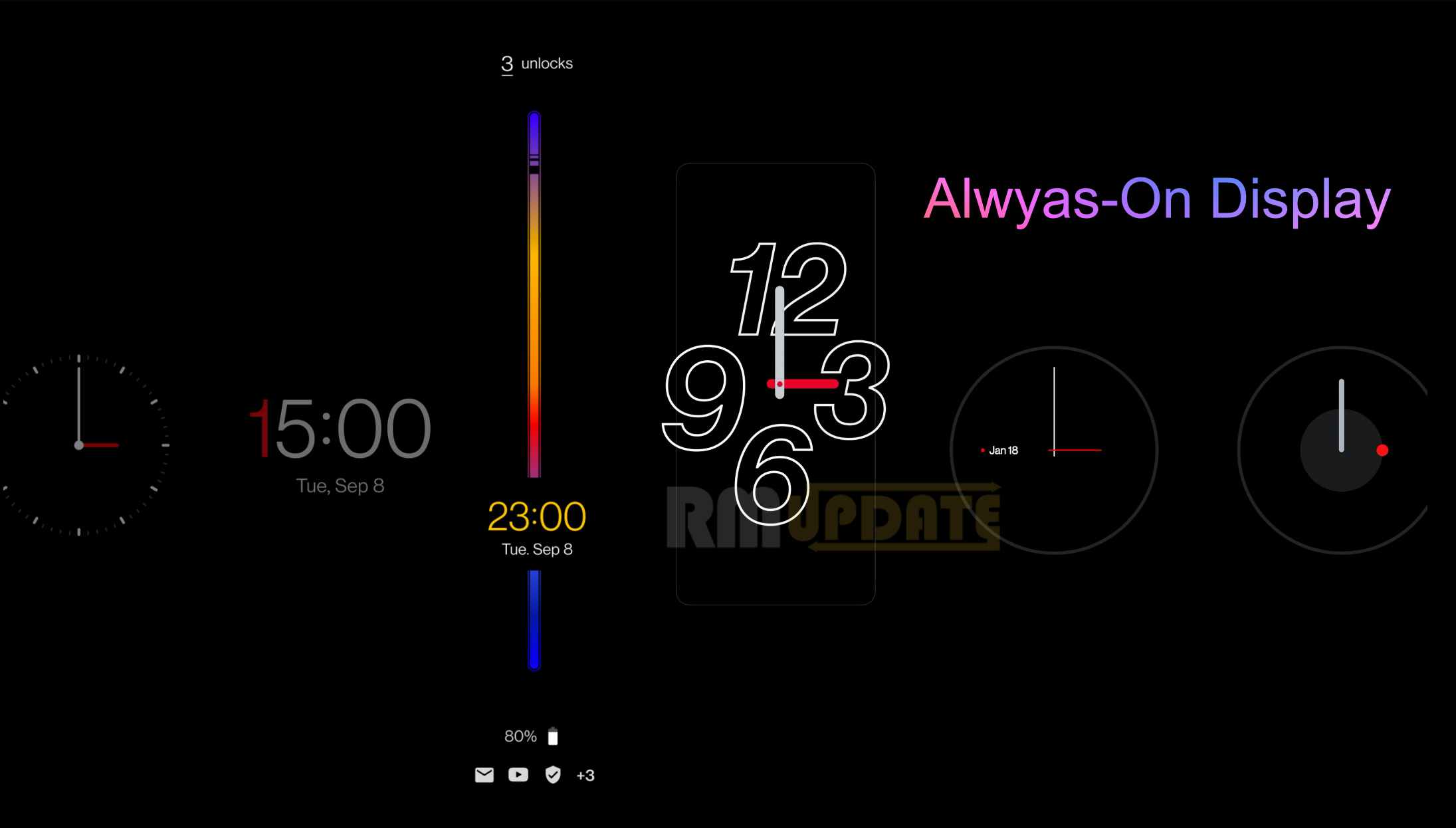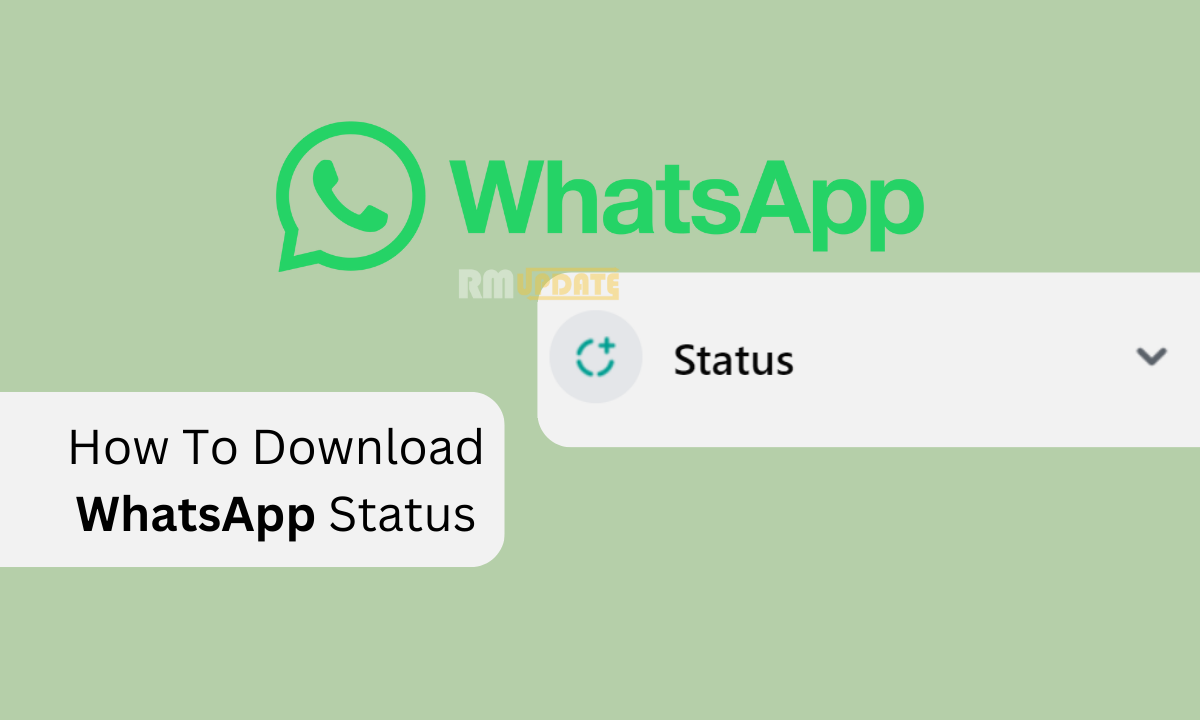Apple introduced several devices in its launch event, including the Apple Watch Series 9 and Watch Ultra, which are packed with several advanced features and enhanced technologies to provide a smooth and better user experience. The Double tap feature is the most interesting and stand-out feature in the newest Apple Watch Series 9. This feature allows users to perform certain tasks on their smartwatch without touching its screen using a simple hand gesture by double tapping the index finger and Thumb simultaneously. However, Samsung smartwatches have already boosted this gesture feature but with a different name, the Universal Gestures.
Samsung Galaxy Watch Universal Gesture
While you can perform certain tasks with your Galaxy Watch by using the Universal Gestures feature, one UI Watch 5 update allows several generations of Galaxy smartwatches to use the Universal Gestures feature. In contrast, the Galaxy Watch 4, Watch 5, and Watch 6 can not only have the ability to detect a pinch in your fingers but also when you make a fist or shake your Wrist.

Universal Gesture and its Actions:
Each action has its command for you to perform on your Galaxy Watch. Here is the list of certain actions which you can perform within the Universal gesture feature:
- Shake your Wrist twice: this will enable the Universal Gesture feature.
- Pinch your Thumb and index finger to move you toward the Next Item.
- Double pinch: this will move you towards the previous item.
- Make a fist: this feature will help you Tap on a specific app or menu.
- Make a fist twice: this gesture will help you to open the Action menu.
Samsung: How to use the Universal Gestures on your Galaxy Watch?
Interestingly, Samsung offers the ability to the users that they can customize or change their actions according to their needs. Here’s how you can use it on your Galaxy Watch:
- On your Galaxy Watch running One UI Watch 5.
- Tap on the Swipe down and tap on the Settings app.
- Look for the Accessibility option and tap on it.
- Now select Interaction and dexterity.
- Then click on the Universal Gestures to turn the toggle on.

Read Also:

“If you like this article follow us on Google News, Facebook, Telegram, and Twitter. We will keep bringing you such articles.”