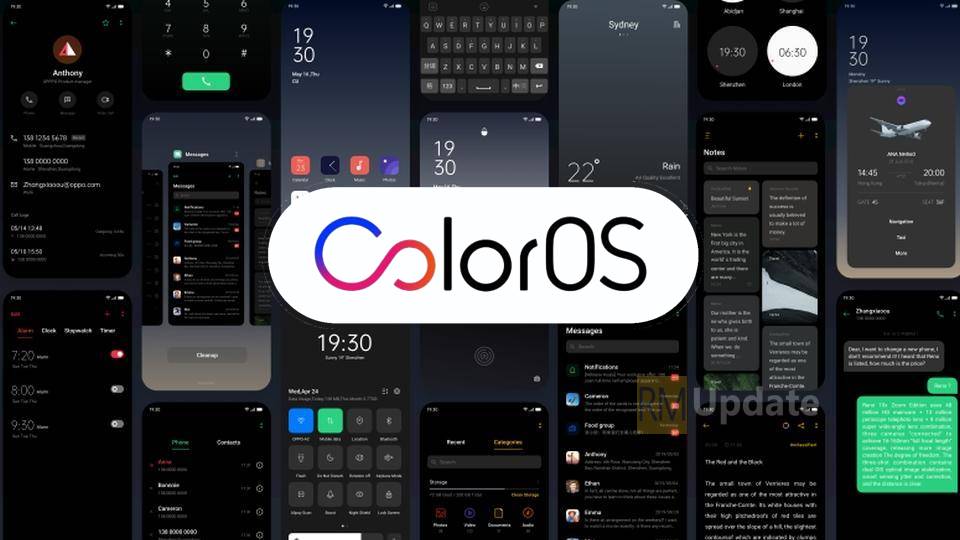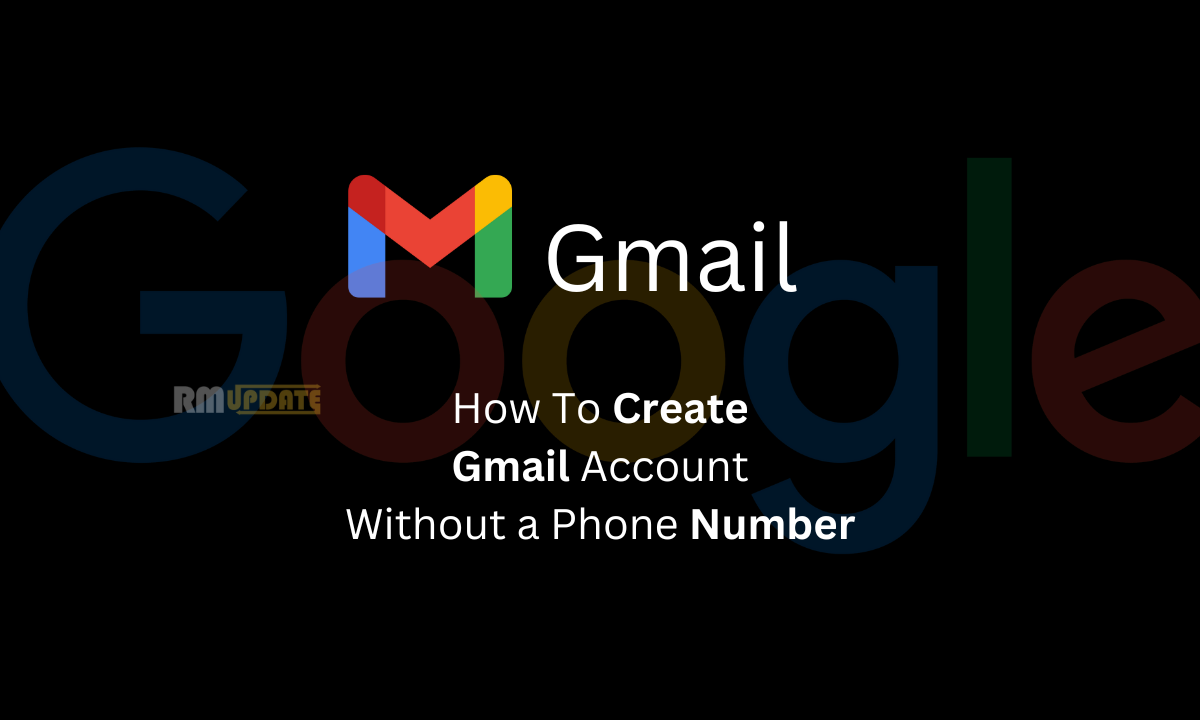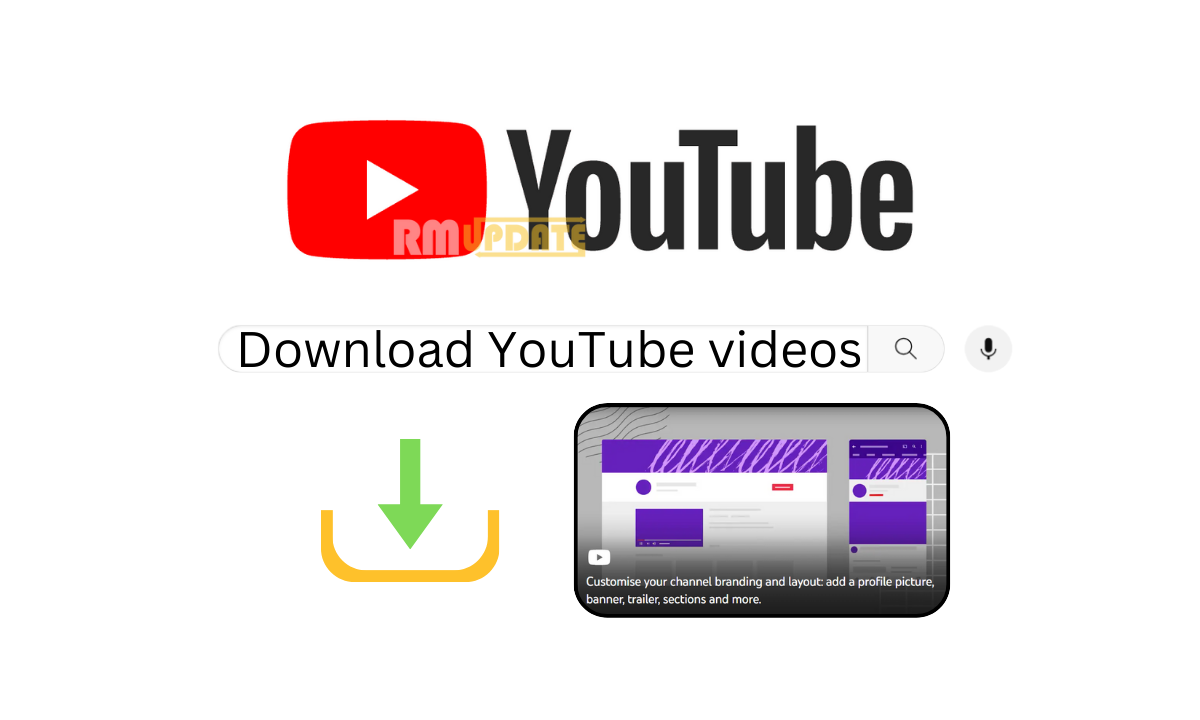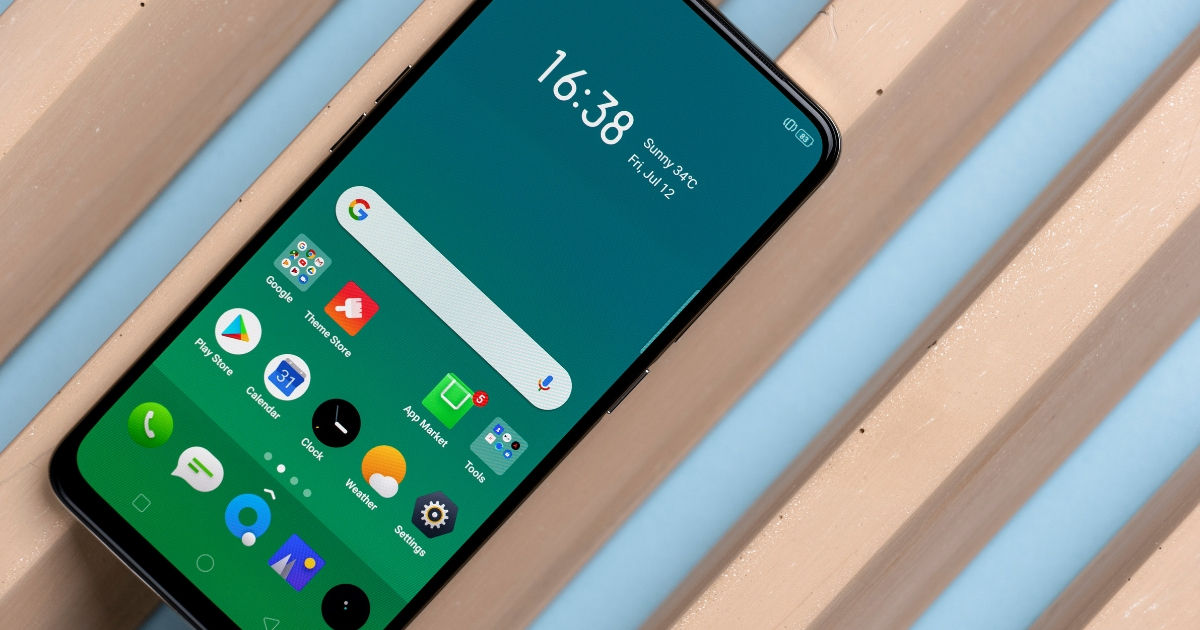Realme rolls out update for many of its smartphones, these software update brings different improvements, new features, optimizations, and security patches and once in a year smartphones also receive OS upgrades.
Here’s the list of Realme devices that will get the ColorOS 7
Realme and OPPO smartphones running ColorOS are very easy to fetch software updates and simple that could be done via the steps below.
A Few Things:
- Before installing the update, connect your phone to the Internet. Online updates consume mobile data, so it is recommended that you use a Wi-Fi network.
- Make sure that the battery level remains above 30% during the update.
- Using unauthorized third-party software to update your Phone may damage your Phone or put your personal information at risk. You are advised to update your Phone online or bring your Phone and proof of purchase to an authorized Realme & OPPO Customer Service Center for updates.
- Back up important data before updating your Phone.
- After the OS update, certain third-party apps, such as e-banking and game apps, may be incompatible with the new system. Regularly update such third-party apps to fix compatibility issues.
How to check for updates on ColorOS:
Via Settings:
- Open Settings
- Click on ‘System & updates’
- Click on ‘Software update’
- Click on ‘CHECK FOR UPDATES’
- Click on ‘Download and install’
Via the Realme Community App:
- Open Realme Community app
- Click on ‘Store’ tab
- Click on ‘Two lines on top left corner’
- Click on ‘Support’
- Click on ‘Software UPDATE’
- Check the date and Device name
- Click on ‘Download and install’
You can also disable system updates by clicking to the gear icon and disable Auto-download over Wi-Fi.
Note: Phone updates take some time. Do not perform any operations during the update. After an update, your phone will automatically restart.
For The Latest Activities And News Follow Our Social Media Handles: