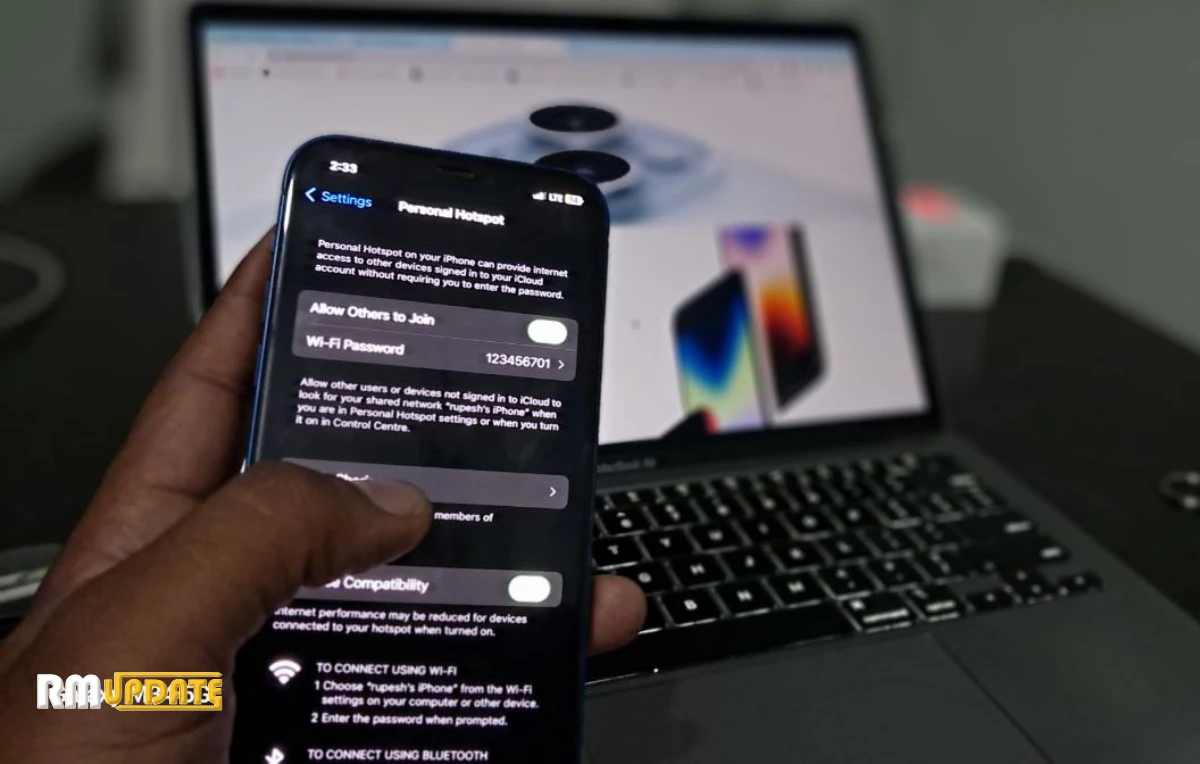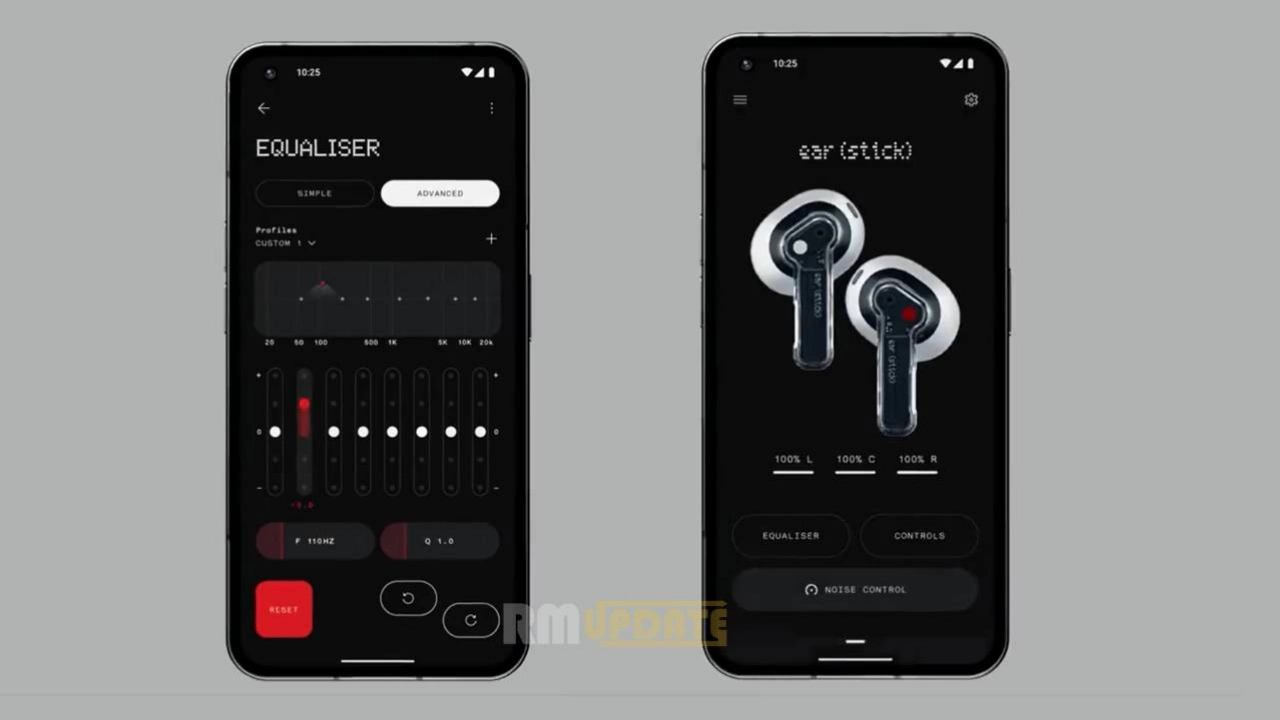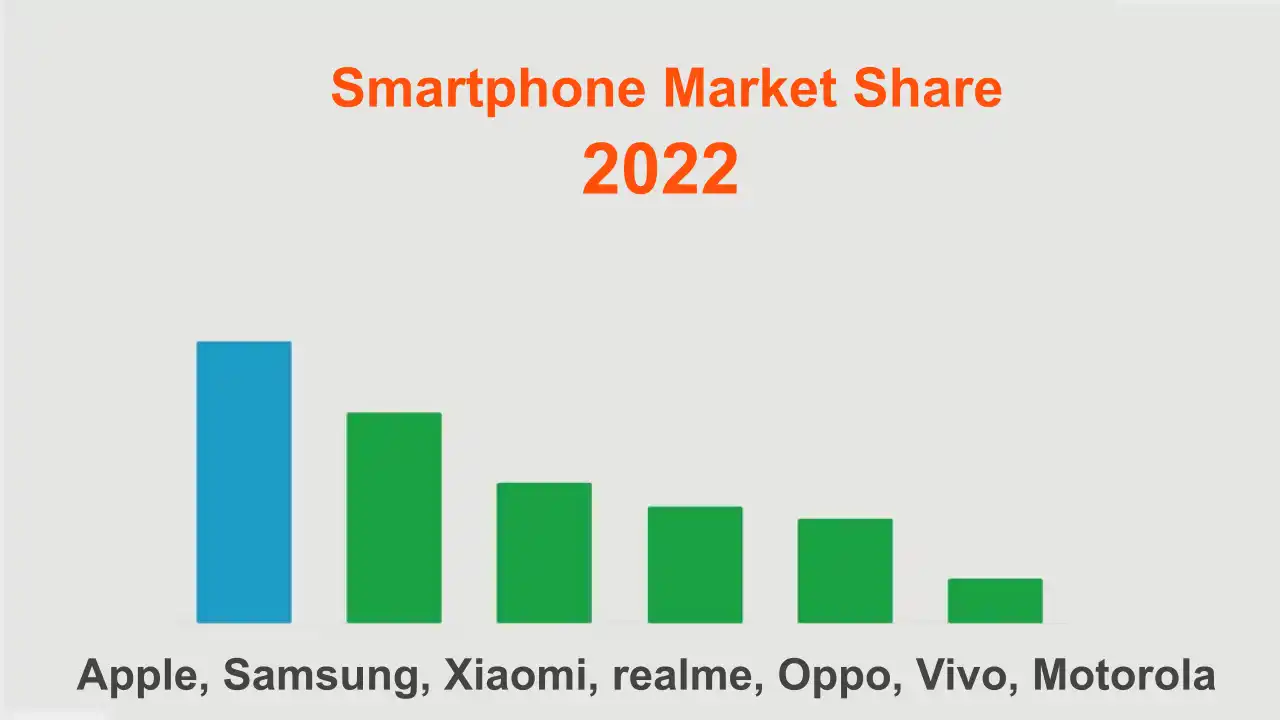Personal hotspots are the in-built feature that helps iPhone users to access the internet on other devices when you are not in the range of a Wi-Fi network. A personal hotspot takes your cellular data and converts it into a Wi-Fi signal. Here, you will get to know how you can change your personal hotspot’s name and password on your iPhone.
The iPhone’s hotspot is handy if you get stuck in a place without Wi-Fi connections but want to work as it’s important. Meanwhile, by default, while turning on your iPhone’s hotspot, the hotspot name is just the name of your iPhone. In order to easily find your device from the lists of networks, it is a great option to change the name to something else you like.
How To Change The Hotspot Name & Password On An iPhone?
To change the Hotspot name & password on your iPhone, follow the step-by-step instructions mentioned below:
For changing the Hotspot name:
- Open the Settings app on your iPhone.
- Now select General.
- Then tap About.
- Now click on the Name option.
- You need to tap the “x” in the text field to delete the current hotspot name.
- At last, using your keyboard, enter a new hotspot name. Now, your hotspot name will automatically change the name of your hotspot.
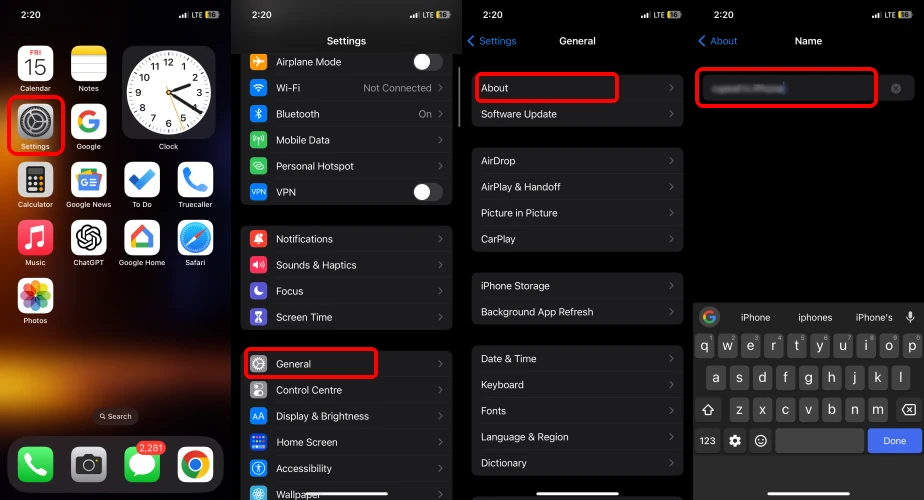
For changing the Hotspot password:
- Go to the Settings app.
- Now tap on the Personal Hotspot.
- Tap on the Wi-Fi password tab.
- Type your new password. Note that your Wi-Fi password should be at least 8 characters long while also containing a combination of letters, numbers and certain punctuation marks.
- Once you have created your new password, click Done at the top right.
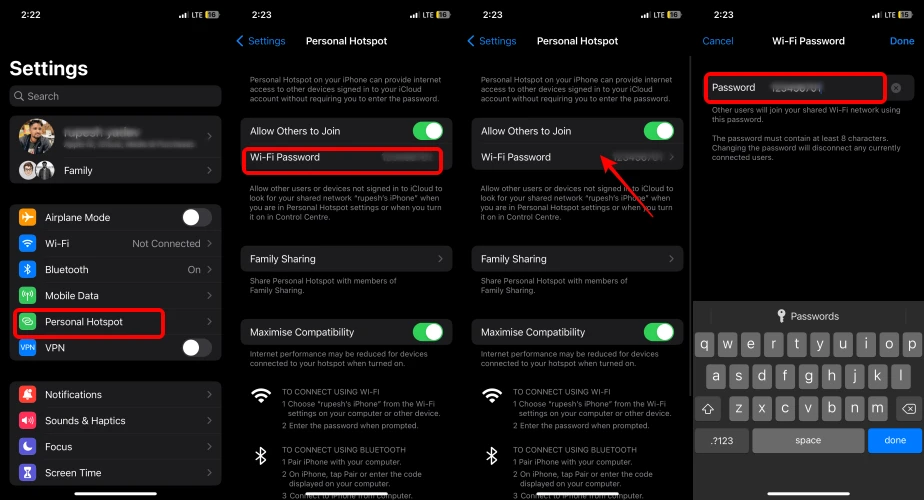
It’s worth noting that the moment you change your Wi-Fi password, all your devices will be disconnected from your iPhone.
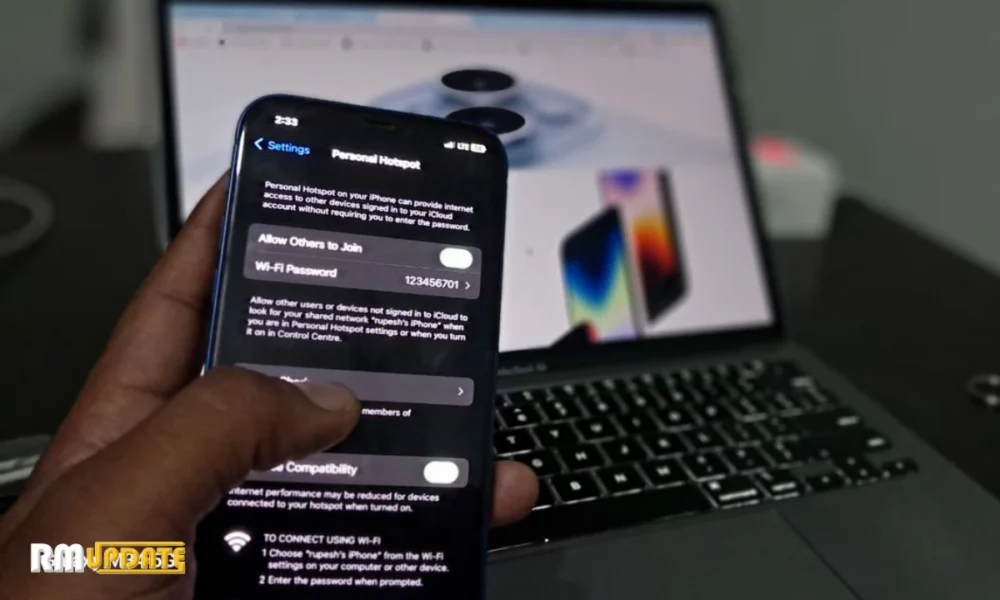
“If you like this article follow us on Google News, Facebook, Telegram, and Twitter. We will keep bringing you such articles.”