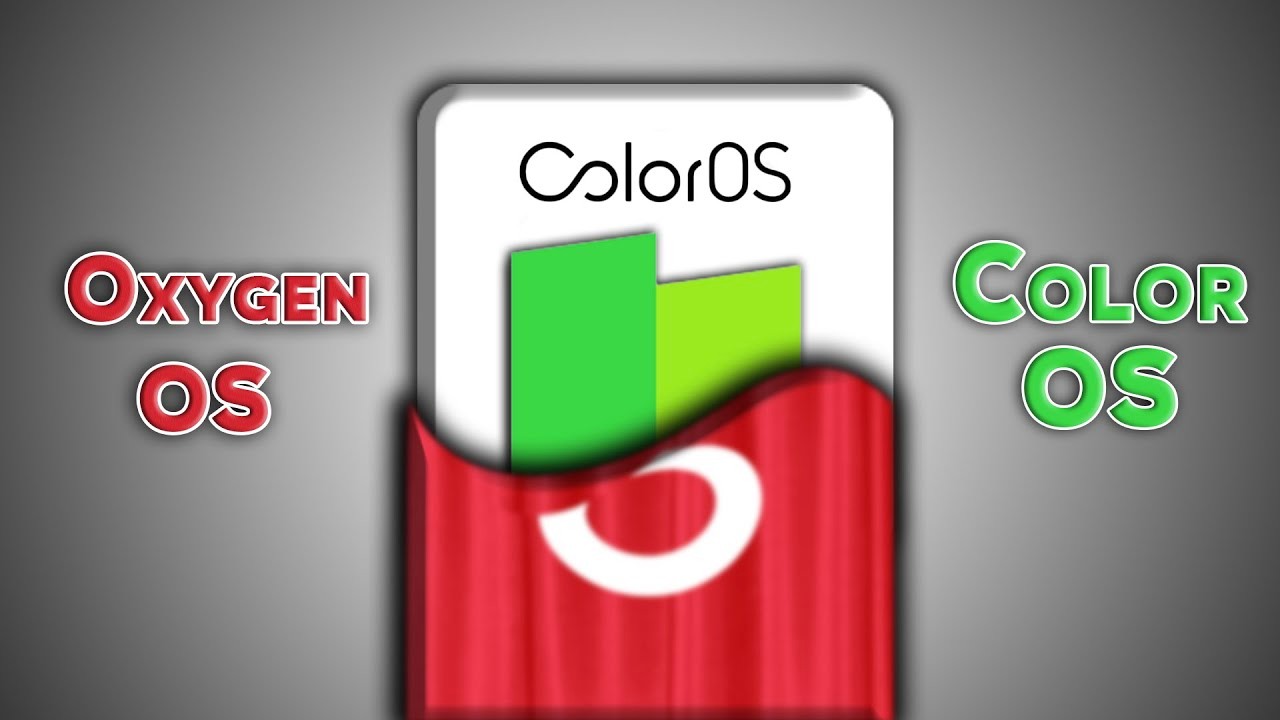If you are here looking for What is NFC and How Does it Work? then you come to the right place. Today we are talking about NFC in ColoOS for Realme and OPPO smartphones.
What is NFC? – NFC or Near-field communication is a wireless technology that allows devices to share information simply by placing them next to each other.
You can use NFC to send files, photos, and videos, transfer contacts, share apps and make contactless payments between NFC enabled mobile devices.
How to Enable NFC on Your Device?
To enable NFC, go to [Settings] >[Other Wireless Connections], and toggle on [NFC]. This should automatically enable Android Beam. If not, tap [Android Beam] and toggle on to activate.
What Data Can Be Shared with NFC?
Send an image or a video
To send a photo or other image on your phone to another device, open the image in your preferred image app, place the devices together, then tap to send when prompted.
Send a document
If you want to send an eBook, PDF or another document, you can use Android Beam. Find the document on your smartphone, then open the [Settings] menu and select [Share] > [Android Beam]. Place the devices within range and the file will transfer. Simply touching the devices together may send the document reader app rather than the document itself.
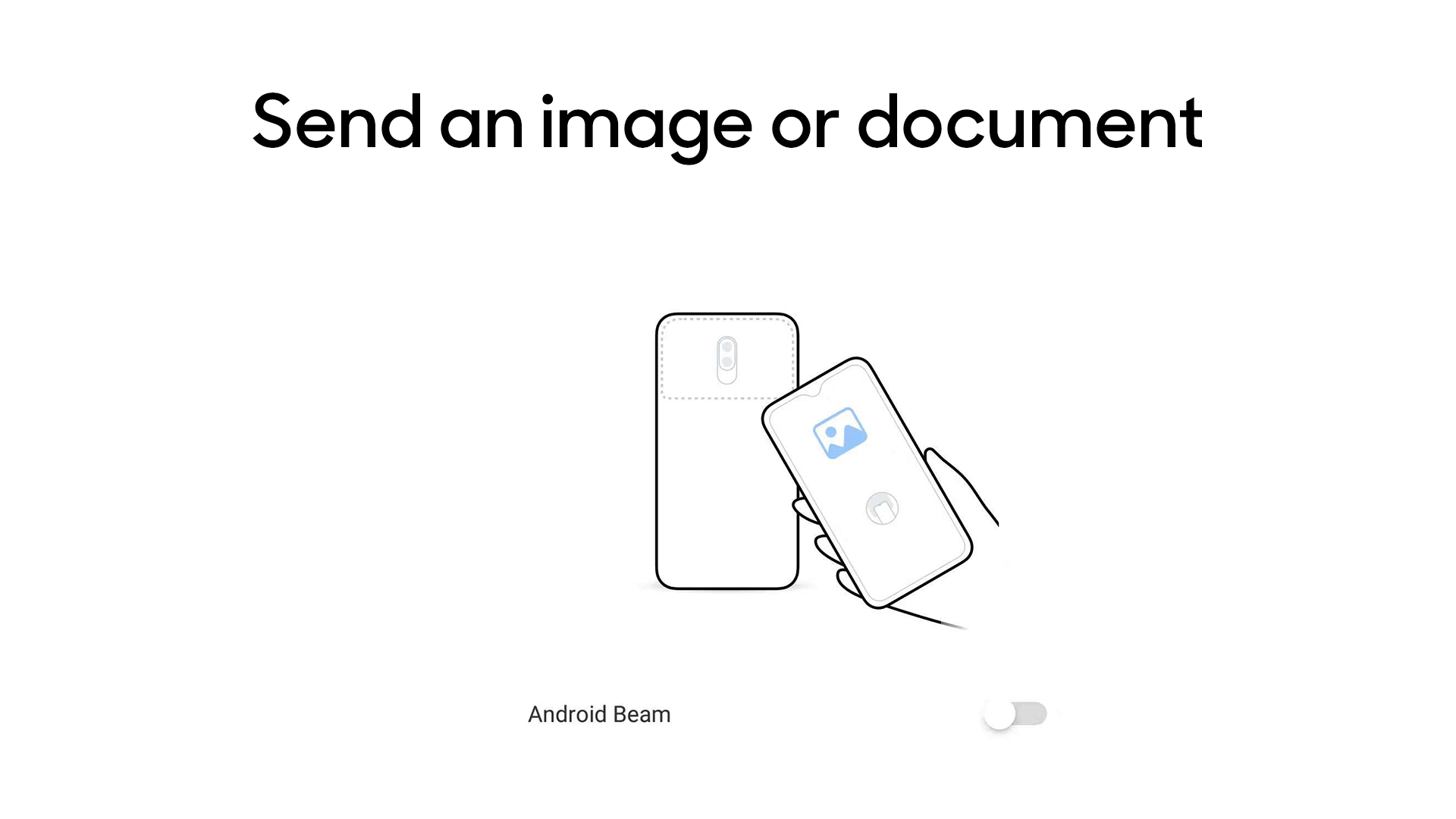
Share an app
You can’t send an app directly to someone else’s phone, but when you open the app and touch your phones together, you can direct them to the app on the Play Store so they can install it themselves. If the other phone already has an app installed, you can open it by beaming the app from your phone.
Send mobile payments
You will need to download Google Pay to make mobile payments over NFC. Install the app and make sure your payment details are saved, then hold your phone close to a contactless payment terminal and tap to pay.
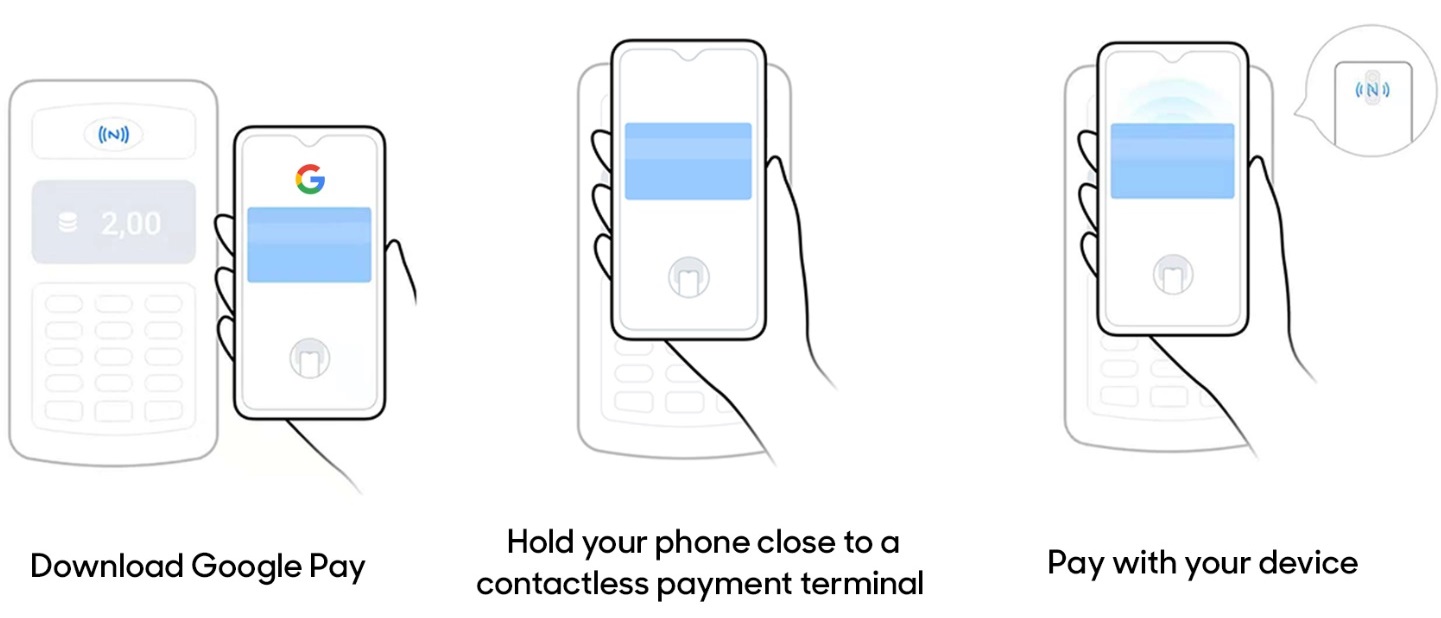
Next thing, you have to select the default payment app and allow your phone to make payment when in contact with a payment device. Now you can tap and pay.
How to make NFC Payment?
You can make payments by tapping the back of your phone with any device with the payment logo. Example: POS machines, subway gates, public transportation payment terminals, and others.
For The Latest Activities And News Follow Our Social Media Handles: