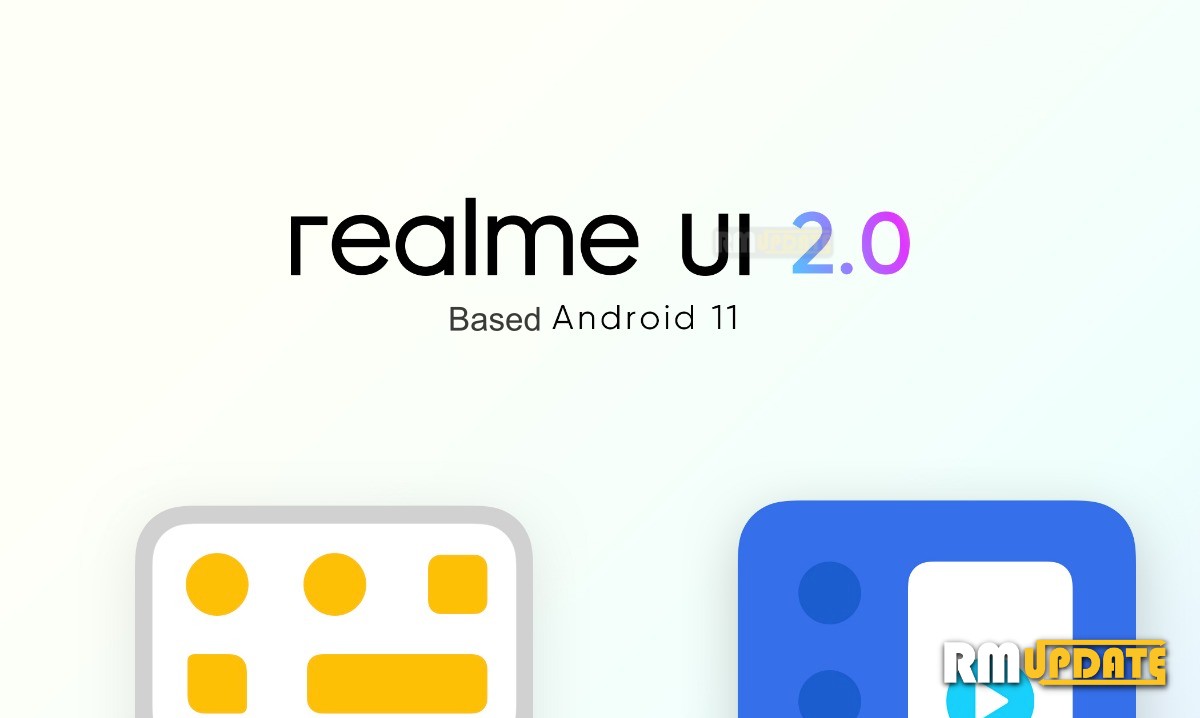Recently, Samsung rolled out the One UI 5.0 Beta 4 update for Galaxy S22 series smartphone users in various regions. The beta update comes with some latest improvements alongside fixing the Wallpaper crashing bug that we’re facing in Beta 3. Here, in this article, we are talking about how to disable the Lock Screen edit function on your Galaxy smartphone.
With the Android 13-based One UI 5.0, the South Korean tech giant introduced a number of customization features in the Lock screen interface. Here, you can change the lock screen wallpaper and lock screen shortcut app, customize the Notification style and personalize the Clock widgets, well as can add more widgets on the Lock screen. Read more One UI 5.0 Beta Status For Galaxy Note 20 Series
In addition, the Lock screen customization feature brings some new widgets to the lock screen, including Weather, Music, Today’s schedule, Next alarm, Digital well-being, and Routines. But, many users want to disable the lock screen editing feature on their device for the inconvenience. The new Lock screen settings will help to disable edit features on your Galaxy smartphone. Read more Countries Where Galaxy S20 Series One UI 5.0 Program Is Available
How To Disable Lock Screen Edit Feature On Galaxy Phone:
- Firstly, navigation to Settings
- Scroll down and tap on the Lock screen
- Here, find Touch and hold to edit
- Finally, turn OFF the toggle

“If you like this article follow us on Google News, Facebook, Telegram, and Twitter. We will keep bringing you such articles.”