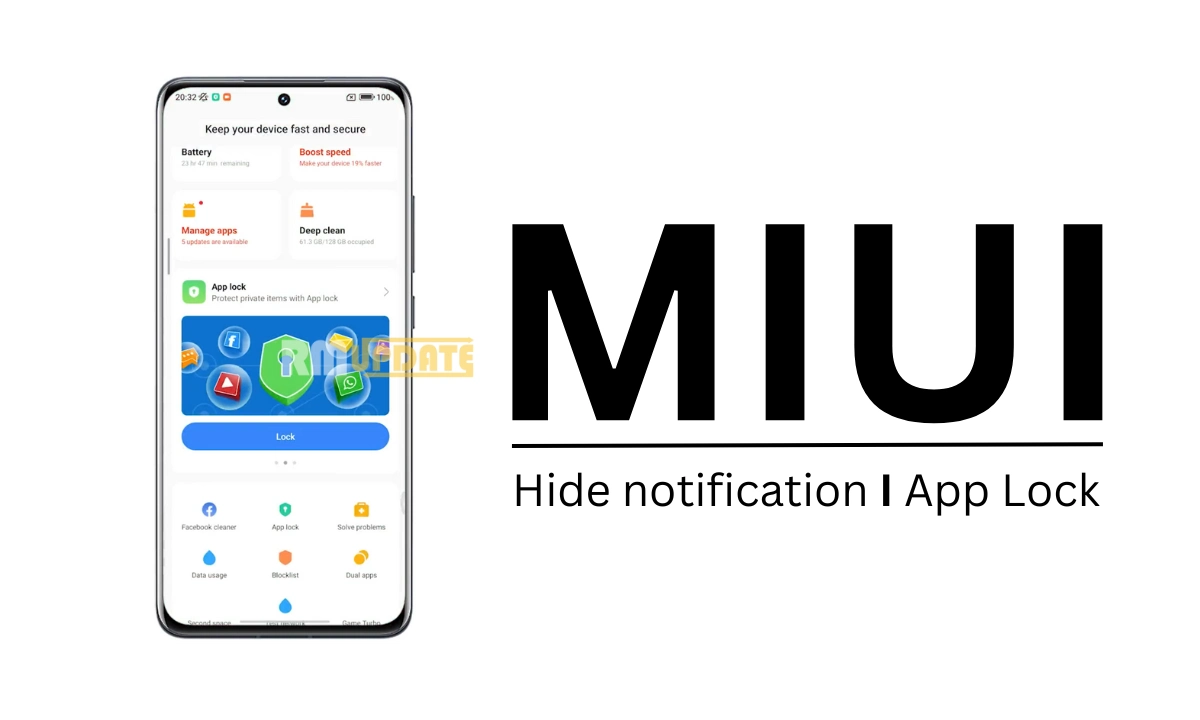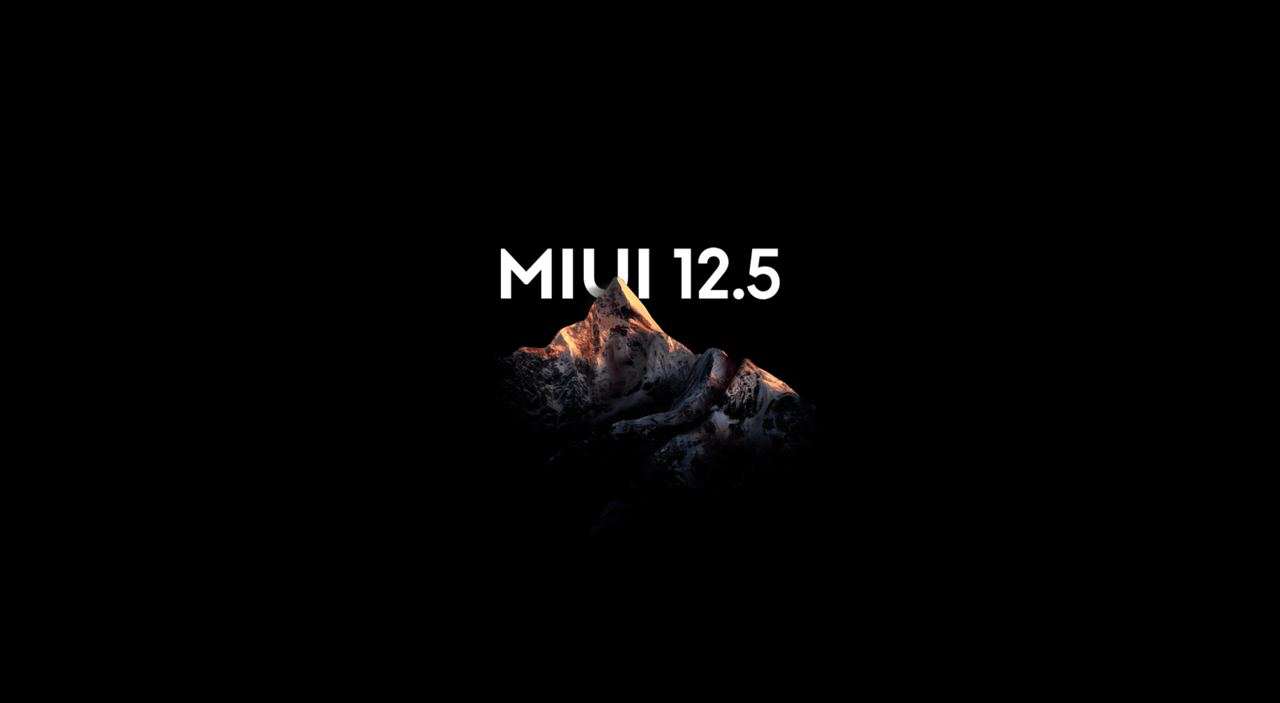Smartphones have become the greatest part of our life. They hold several things, including pictures, videos and other memories, by also protecting other important things, such as passwords and other confidential apps. In modern times, almost all the work is done by our smartphones, from paying bills to sending money to someone. That’s where Xiaomi’s built-in App Lock feature comes in handy, as it provides security to our most essential apps by locking them individually.
Despite having certain passcodes, passwords or biometric security methods, smartphones can be easily configured by strangers. Meanwhile, for added security, along with applying app lock to your certain applications individually, you can also hide notifications to protect your app privacy further. The App Lock feature comes with built-in Xiaomi smartphones, so you can easily configure the feature by heading to the device’s settings. Below, we have provided the process for how you can protect your privacy using the Hide Notification feature of App Lock.
What Is App Lock In A Xiaomi Phone?
App Lock is a built-in feature in Xiaomi devices that helps in increasing app security. It allows you to set an app lock either for single or multiple applications. In order to open the apps, users will be required to set the app lock password from Pattern, PIN or Password. Apart from this, the App Lock feature is available on Xiaomi devices itself, without having to download any third-party application from the Google Play Store.
How To Use Hide Notification Feature In Xiaomi smartphones?
To further protect your privacy with the Hide Notification feature of App Lock, here are steps for you to follow:
- Open the Security app on your phone.
- Choose the App Lock option.
- Here, you need to enter your phone’s password.
- Then go to Settings.
- Select Hide Notification content.
- Hide notifications to further protect your app privacy by turning the toggle on from the lists of apps.
- Additionally, you can also hide notifications for every application by tapping on the three dots menu.
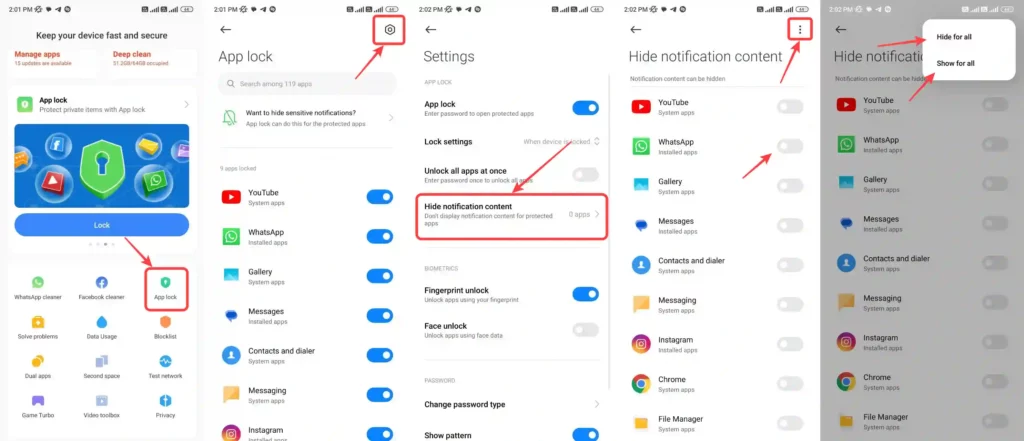
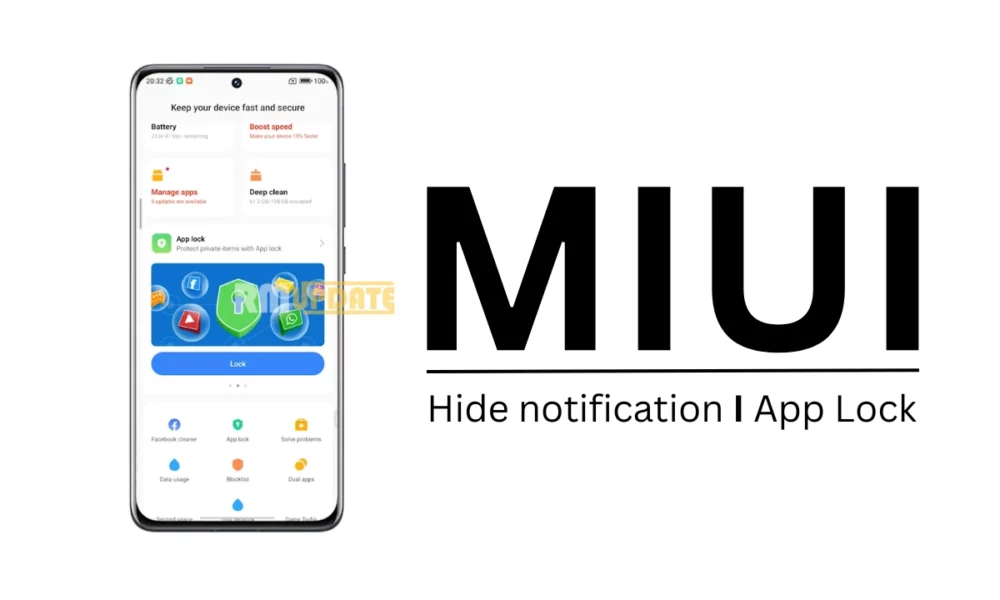
“If you like this article follow us on Google News, Facebook, Telegram, and Twitter. We will keep bringing you such articles.”