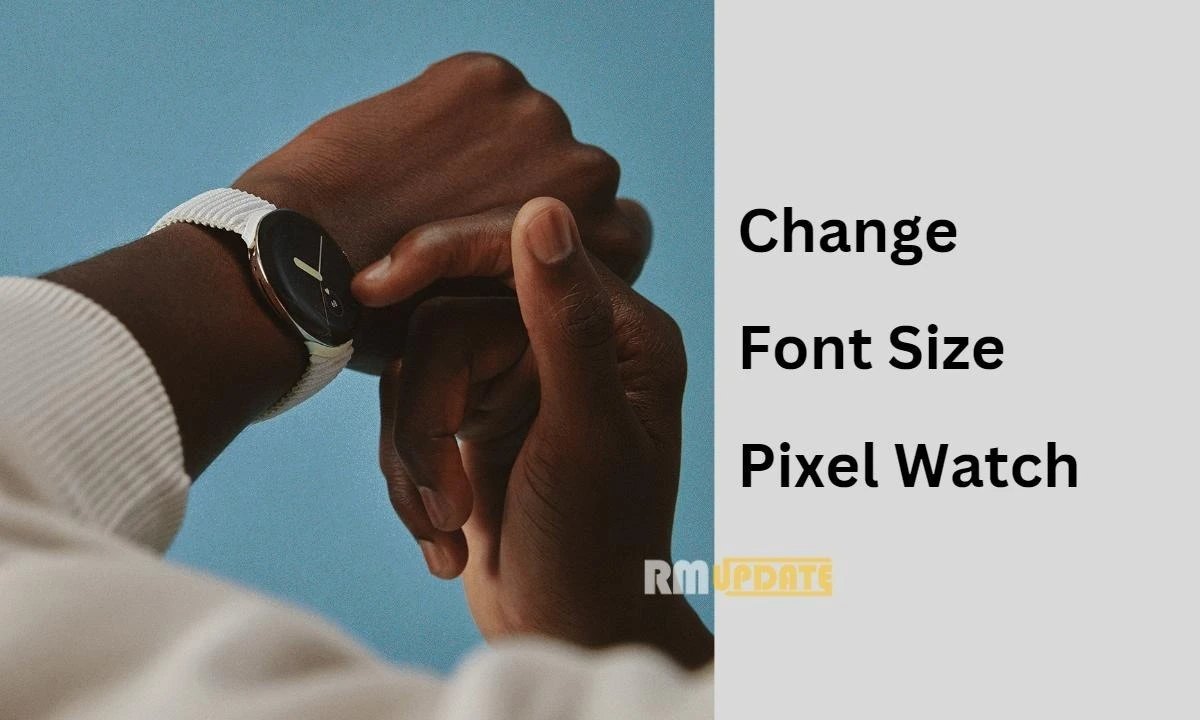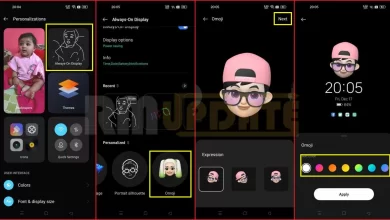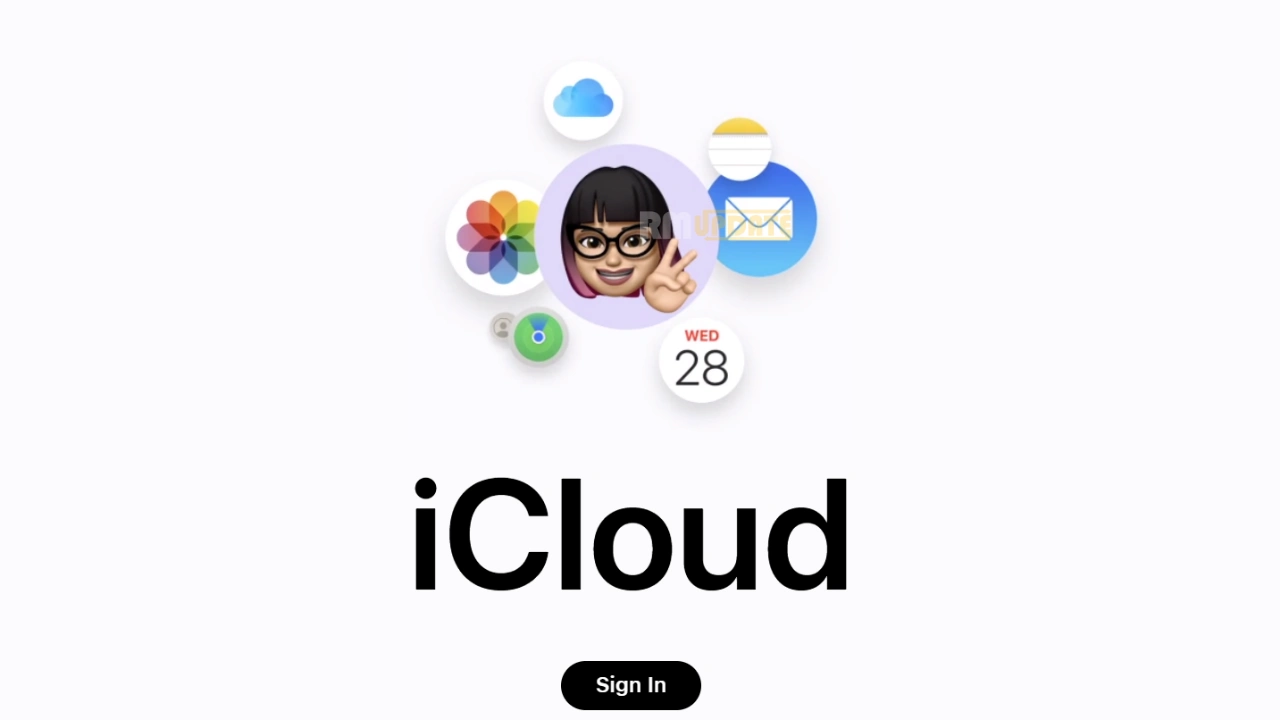Smartwatches have smaller screens as compared to smartphones. So the texts on smartwatches are comparatively smaller than the text on smartphones. Some people like to read small texts, and some want bigger texts. To cope with this situation, Google has brought a feature which allows users to adjust the size of the fonts in its Pixel Watches.
Google Pixel Watch: Change Font Size
According to the information, the option to change the font size was added during the June Pixel Watch app update. This new feature lets you tune the notifications and general text to match your preferences.
Google has optimised the UI of the Pixel Watch and added an excellent option in which we can easily adjust the font size according to our needs on the small screen. You can easily adjust the size of fonts in your Pixel Watch; check out the steps mentioned below.
Notably, when you adjust the font size on your Pixel Watch, the font size of the Tiles and Quick setting buttons won’t be changed. This feature only changes the size of available texts and does not provide various styles to the characters of different apps.
How to change Pixel Watch’s font size?
If you want to change the font size of Pixel Watch, you need to follow the steps mentioned below:
- Swipe down on your Pixel Watch.
- Click on the Settings icon.
- Scroll and tap on the Accessibility tab.
- Now scroll up and tap on the Font Size.
- You will see the “+” and “-” signs, respectively.
- Tap on the “+” sign to increase and tap on the “-” sign to decrease the font size.
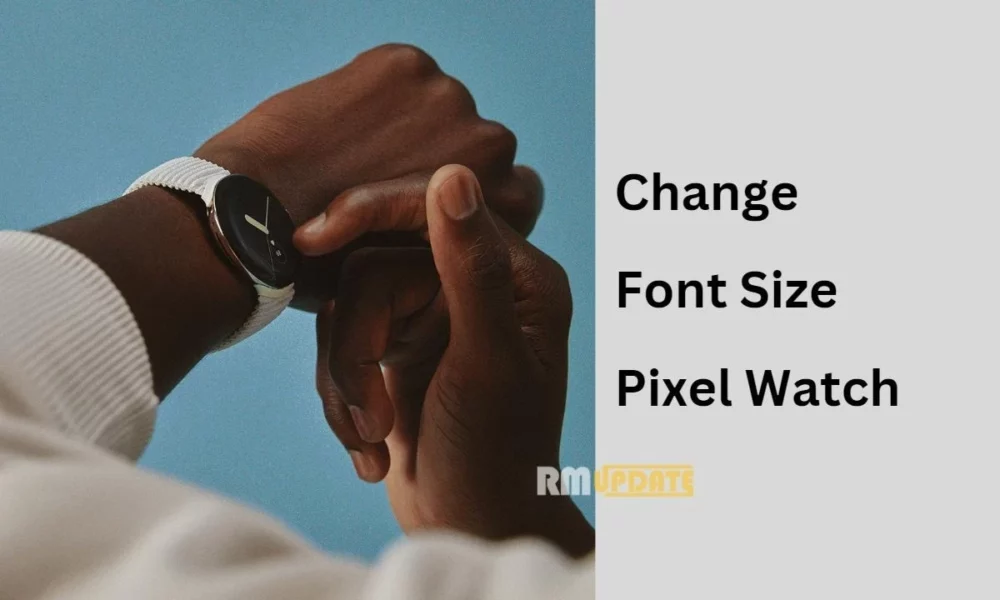
“If you like this article follow us on Google News, Facebook, Telegram, and Twitter. We will keep bringing you such articles.”