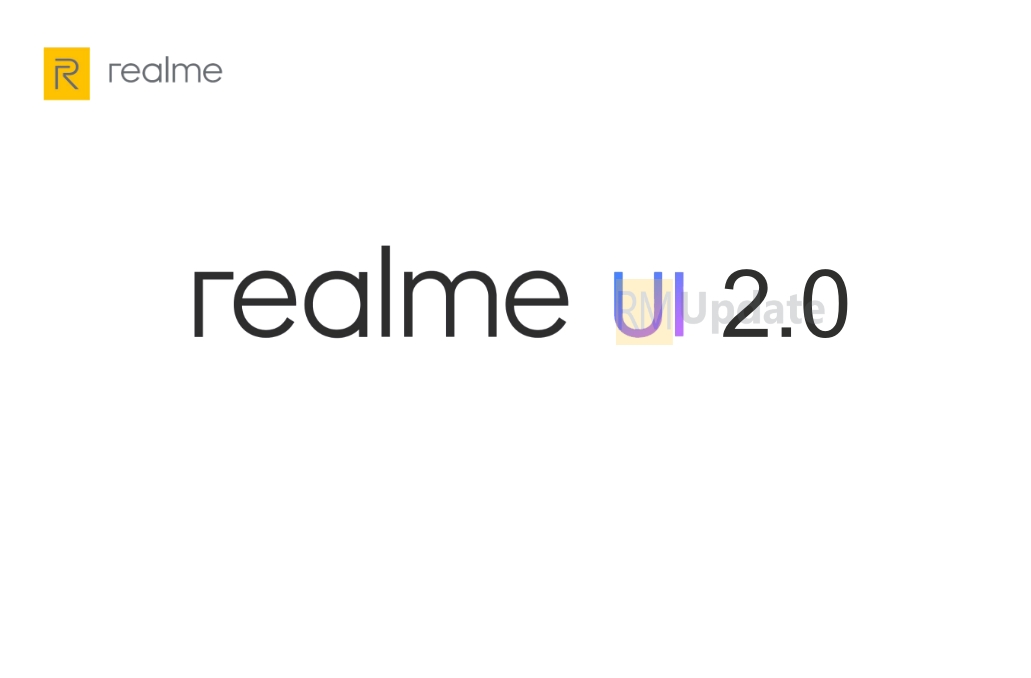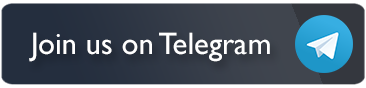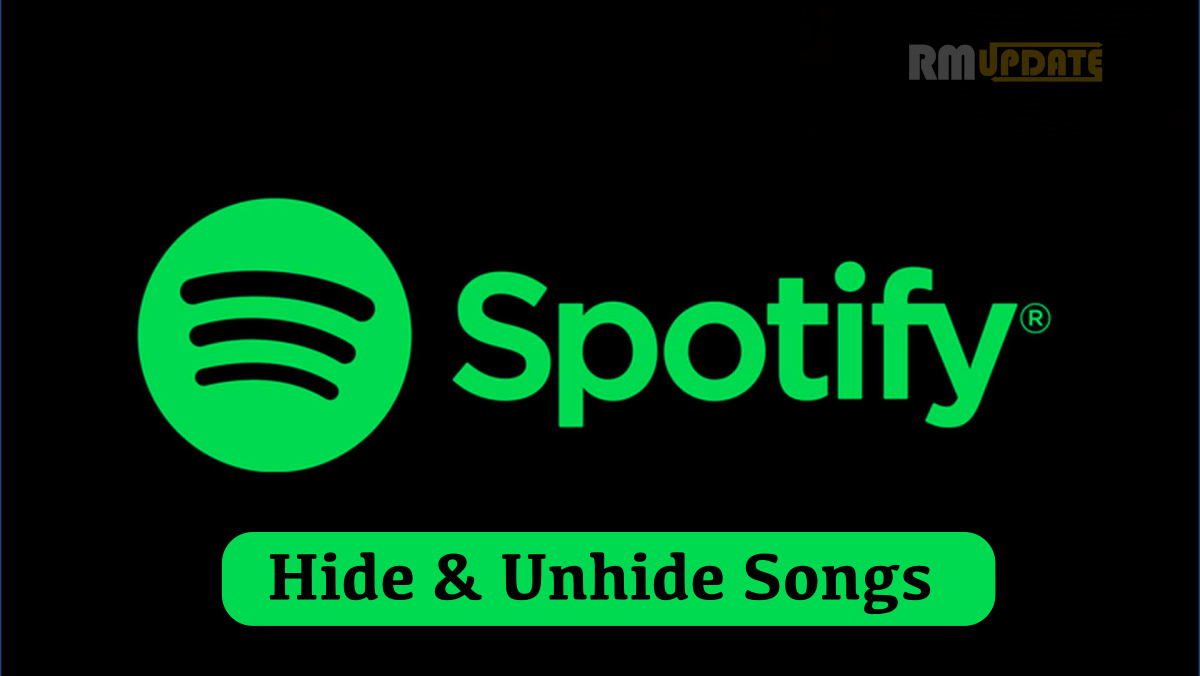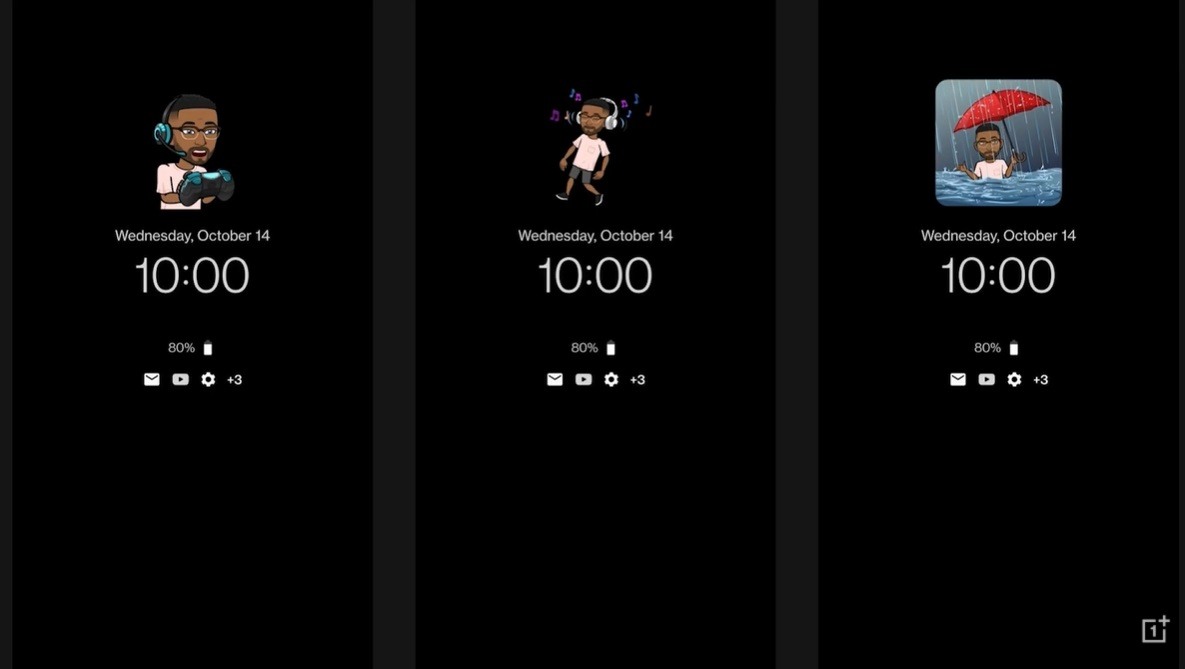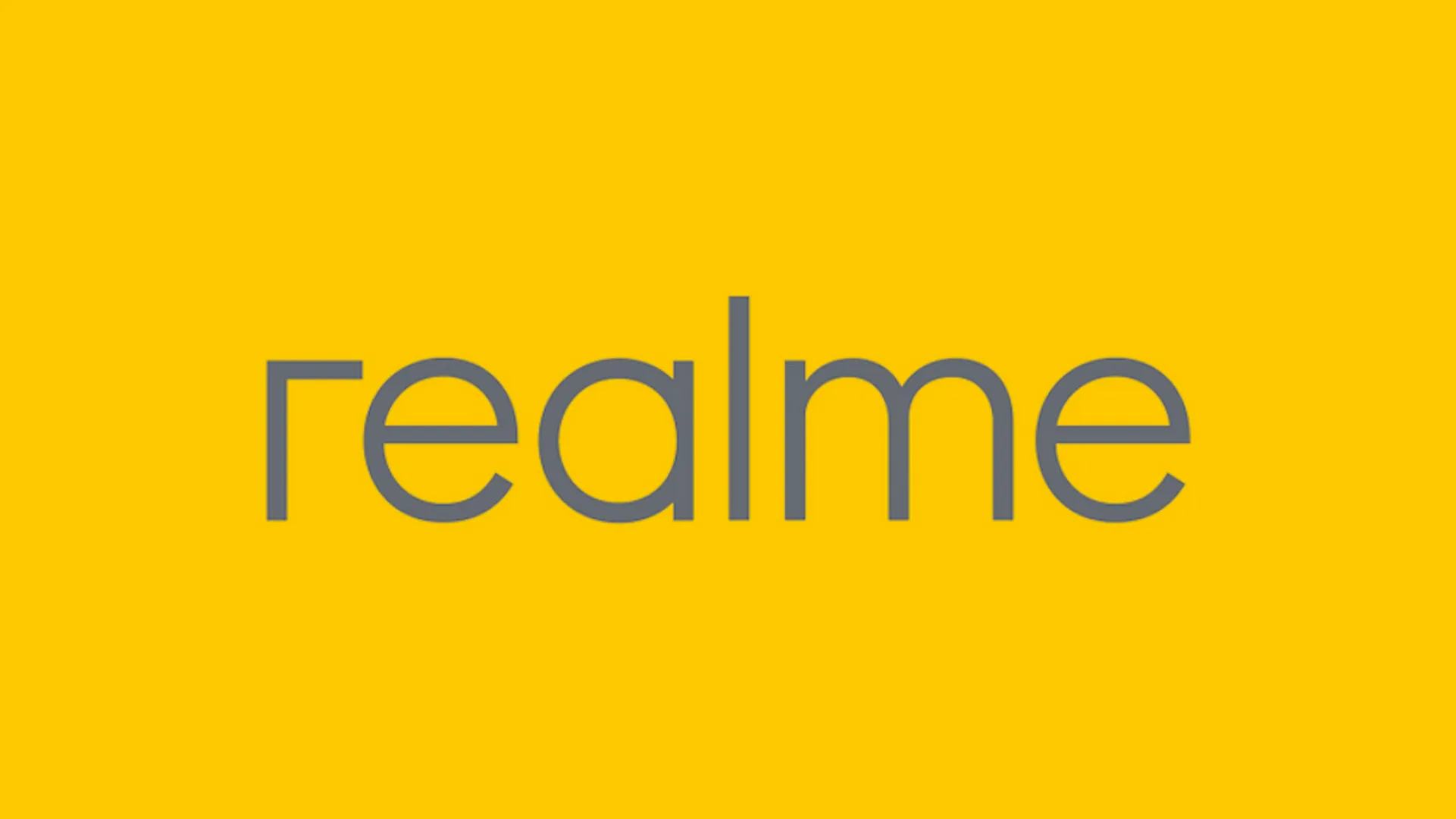You can take a screenshot with every Smartphone, but the exact method to do so will depend on your device manufacturing company.
If you have a Realme device, you have lots of different methods at your disposal, like pressing buttons or swiping across the screen. We’re going to detail How to Take a Screenshot on Realme Devices.
1. Press the Power and Volume Down Buttons
For most, this will be the easiest way to take a screenshot on a Samsung device.
Simply hold down the Power button (or Side key) and the Volume down button simultaneously.
2. Take a Three-Finger Screenshot on Realme
Taking a three-finger screenshot is quick and comfortable. But, to use this useful, you need to enable it. To do this, go to:
Settings <Tap on Gestures & custom features < Choose the Three-finger screenshot < Toggle on the option
3. Take a Partial Screenshot
Press and hold on the screen with three fingers and you will see a selection box that you can drag up or down to select the area of the screen of which you want to take a partial screenshot.
4. Take a Long Screenshot
Take a screenshot with the three-finger gesture, or by pressing the power button + volume down button combo. Once you take the screenshot.
Read next:-
Download Game Space for your Realme smartphones
Realme UI: How to use Game Space for better gaming performance
How to check Realme smartphone supports Widevine DRM?
“If you like this article follow us on Google News, Facebook, Telegram, and Twitter. We will keep bringing you such articles.”