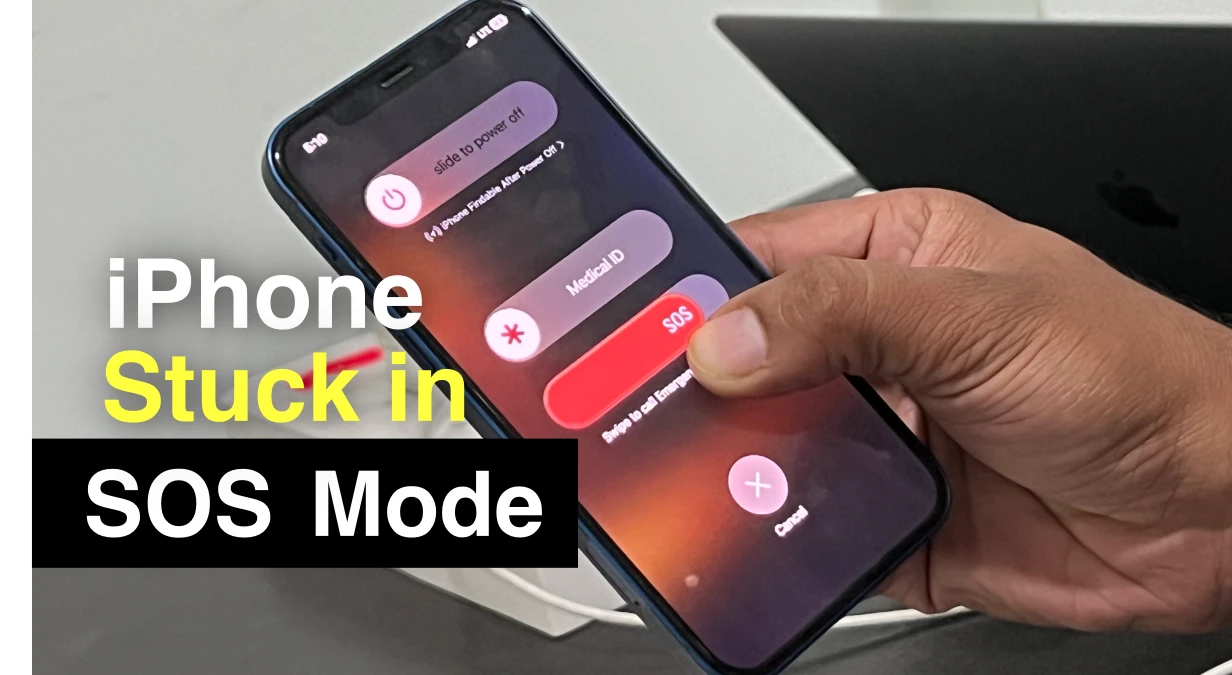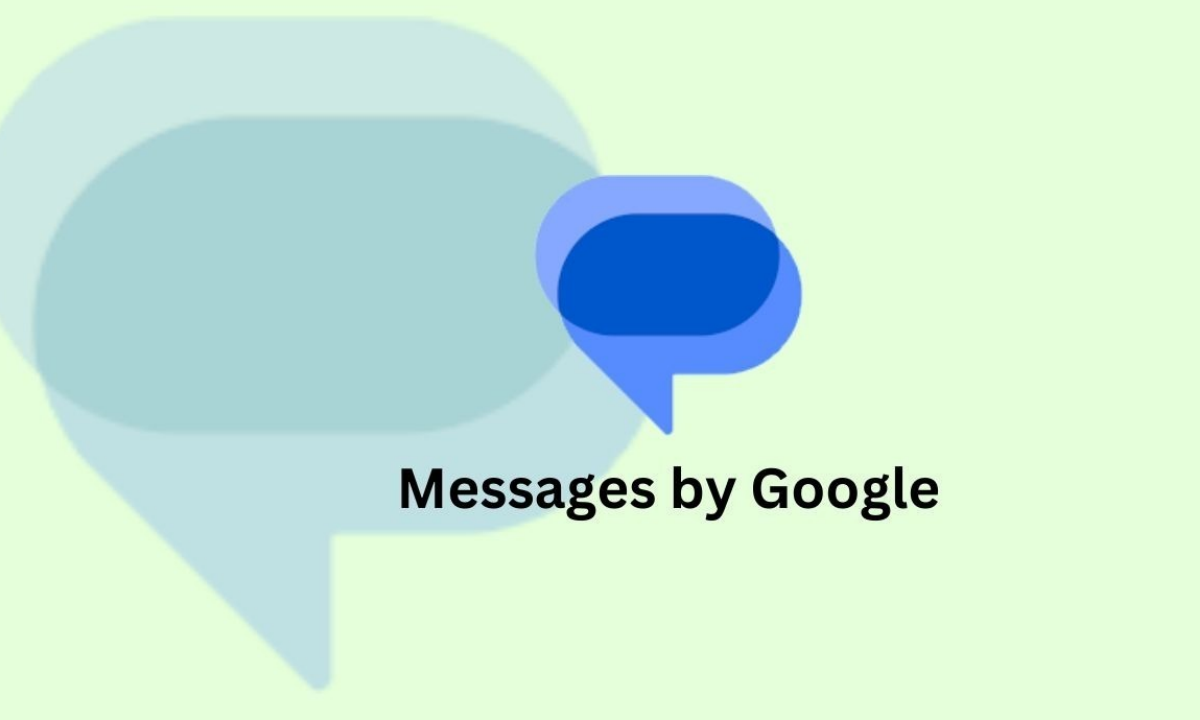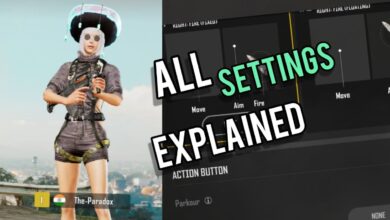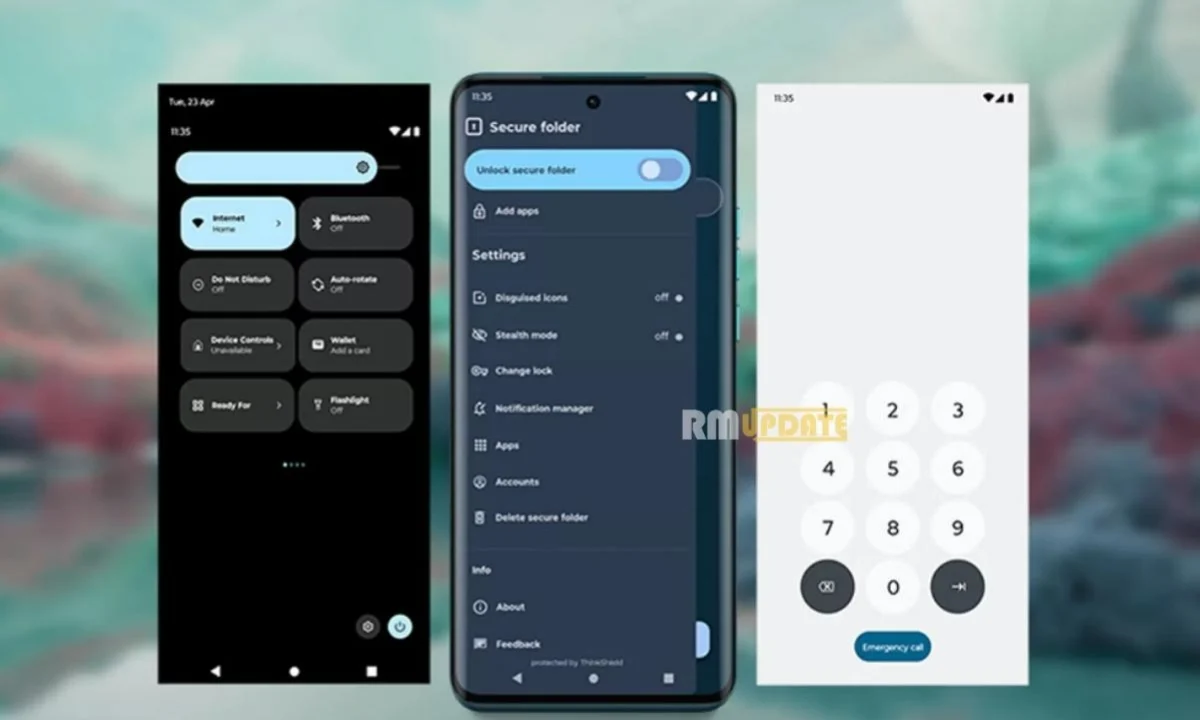The emergency SOS is a brilliant feature that is very helpful for any potential risk or emergency. While doing some critical work on your phone, you suddenly get a flashy notification, “Your emergency contacts have been notified.” You might be confused and annoyed at the same time as your iPhone gets stuck in the emergency SOS mode. Here are some troubleshooting remedies that can help you fix the issue of your iPhone being stuck in emergency SOS mode.
Your iPhone suddenly got stuck in the emergency SOS mode. It’s a confusing situation and might be due to several reasons. These include wrong or accidental operation, system crashes, jailbreak failure, accidentally enabling the emergency SOS mode within the Settings app, or whatever might be the reason, and you can always find a solution to this issue.
Troubleshooting Tips:
Here are some ways to try out so that you can fix your iPhone stuck in the emergency SOS mode, regardless of which iPhone model you use.
- Force Restart your iPhone:
A force restart is the first thing you can try when your iPhone is not working correctly. A usual restart can fix some system glitches, leading to the iPhone being stuck on an emergency SOS mode issue.
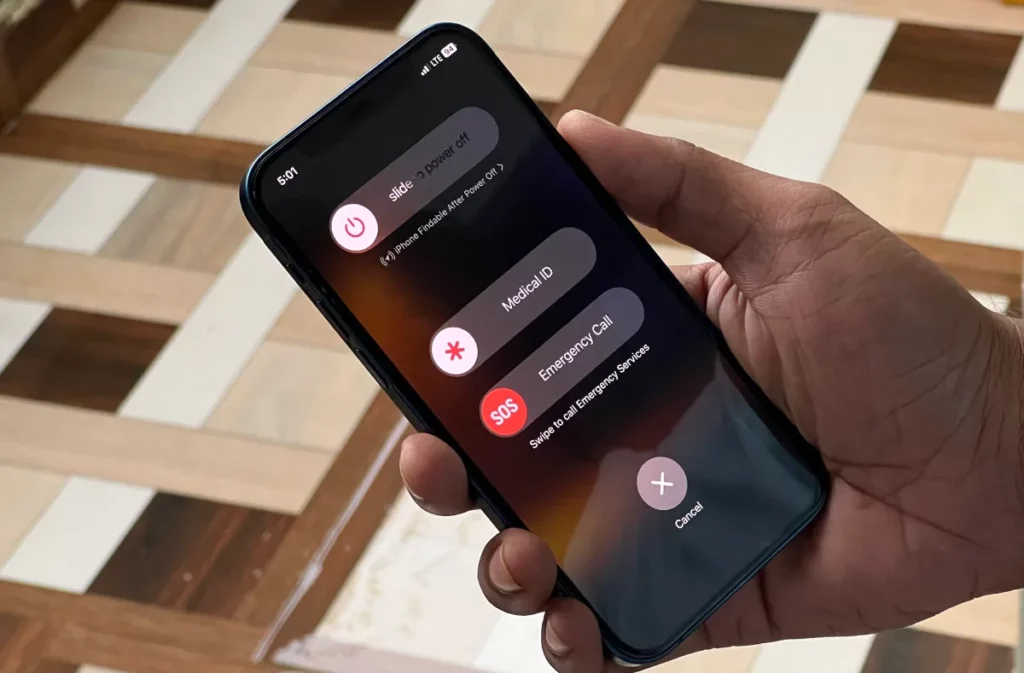
- For iPhone 8 or later: Press the volume up button and release it quickly. Now press the volume down button and remove it quickly. Then press the side button for a few seconds until you see the Apple logo.
- For the iPhone 7/7 Plus, press the power and volume down buttons for a few seconds until you see the Apple logo.
- For iPhone 6s and earlier: press the power button and home key simultaneously for a few seconds until you see the Apple logo.
- Switch off and charge your iPhone:
In case the force restart doesn’t work out, then try to switch off your iPhone and put on charging for up to 1 hour. Once done, please turn it on and check whether the issue has been resolved.
- Restore your iPhone through iTunes:
Ensure you have downloaded and installed the latest version of iTunes on your computer.
- Open iTunes and connect your iPhone.
- Tap on the Device tab.
- Head to Summary and choose the Restore iPhone option.
Once you finish the process, your iPhone will restart as you first purchased your device. Complete the setup process of your iPhone and restore iTunes backup or select files through FoneTool.
- Put your iPhone in Recovery mode:
If restoring doesn’t work out in resolving the iPhone stuck in the emergency SOS mode, then try to put your iPhone in the Recovery mode.
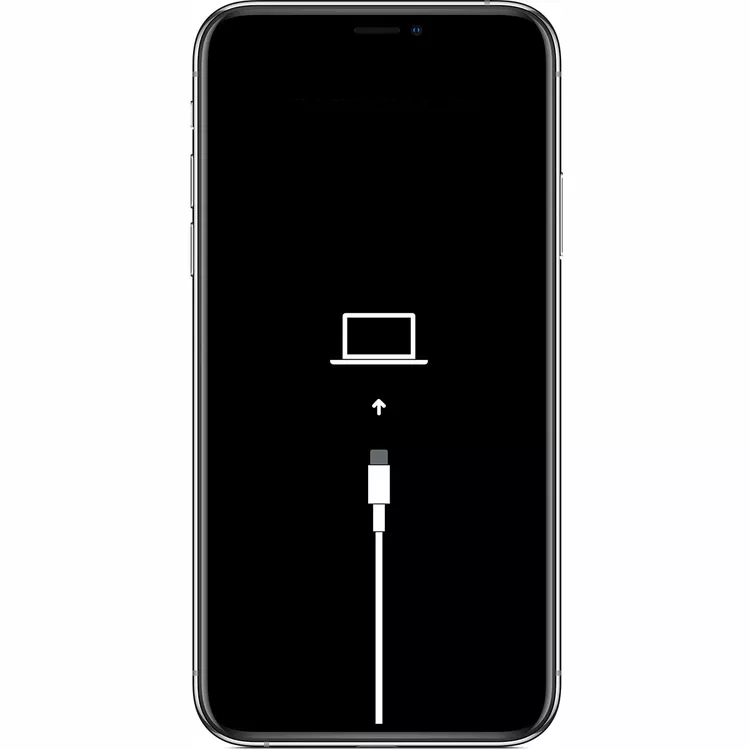
- Connect your iPhone to your computer.
- Put your iPhone in recovery mode through the force restart process, as mentioned earlier in this guide.
- Tap on the Device tab.
- You will be prompted to choose between Update or Restore your iPhone.
- Select Update and wait till the process is completed.
- Contact Apple Support:
If nothing is working in fixing your iPhone stuck on emergency SOS mode, then the last option left is to contact Apple Support, as they will provide you with some of the best troubleshooting advice that can help you resolve your iPhone stuck on emergency SOS mode issue. Or else you can even take your iPhone to a local Apple Store and get the problem fixed.
To Contact Apple Support,
- Visit http://support.apple.com/
- Select Get Support.
- Choose or else describe your problem to the customer care agent adequately.
- Tap Continue.
- Select from Chat, or you can call to contact Apple Support.
Hopefully, these troubleshooting tricks will help you resolve your iPhone stuck in emergency SOS mode.

“If you like this article follow us on Google News, Facebook, Telegram, and Twitter. We will keep bringing you such articles.”