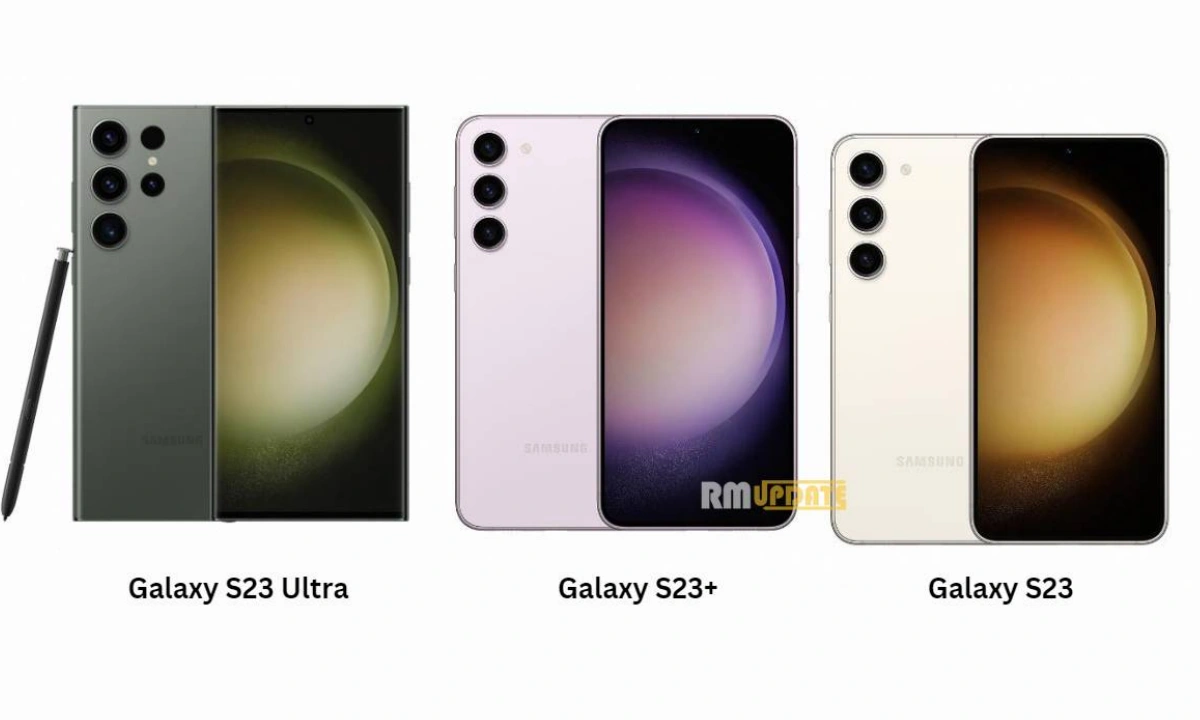A slew of interesting and impressive features were introduced with the release of the next iOS iteration, the iOS 17. From bringing extraordinary features like personalized phone calls through the contact posters, expressing yourself like never before while calling or texting someone, sharing some interesting content in new and more convenient ways, a new and exciting way of video calls through FaceTime, full-screen experience with Standby mode, interactive widgets and more. Along with these features, the newest iOS 17 allows users to share passwords and passkeys with their families through the Family sharing feature.
The Family Sharing feature of iOS 17 lets users share their important credential passwords and other passkeys through a family group. It allows users to choose the specific credentials that they want to share with their family members. Even group members can view and change the shared passwords or passkeys. Apart from this, the Family Sharing feature also allows users to delete either passwords or the whole group, even remove any specific contacts within the group.
Here’s the guide to using the Family passwords on iOS 17:
Before heading to the steps, here are a few things to keep in mind:
- You, along with your members within the family group, must have an iPhone running iOS 17.
- The members of your group should agree to join the family group and can view the passwords shared within the group.
- The contacts which are added within the family group must have the iCloud keychain turned on.
- In order to add a contact to the Family group, you must have the person’s number saved on your iPhone.
The step-by-step instructions:
- Open the Settings app on your iPhone, running iOS 17.
- Scroll down to Passwords and tap on it.
- Here, either verify your Face ID or enter your Passcode.
- Under the Share Passwords and Passkeys, select Get Started.
- Hit Continue.
- Type a Group name and choose the Add people option.
- Search for the contacts you need to add within the group by tapping Contacts and then select Add.
- Click on the Create option.
- Then you need to select the Passwords and Passkeys which you wish to share within the group and tap Move.
- Now click on the Notify via Messages option.

You will then be directed to the Messages app. Just select Blue arrow in order to send the invitation to your desired contacts.

“If you like this article follow us on Google News, Facebook, Telegram, and Twitter. We will keep bringing you such articles.”