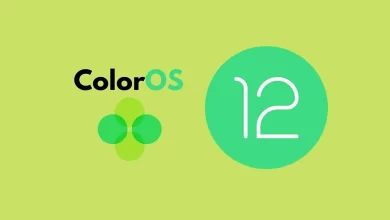Gmail is the official app developed by Google that comes with the best of Gmail for your Android phone or desktop, with enhanced security, real-time notifications, multiple account support, and searches that work on all your mail. Along with many features, Google provides a fantastic feature for Android devices called Schedule Send, which allows you to schedule emails to avoid forgetting or sending draft emails.
As you know, email is the official way of communication for personal and business things. Sometimes you want to write an email but don’t want to send it right away, so usually, you draft an email and keep it in your Drafts folder until you’re ready to send it. This might work, but this schedule-sending feature will come in handy in case you forget.
Whether you’re working late or don’t want to forget to send an email, the Scheduling Email feature can help. So here in this article, we are sharing a guide on how to schedule an email in Gmail on your Android devices.
How to schedule an email in Gmail on Android devices
To schedule an email in Google Gmail on Android, first, go to the Gmail app, then click on the Compose button. Write your email and tap on the three dots in the top-right corner. Here, choose Schedule Send and choose the time to send the email from three default dates & times, and you can also pick a custom date & time.
- Tomorrow morning
- Tomorrow afternoon
- Monday morning
- Pick a date & time

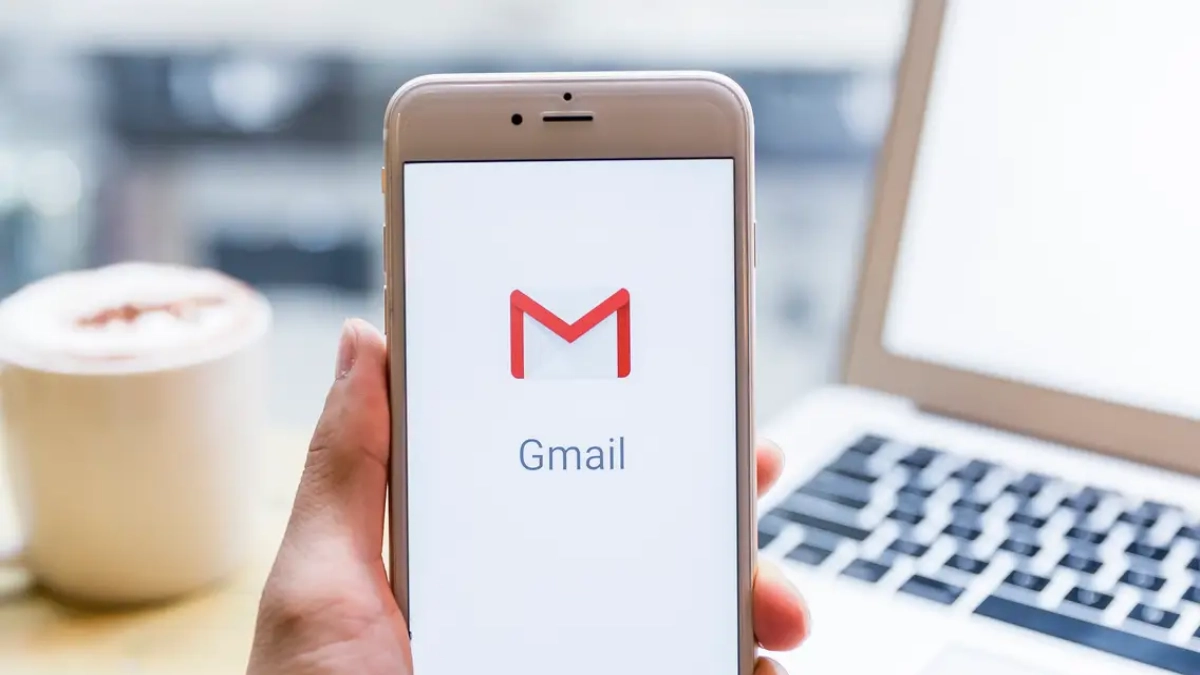
“If you like this article follow us on Google News, Facebook, Telegram, and Twitter. We will keep bringing you such articles.”