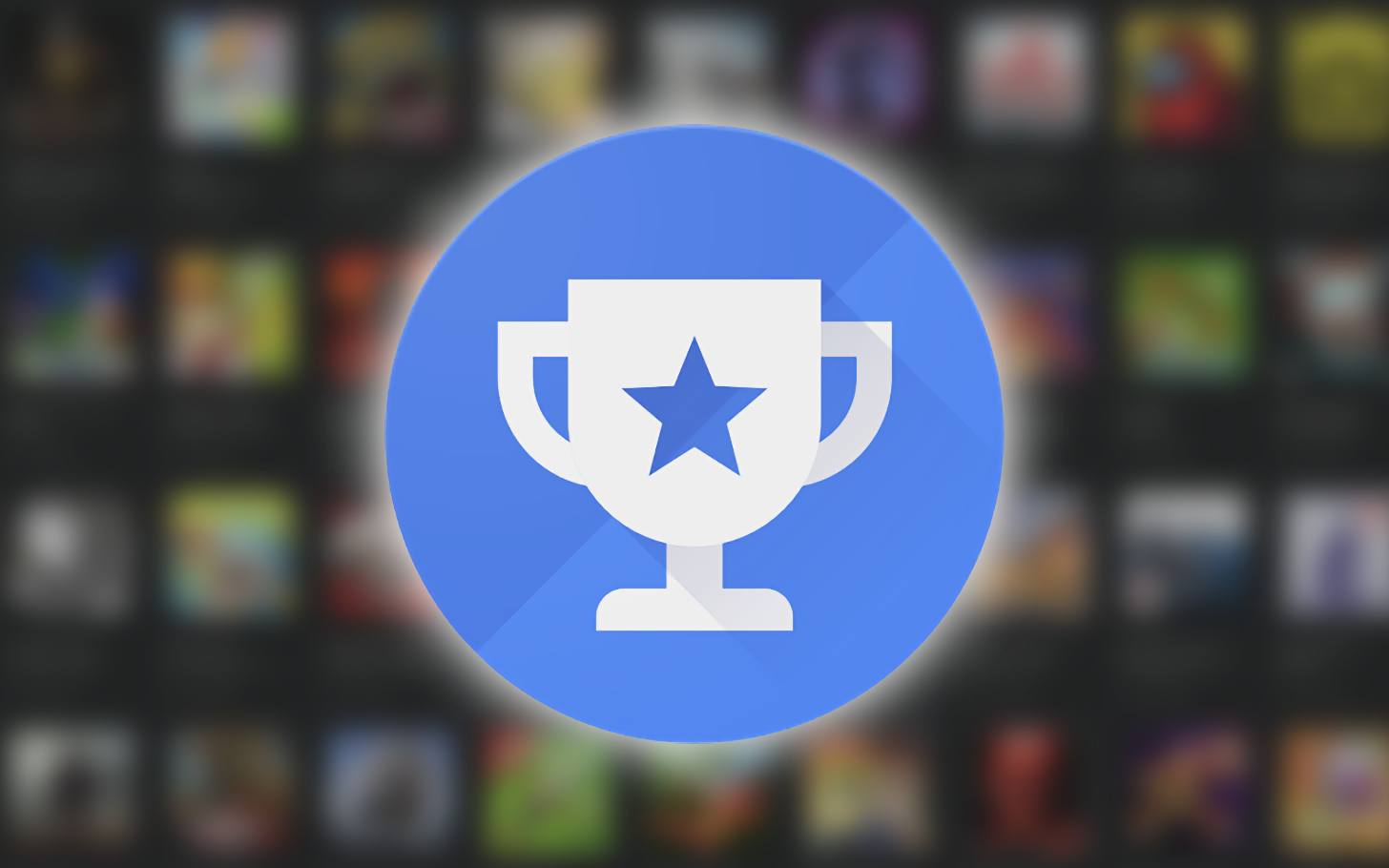How to delete Clubhouse Account on Android and iOS- As you all know, the clubhouse is a social audio app launched less than a year ago but its popularity increased during the coronavirus pandemic when people could not get together in person.
Like most other online social media platforms such as Facebook, etc. The clubhouse also gives you the option to deactivate or delete your account, both on your iPhone and Android device. And even, You can also disconnect your social media profiles from Clubhouse.
Here’s how you can permanently delete your Clubhouse account:
The process to delete your clubhouse account on Android and iOS is the same.
- Open the Clubhouse app and tap on your profile avatar at the top-right. Then, tap on the gear icon at the top-right corner of the next page to open the Settings menu.
- On the Settings page, tap on “Account“. Next, select “Deactivate Account” to set the deletion process in motion.
- You will now see Clubhouse’s standard warning about account deactivation and what that means for your account. We suggest you give it a read before you tap on the “I understand. Deactivate Account” button at the bottom to confirm your action.
How to Delete Clubhouse Account on Android and iPhone:
Once you deactivate your Clubhouse account, it is completely hidden within the app. The company says you can log back in within 30 days to restore or reactivate it. If you choose to do so, your account will return to normal and become visible to others on the app. If you do not log back in within those 30 days, Clubhouse will delete your account.
How to Delete Clubhouse Data:
The only way to permanently delete your data is to request Clubhouse support for a full deletion manually.
How to Verify Email ID in Clubhouse (Android, iOS):
Clubhouse will only delete an account if it has a verified email ID.
Steps to verify your email ID in Clubhouse:
- Open the Clubhouse app and tap on your profile avatar at the top right corner. If you are yet to verify your email ID, you will see an “@” icon (with a red dot) at the top. Tap on that to start the verification process.
- Now enter your email ID in the pop-up dialog box and tap on “Verify“. You will now receive an email with a verification link. Tap on “OK” to close the pop-up.
- Check your email inbox and click on the verification link to verify your email ID.
- After checking, You can now send a request for account deletion to Clubhouse support using the link above.
How to Remove Social Media Profiles from Clubhouse Account:
If you simply want to de-link your social media profiles from the app.You do not need to delete your Clubhouse account.
If you have linked your social media profiles with Clubhouse, choose to “Disconnect Twitter” or “Disconnect Instagram” by going to Settings -> Account -> Disconnect Twitter/ Instagram.
“If you like this article follow us on Google News, Facebook, Telegram, and Twitter. We will keep bringing you such articles.”