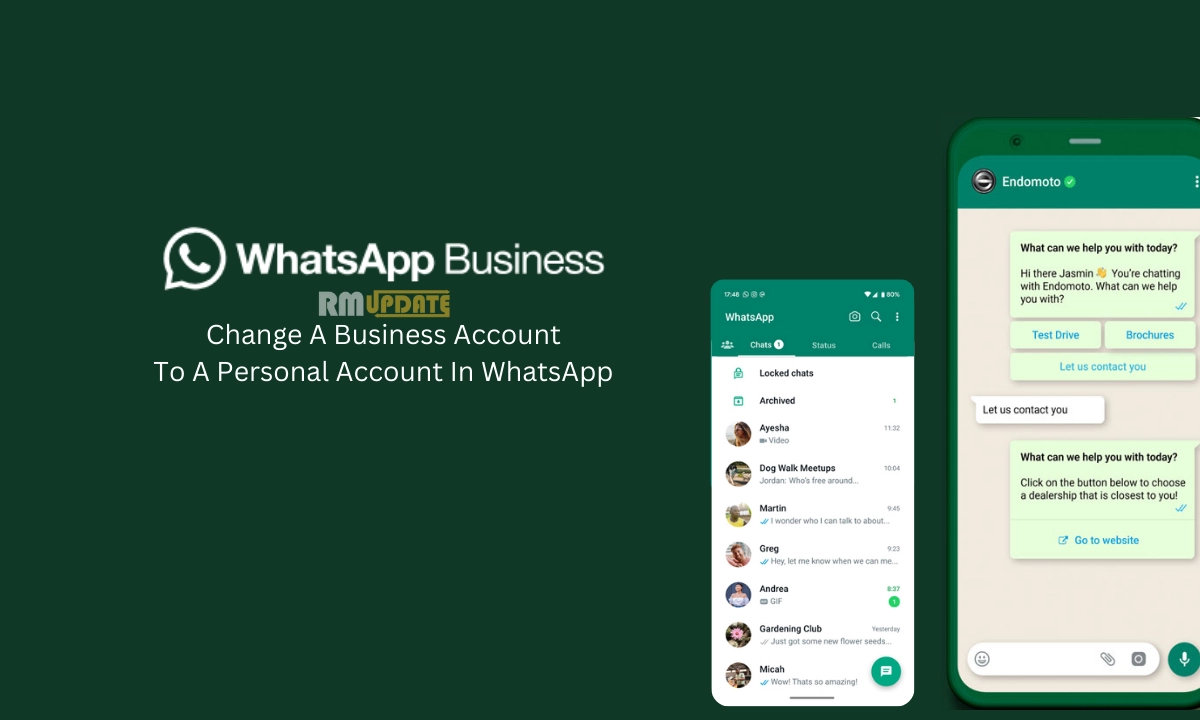Create Shortcuts on iPhone to Automate Tasks- The shortcuts make our life Easier, Efficient and time-saving. Using shortcuts makes you more efficient when we do some tasks. If you own a device then, it has provided a dedicated Shortcuts app that comes pre-installed across all iPhone models running on iOS 13 and later.
Apple has provided a gallery of preset shortcuts from where you can pick the one you need. But, if you want to create shortcuts of your own — depending on your requirement. Then follow the below steps.
Here is a step by step guide for How to create shortcuts on iPhone:
- Open the Shortcuts app on your iPhone.
- Tap the Plus (+) button from the top-right corner of your screen.
- Now, hit Add Action to pick an action you want to perform.
- Your iPhone will now show you the list of available apps and actions. It will also suggest some actions based on your iPhone usage.
- The app will show you the selected action on the New Shortcut screen. You can edit the action you’ve picked by tapping on any of the highlighted actions.
- Press the Plus (+) button to add another action. It is important to note that by default, your previous action will appear on the screen. You can, however, view all the available actions by tapping the close button.
- Once you’re done with the actions you want, you can test your workflow by pressing the Play button.
- Now, tap Next and enter a name for your custom shortcut.
- Press Done to save your shortcut.
Note: To create shortcuts, you must make sure that your iPhone is running on at least iOS 13 or later. There is the dedicated Shortcuts app that Apple has provided by default.
Also read: iOS 15: How to Hear Notifications on AirPods
“If you like this article follow us on Google News, Facebook, Telegram, and Twitter. We will keep bringing you such articles.”