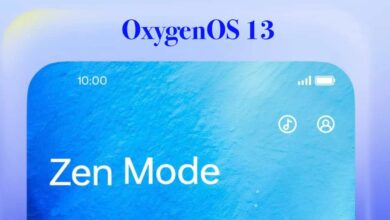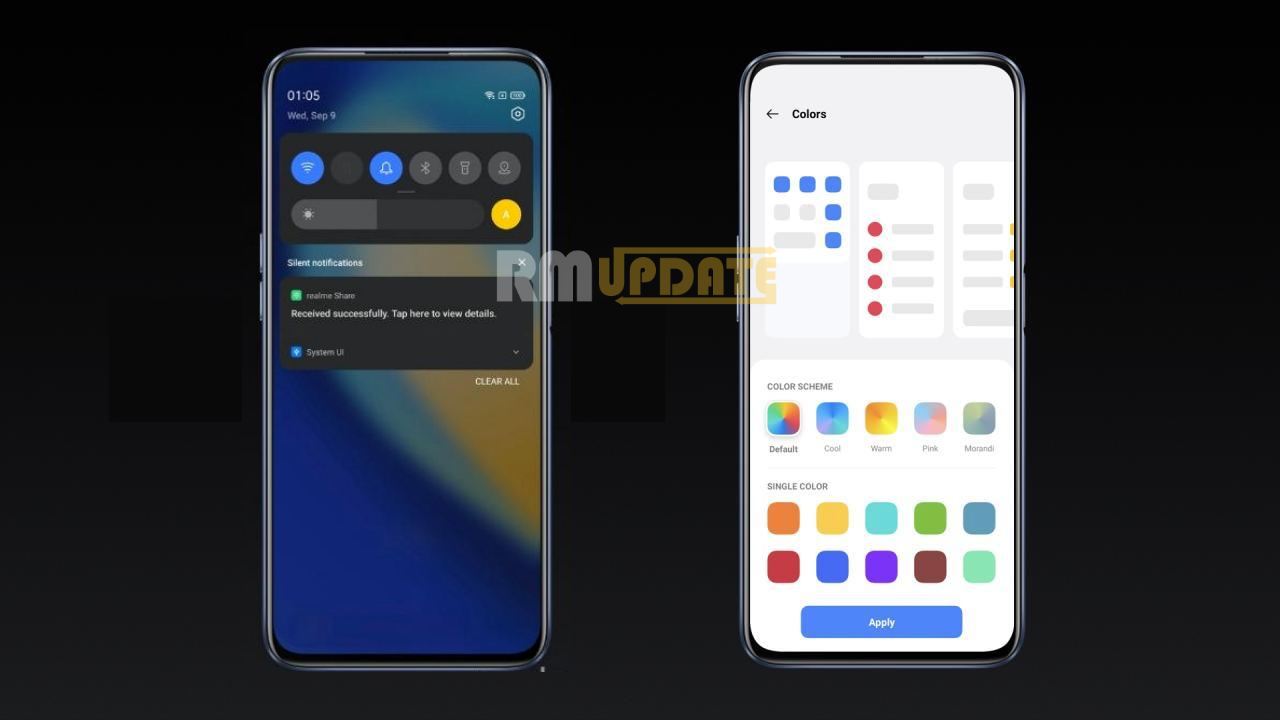We often take screenshots for various purposes, whether it is an email, a photo, or any file or document. Screenshots allow you to share exactly what you are viewing on your screen or are used as a referral point. These are very helpful as well, but sometimes we need to capture the entire page of a long document or an email which cannot fit on our phone’s screen. iPhone provides the facility to take a screenshot of the entire page of the desired content.
If you use third-party apps to take scrolling Screenshots on the iPhone of the entire page of any web page, any file or document notes, pdfs, email and more. Hence, it’s time to use iOS natively features that can allow you to take scrolling screenshots more efficiently and easily without using any third-party apps.
How to take Scrolling Screenshots on an iPhone?
As iOS can take scrolling screenshots on its own without using any third-party apps, here are the steps you can follow to take the scrolling Screenshot on an iPhone:
- Take the Screenshot of any page by pressing the volume and power button simultaneously.
- Click on the preview before it vanishes at the top left corner.
- Tap on the Full page option in the top right corner.
Note that the Full Page option will only appear when there is more than one page.
- You can use markups and can preview all the pages before you save them
- You can crop the page as per your need by tapping on the crop icon in the top left corner.
- Tap Done. It will be saved in your gallery.
- You can even tap on the share icon on the top right corner to share it immediately.

“If you like this article follow us on Google News, Facebook, Telegram, and Twitter. We will keep bringing you such articles.”