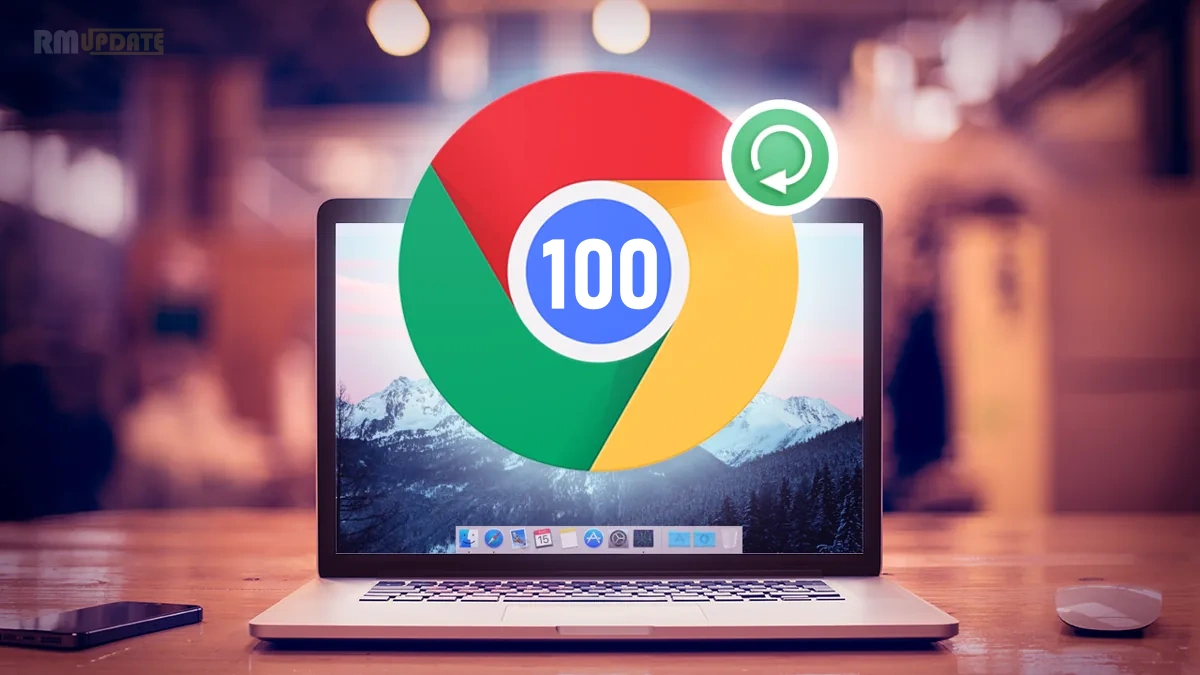- The constant interruption of those pop-up ads can be very annoying and frustrating.
- The unwanted pop-up ads can frequently cause several harm to your smartphone, including rapid battery drain and more.
- In this article, you will learn how to stop/block pop-up ads on your Samsung phone.
Receiving unwanted pop-up ads can be very annoying, frustrating, distracting, and even malicious as well, as these ads can cause unwanted harm to our phone’s data. Sometimes, these unwanted ads can slow down our smartphone’s processor, drain our battery rapidly, and attack our privacy features. Unlike other Android smartphones, Samsung does have the capability to block those unwanted and frustrating pop-up ads.
Blocking the unwanted and annoying pop-up ads allows users to have a much better, seamless, and ad-free experience. With that, you can easily browse the content online without even thinking about those annoying ads that constantly pop up and interrupt while you are browsing. On the flip side, Google has a built-in ad blocker that significantly blocks the pop-up ads on Google Chrome.
How can you stop pop-up ads on your Samsung smartphone?
Furthermore, you can easily block those annoying pop-up ads on your Samsung smartphone using two different methods, which are mentioned below. Generally, you can easily stop/block the pop-up ads on your Samsung device through your default browser, that is, Google Chrome. Chrome allows you to block those unwanted and frustrating pop-up ads; here’s how to do that:
Step:1 Head into the Google Chrome app and tap the 3 Dots

Step:2 Select Settings

Step:3 Scroll down the page and locate Site Settings

Step:4 Tap on Pop-ups and redirects

Step: 5 Ensure this setting is toggled off, then head back to the site settings

Step: 6 Select Ads

Alternatively, in case you are annoyed with a few apps’ ads that are constantly interrupting while browsing. In that case, you can also turn off the feature that says, “Display over other apps”. With that, you need to follow the steps mentioned below:
- Long Press on the app icon for which you wish to stop pop-up ads on your Home Screen.
- Tap the App Info icon.
- Scroll to Display over other apps and tap on it.
- Tap on the Allow display over other apps toggle to turn it off.