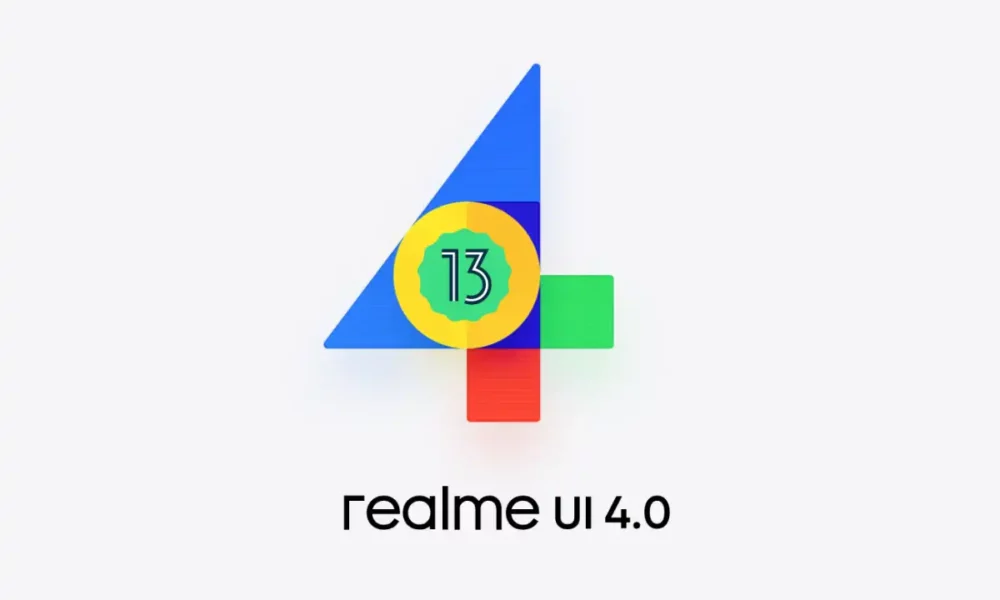As you know, in August 2022, Realme officially introduced the Android 13-based Realme UI 4.0 beta software that debuted with the Realme GT2 Pro, showcasing new features and changes. In this article, we are sharing the easy steps guide for how to roll back from Realme UI 4.0 (Android 13) to Realme UI 3.0 (Android 12).
Well, the stable version of the Android 13-based Realme UI 4.0 for Realme smartphones has already in progress. Recently, Realme 8 Pro smartphone users started installing the new Android 13-based Realme UI 4.0 firmware update, with the Realme UI version RMX3081_11_F.02.
At the same time, the company is rolling out the April 2023 update for its various devices. And it is expected that soon the company will also start rolling out the February 2023 update.
This new Android 13 OS skin comes with rich user interface tweaks and useful functionalities to provide you better user experience. Moreover, this latest update comes with a lot of new features and improvements over the Android 12 operating system.
Realme UI 4.0 brings new features that focus on the operating system’s four fundamental areas, which include design, interaction, fluidity, and security.
On the other hand, several Realme devices are currently experiencing the Android 13 Early Access version and Open Beta update. However, you have to keep in mind that the beta build of Android 13 is not for everyone. If you change your mind, you can downgrade your Realme device running Android 13 back to Android 12.
Keep In Mind:
- Please back up your data before this rollback. Otherwise, your personal data will be erased when you roll back.
- You cannot go back to the Early Access version after you roll back.
- In case you lose some pre-installed apps, you will have to manually update to the latest Realme UI 3.0 version based on Android 12.
Download Rollback Package: (India)
How To Downgrade Realme 4.0 To Realme UI 3.0:
- Download the rollback package on your phone and remember the location.
- Open developer mode
- Go into “Settings”
- Then “About device.”
- Click on the “realme UI 3.0” banner at the top.
- Now Click on the three dots in the top right corner.
- Tap on “Local install.”
- Find and tap the rollback package to roll back to the previous version.
- Tap on “Extract” and wait for the Extracting; the installation process will take 30 to 60 minutes, don’t do any operation.
- Finally, tap on Install now.
- Done.
Here are some FAQs on rollback Realme UI
Before you rollback your Realme UI, it is important to keep the following in mind:
– The rollback process will erase all of your data, so make sure to back up your data before you start.
– The rollback process may not be successful, so it is important to have a backup plan in case something goes wrong.
– The rollback process may take a few minutes to complete, so be patient.
There are a few risks associated with rolling back your Realme UI. For example, you might lose some data, or the rollback process might not be successful. It is important to weigh the risks and benefits before you decide to rollback your Realme UI.
A rollback is the process of reverting to a previous version of software. In this case, you would be reverting from Realme UI 4.0 (Android 13) to Realme UI 3.0 (Android 12).
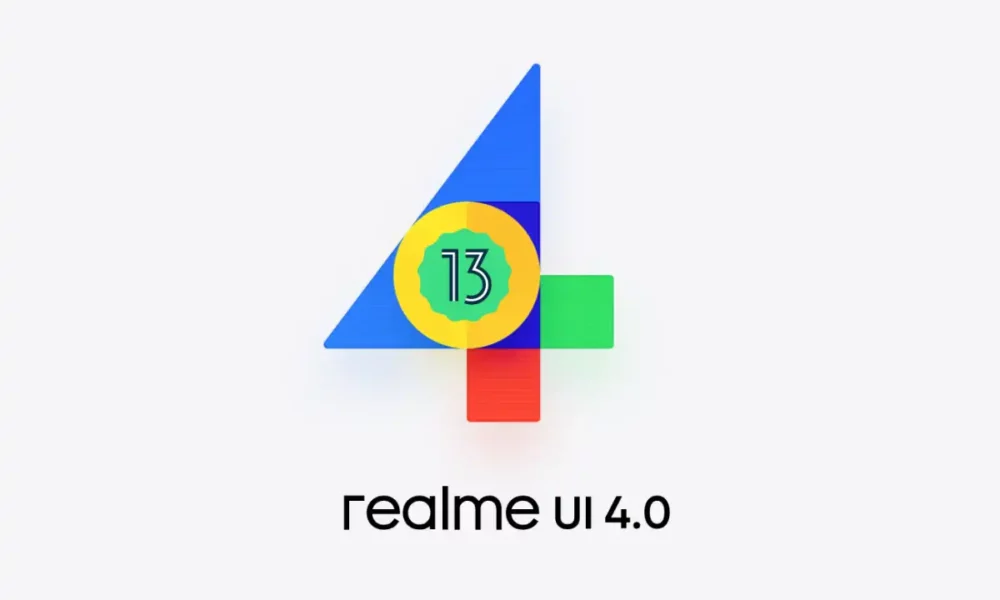
“If you like this article follow us on Google News, Facebook, Telegram, and Twitter. We will keep bringing you such articles.”