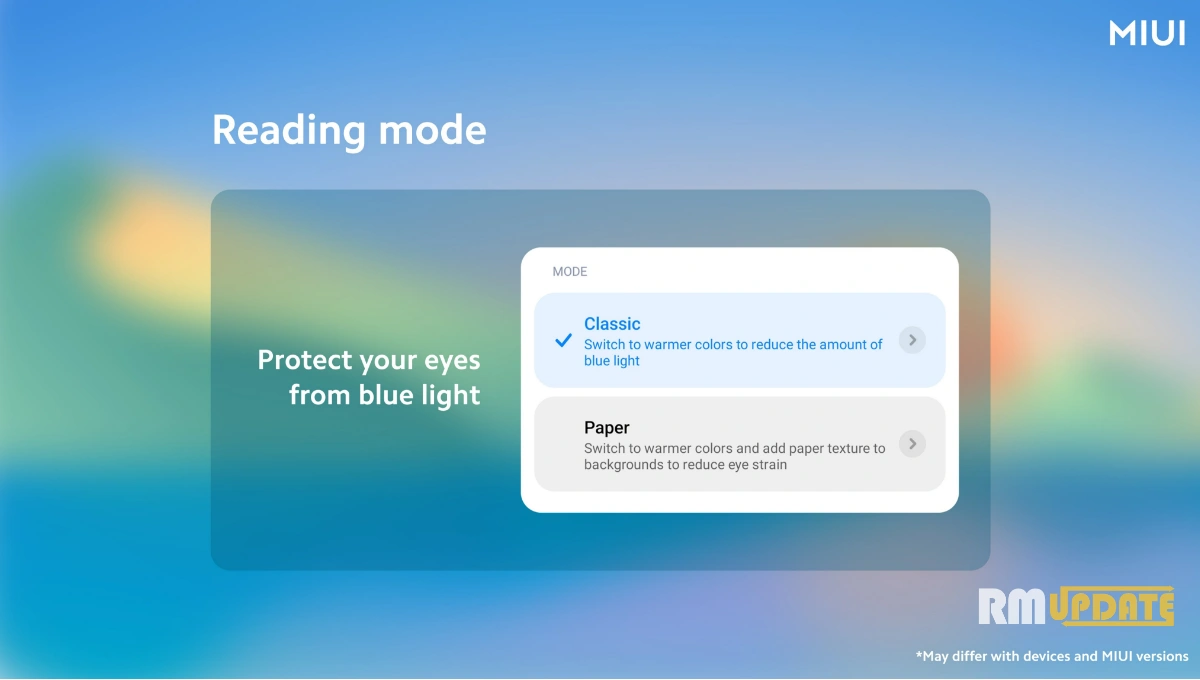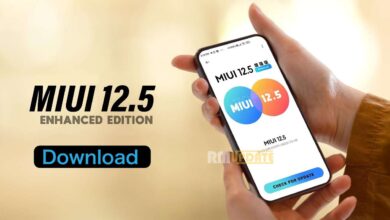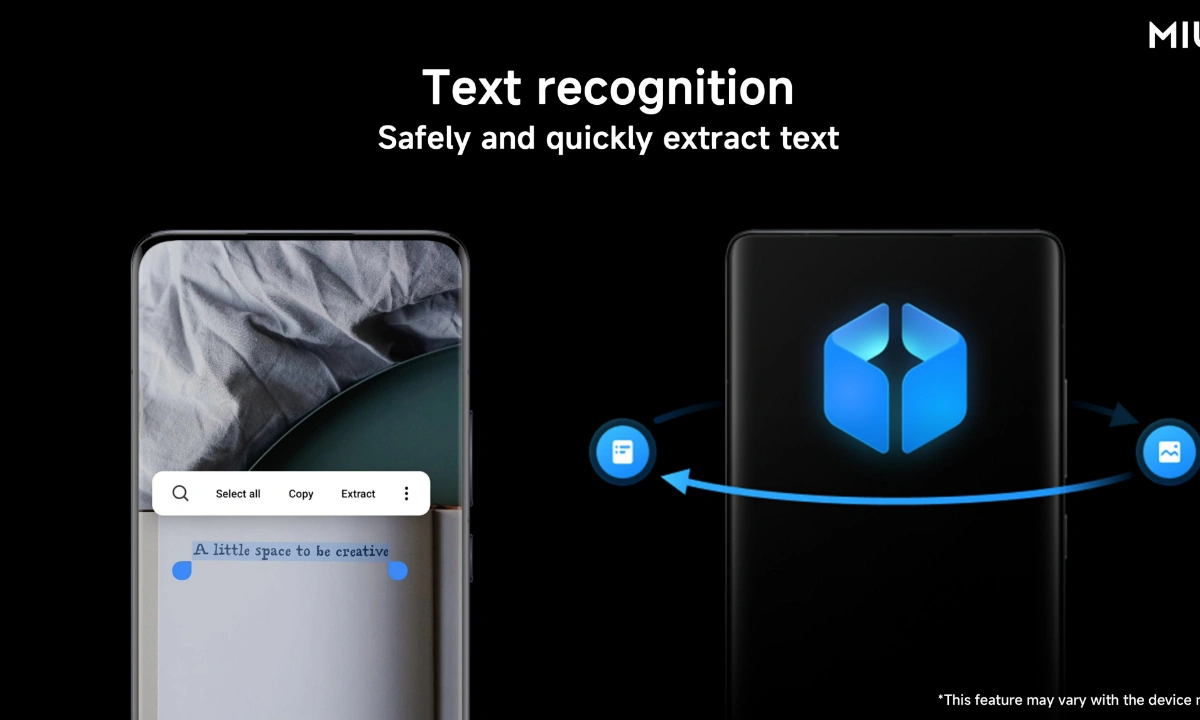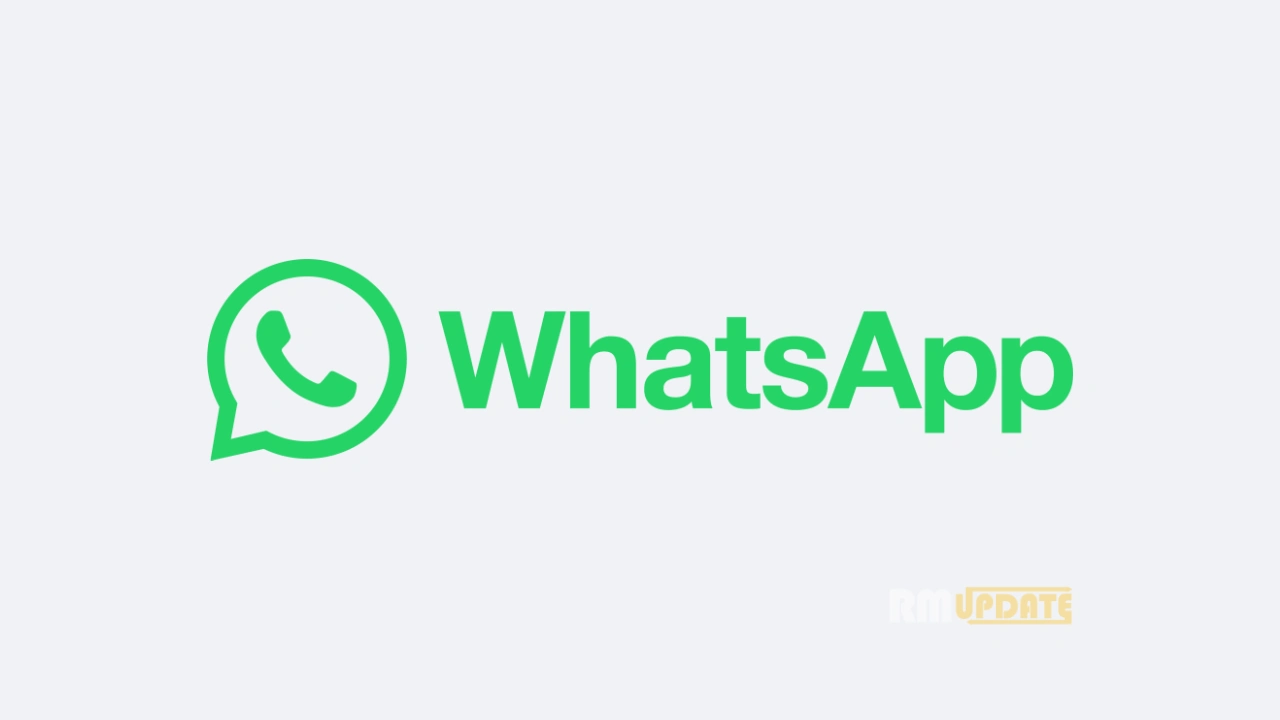The master smartphone manufacturer and tremendous Chinese tech, Xiaomi is highly known for manufacturing its budget and mid-range smartphones. Although its flagship-level smartphones are built with high-end technologies, users are more attracted to its budget range smartphones, as they offer some of the great and intuitive features that every flagship device doesn’t have. Coming to the technology, Xiaomi devices are packed with exciting and advanced features. One such feature is the Reading mode. Please read the entire guide to know more about it.
What is Reading mode?
To those unaware, the Reading mode protects our eyes from the harmful blue light emitted by the smartphone’s screens. Since the eyes are the most sensitive part of the human body, direct contact with the smartphone’s blue light can cause severe harm to the eyes, and it gradually starts to lose its full potential. Hence, several smartphone brands, including Xiaomi, have a built-in feature known as the Reading mode to protect our eyes from these harmful blue lights.
Apart from this, you can quickly turn on the Reading mode on your Xiaomi devices by heading to your smartphone’s settings. When you turn on the Reading mode feature, you will see two options: Classic way, which allows users to switch to warmer colors to reduce the amount of blue light. On the other hand, the other mode is the Paper mode, which lets users change to warmer colors and add paper textures to backgrounds to reduce eye strain. Also, you can even schedule the time of Reading mode.
Turning on the Reading Mode: Here’s how to?
- Head to the Settings on your Xiaomi device.
- Tap on the Display tab.
- Now select the Reading mode option.
- Please tap on the Reading mode toggle to turn it on.
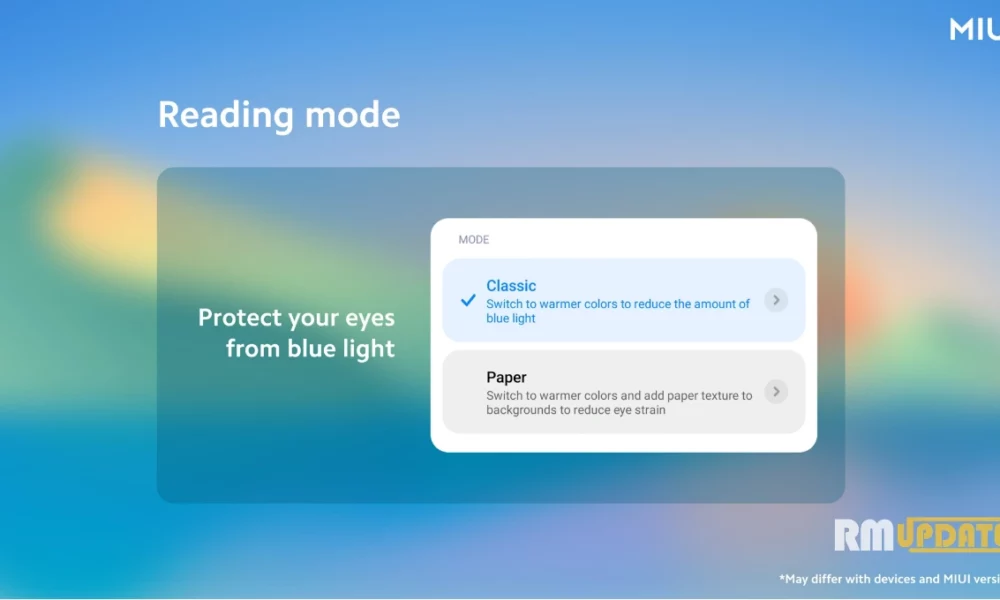
“If you like this article follow us on Google News, Facebook, Telegram, and Twitter. We will keep bringing you such articles.”