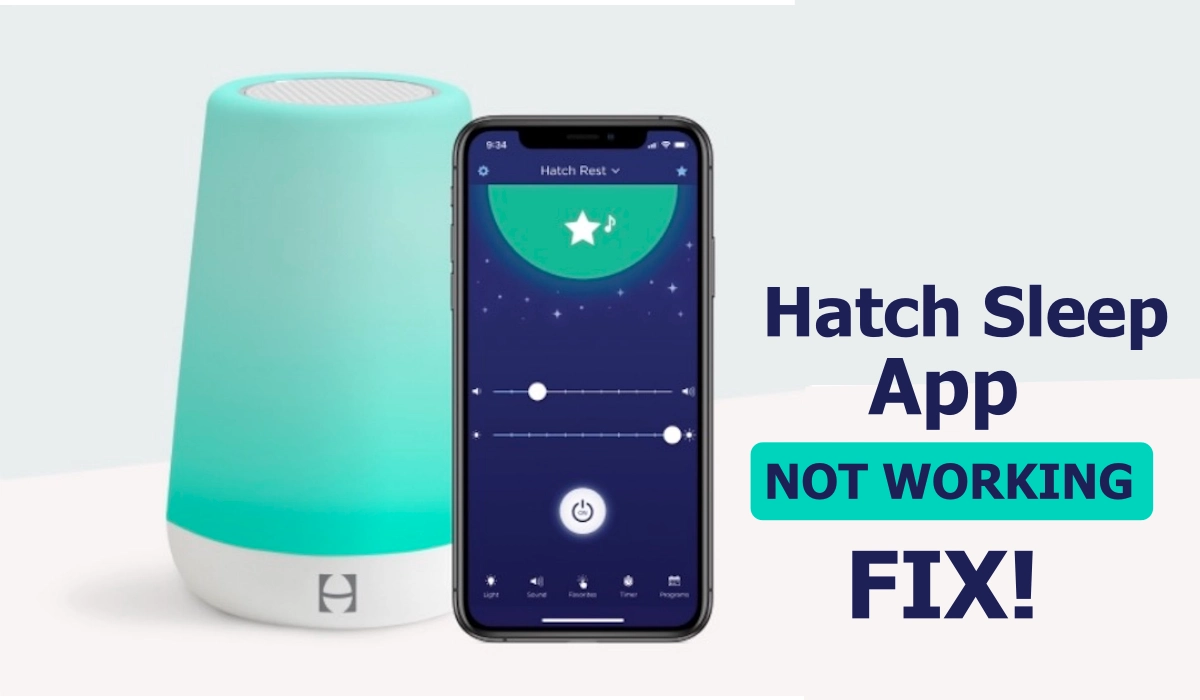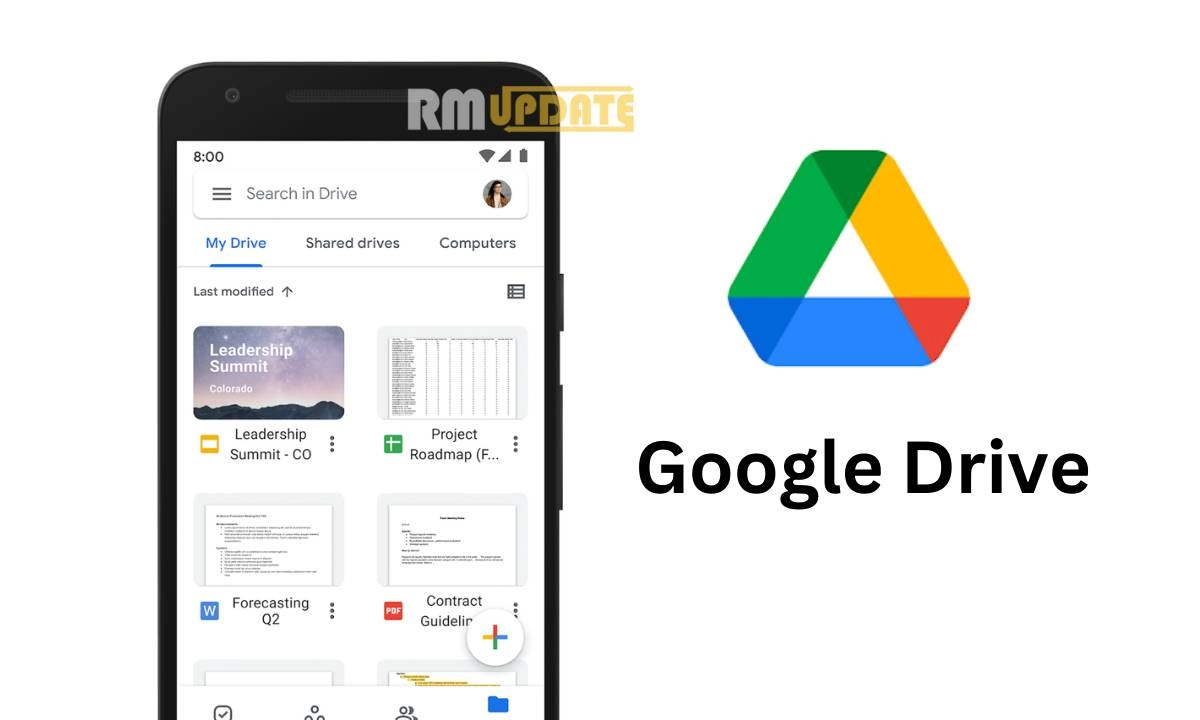Hatch Sleep is a sleeping app that helps maintain and manage an individual’s sleep activity. You can access several Hatch products through the Hatch sleep app, including Restore, Rest Mini, Rest, and Rest+. It provides several distinctive features like personal sleep routine, lights & sounds, sunrise alarm, timer controls, sound controller, easy touch controls, and even the Time-to-rise feature, which helps users when is the right time to wake up in the morning. Despite having such interesting features, sometimes the Hatch app suddenly refuses to function properly. If you are also facing certain issues regarding the Hatch Sleep app, then just read the entire article and follow the troubleshooting tips so that you can resolve your Hatch Sleep app not working problem.
Although there could be a number of reasons behind the Hatch Sleep app not working. These might include a temporary loading issue, connection error, server issues, login issues, audio or video loading problems, Hatch sleep app notifications not working, and more. So, the following are some troubleshooting tricks for you to follow:
Check some Basic Troubleshooting Guide, if your Hatch Sleep App is not working
Temporary loading issue:
If you are facing temporary loading issues or your smartphone’s screen is going all black while opening the app, you have to tap on the Recent application menu, close the application, and open the app again. Hopefully, it will work normally.
Account related issues:
You may have entered the wrong login details within the app. Check your details and further try logging in again.
Clear the Cache data:
Cache data are temporary files that accumulate with time. So, it is essential to clean these cache files in order to free up storage space on our phones. At the same time, it prevents the Hatch app from functioning properly. So, to clear the Hatch app’s cache:
- Go to the Settings.
- Tap on the Apps option.
- Please search for the Hatch sleep app and tap on it.
- Click on Storage.
- Now, finally, select the Clear Cache option.
Audio/video problem:
If, in your Hatch Sleep application, certain audio or videos are not loading properly and are not working, then you can try to use headphones, as there might be some possibility that the audio issue is occurring on your phone’s speaker.
Cheek the internet connection & speed:
The Hatch app requires a strong and stable internet connection to function properly. Make sure that you have proper internet connectivity and speed. In case the internet speed is not stable, then wait for a while and try to run the app after some time.
Hatch Sleep app notifications are not functioning properly:
If your Hatch sleep application is working properly and you are not getting notifications regarding the app, then you might have disabled the notifications or accidentally muted the app’s notifications, then
- Go to Settings.
- Open the Apps tab.
- Select the Hatch sleep app.
- Click on the Notifications option.
- Now, check whether you have enabled the notifications or not.
- If not, then tap to turn on the Notifications toggle to enable the notifications for the Hatch Sleep app.
Reinstall the Hatch app:
If you have all the troubleshooting tricks, but nothing is working in fixing the Hatch Sleep app not working issue, then you can install and then reinstall the Hatch app again, as this will help you to remove all the corrupted files and glitches occurring within the app.
Using an outdated version:
Using an older or outdated version can cause certain issues within the Hatch app. As the older version contains several bugs, which prevent the app from working properly. So, it is essential for you to check whether the Hatch app is asking for an update or not. To do so,
- Just head to the Google Play Store.
- Tap on your Profile icon.
- Select Manage Apps & devices.
- Search for the Hatch Sleep app. If it asks for the Update, then tap on Update.
Restart your device:
Most of the issues relating to fixing problems can be resolved just by restarting your phone. So, just try to restart your phone and then try to open the Hatch app again. It may act normal.
Hatch app contact support:
If nothing is working your way, then the last option left is to get help from the Hatch app contact support. Contact their customer service, just describe your problem entirely and then they will give you the best troubleshooting tips which can help you to resolve your Hatch app not working issue.

“If you like this article follow us on Google News, Facebook, Telegram, and Twitter. We will keep bringing you such articles.”