With the latest One UI 6 update, Samsung has significantly transformed its Galaxy smartphone’s camera game. The brand has been continuously setting new standards. It is introducing the world’s first 200MP camera sensor as well as the first-ever low-light Night mode along with high-powered space Zoom settings within your Galaxy smartphone. By introducing revolutionary AI features to its Galaxy devices, along with Galaxy’s smart and intuitive tech, Samsung has made it possible for users to take some exceptional pictures by also making some high-quality edits.
If you prefer to click several professional photographs using your smartphone, which has professional-level camera features. So here are some interesting functionalities that can help you to click great pictures and shoot videos with your Galaxy camera with the One UI 6 update.
7 Useful Tips For Making The Most Of AI Camera Capabilities On Your Galaxy Smartphone
The latest One UI 6 update brings AI capabilities upgrades to the Galaxy camera, reducing the number of steps you perform while making each shot a perfect shot that you can keep for a long time.
Samsung Galaxy Enhance-X app
This is Samsung’s perfect editing application that instantly applies several optimizations in editing your pictures and videos with just a single touch. Its prominent tools include:
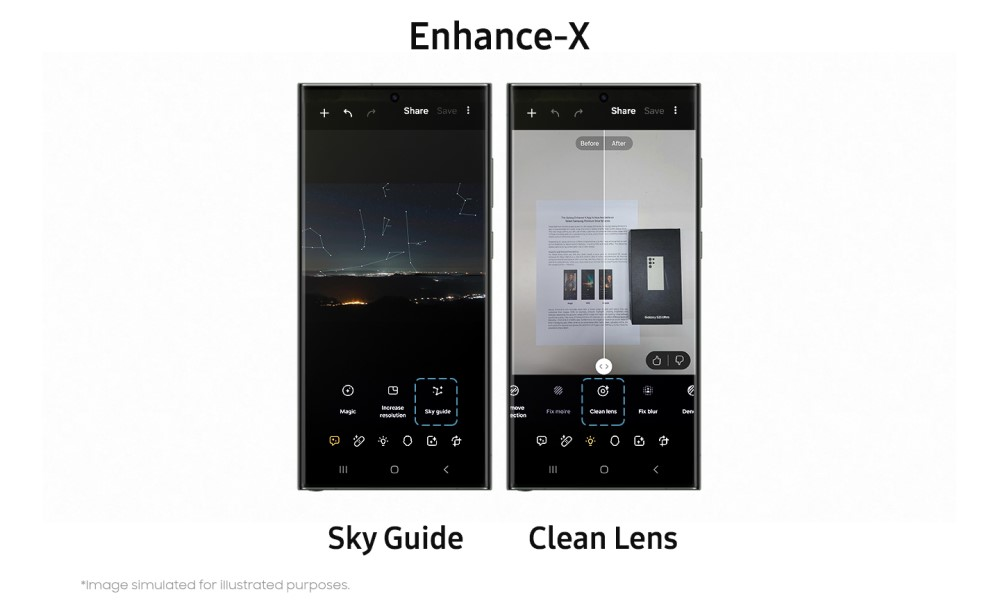
- Sky Guide: It specifically helps to enhance the pictures of a starry night by using AI capabilities to determine the image that you have captured.
- Clean Lens: This removes all the blurriness from the image, making it clear and nice.
- Slow-Mo: This functionality helps to shoot normal videos and then convert those into a Slow-motion one.
- Long Exposure: This feature analyses the scenes within the short videos and applies the effect in the video.
- Single Take: Through this feature, you can apply all the necessary effects and filters to your captured image or video.

AI image clipping:
Now with One UI 6, while clipping an object from a picture, you can instantly save it in the form of stickers that can later be added to your other photos as well as videos whenever you wish. When the user taps and holds the object a menu will pop up, providing you the option to copy or share the cut-out or save it as a sticker or an image. In case you wish to save it as a sticker, you can easily drag it and add it to your other content while you are editing on your phone or any social apps.
Document Scan
Now, you can easily capture and save your important documents with the new Scan capability. Your smartphone’s AI automatically detects the document on the screen and then immediately pops up the Auto Scan screen, allowing you to rotate, align or save your documents with no additional steps. This feature automatically detects fingers inside the frame and immediately removes them. As a result, the image only displays the desired scanned documents.
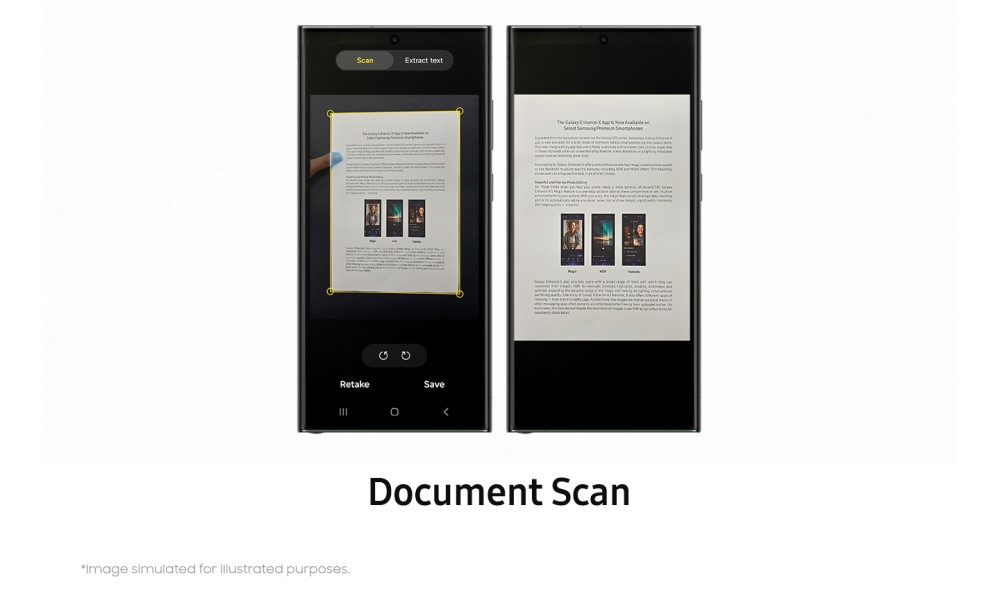
High-Resolution Quick Settings
One UI 6 offers various customizing options within your camera settings according to your mood and preferences.
Samsung has added a new Resolution button within the Quick settings section while taking pictures in Photo or Pro Mode. With a single tap, you can instantly switch your camera to high-resolution shooting and capture 200MP images.
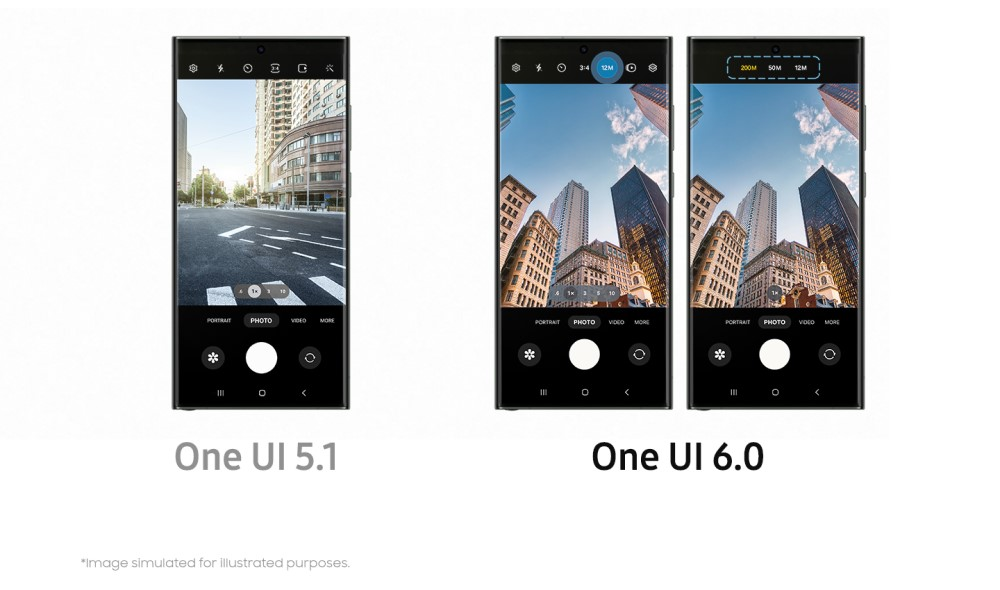
Custom Camera Widgets
During those suddenly arriving precious moments, we often waste our time navigating to the camera application and finding the perfect camera mode that matches the current moment; as a result, we often feel the disappointment of not capturing those precious moments.
But now, the One UI 6 update ensures that all our precious moments can be captured at the right moment. It now allows you to save your go-to shooting modes in the form of camera widgets that are simply located on your phone’s home screen.

Interactive & Intuitive Photo Editor Layout
Now, the One UI 6 is bringing some new and enhanced tools to the Galaxy camera, allowing you to seamlessly and quickly select the editing features that are used by you the most. In addition, you can now make corrections for the vertical and horizontal alignment of your captured picture on one convenient screen with the help of integration of the Straighten and Perspective functionalities within the Transform edit menu.
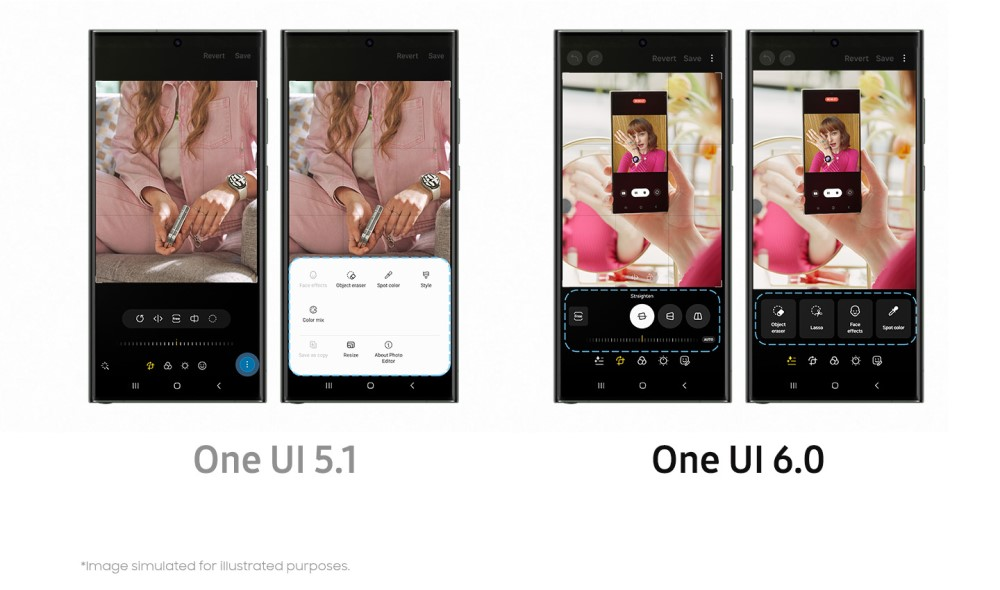
All New Undo And Redo Buttons
One UI 6 update brings the new Undo and Redo arrow buttons, which allow you to easily toggle back and forth between photo size, angle, filter, and several other tone adjustments without worrying about making permanent changes to your choice.
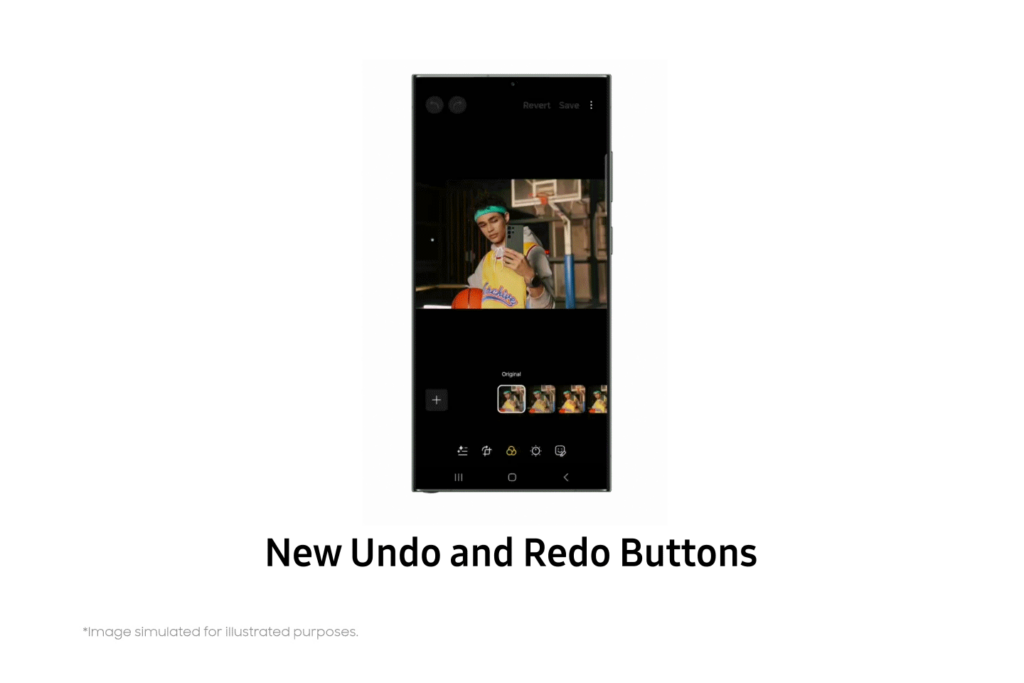
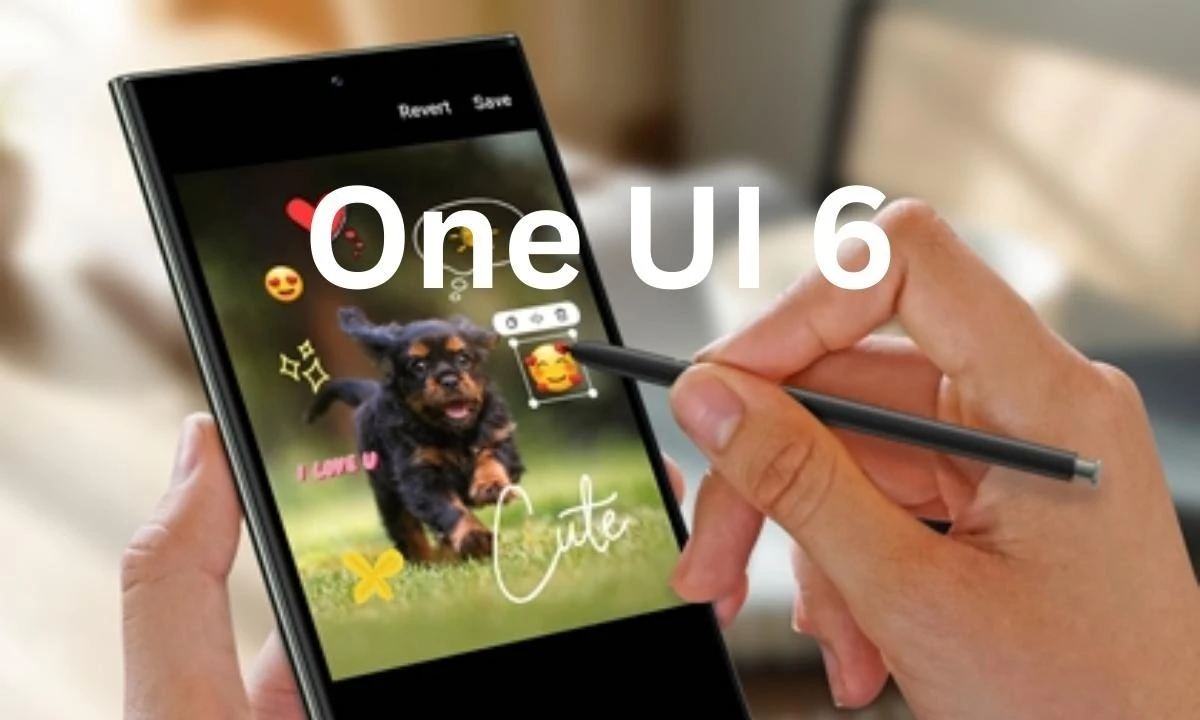
“If you like this article follow us on Google News, Facebook, Telegram, and Twitter. We will keep bringing you such articles.”






