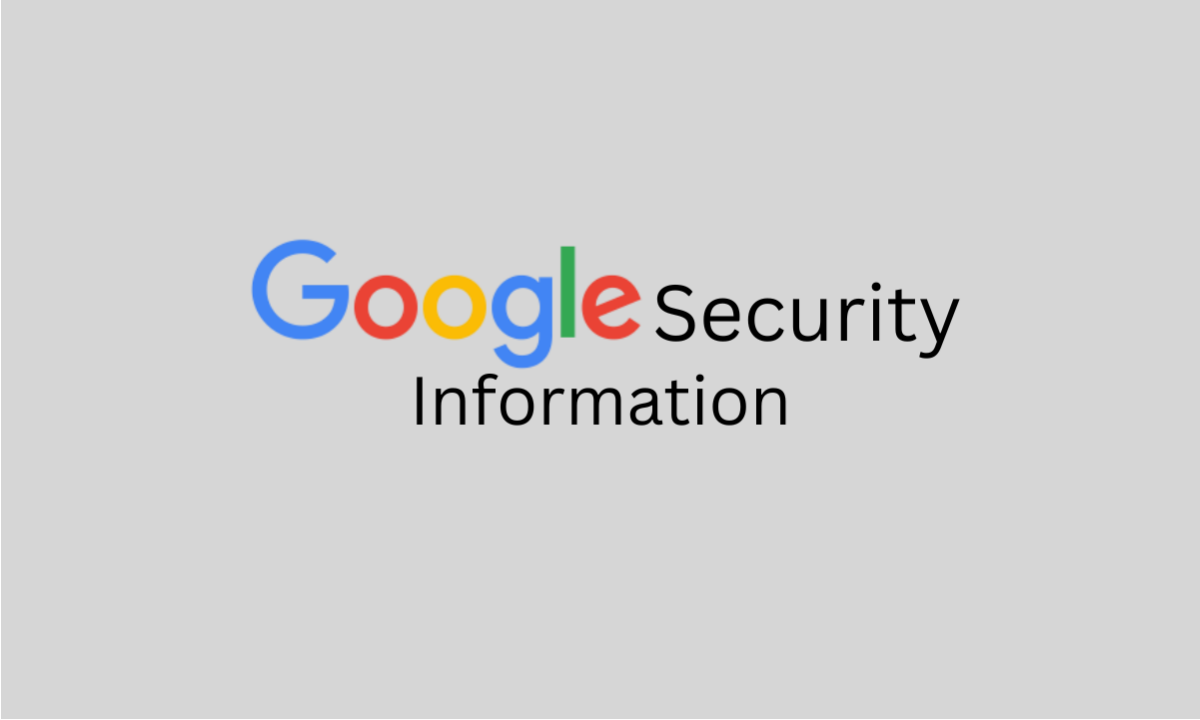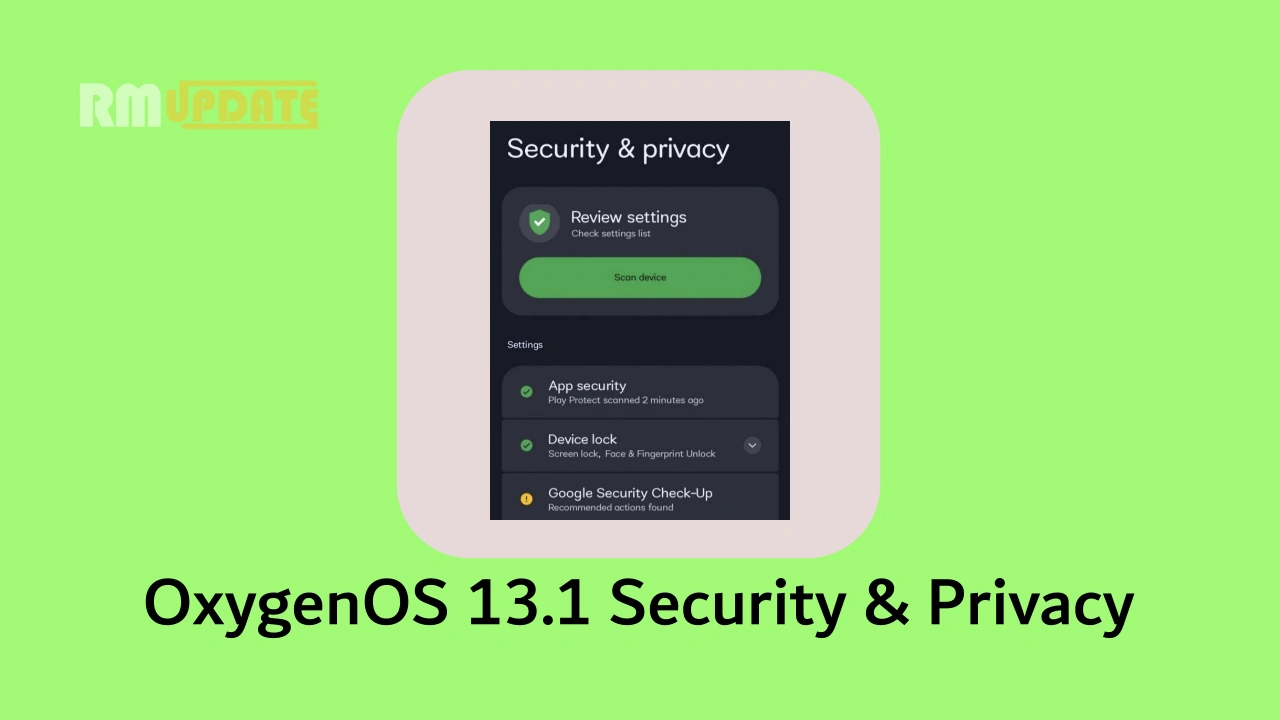Earlier, there was speculation that Google is working to increase its AI capabilities with the Google Gemini app. According to Google, you can now use both Assistant and Gemini, but they still need improvements and better functionality.
It is not that only the Gemini App will come preloaded in place of the Assistant App; it is believed that both of them will be available on your device, which you can easily switch and use together. The company has also released a simple and easy process for this.
Google has decided to bring its AI capabilities to the Android OS platform with the Gemini App. However, it still needs to be more developed, and it will not replace the Google Assistant app. Even though it will replace the Google Assistant App, the company will not stop it completely.
The company has provided a feature that you do not need to uninstall or install two different apps at all, which will make the process simple and easy for the user. To get from Gemini to Google Assistant, some steps are provided here, which will make it easier for you to use it.
- First of all, Launch the Gemini app on your Android smartphone.
- Now, tap on the profile picture icon in the top right corner.
- From the menu that pops up, tap the settings options.
- After that, the Google Gemini settings page will open.
- At the end, the page will see digital Assistance from Google options.
- Tap on Google Assistant and click on the switch options to confirm the app switches from Gemini to Assistant.
- The Gemini app icon on your smartphone will now change to the Google Assistant app icon.

This way, you can access the Google Assistant app. This process does not require any downloading, installing or uninstalling. Switching these things is very simple and easy. To switch back from Google Assistant to Google Gemini, you have to follow steps –
- Launch the Google Assistant app.
- If the voice assistant opens, ask it to open the Google Assistant settings page.
- Once the settings page opens, scroll down until you see Digital Assistant from Google options and tab.
- Now, click on the Google Gemini and tab on switch options to confirm.
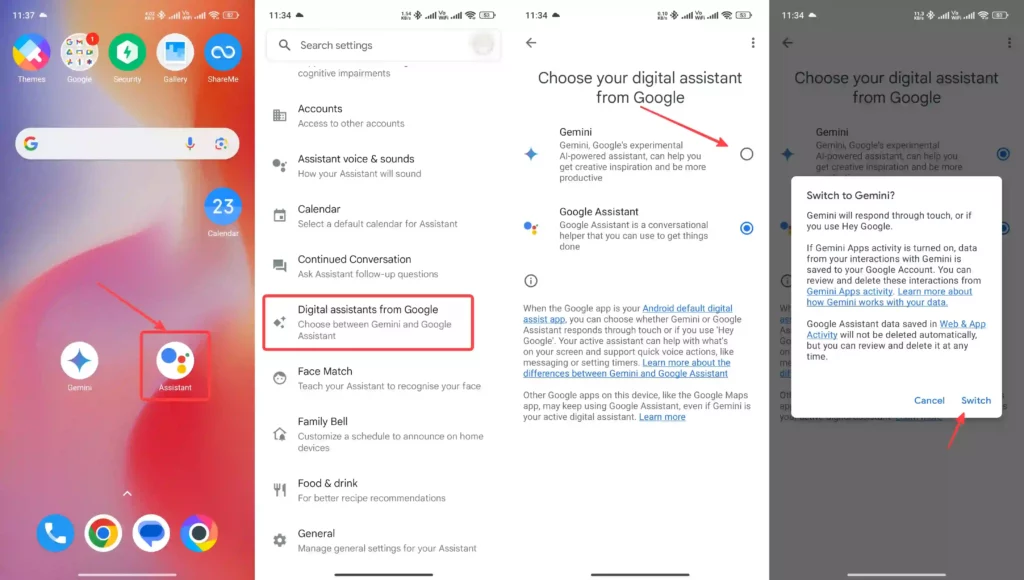

“If you like this article follow us on Google News, Facebook, Telegram, and Twitter. We will keep bringing you such articles.”