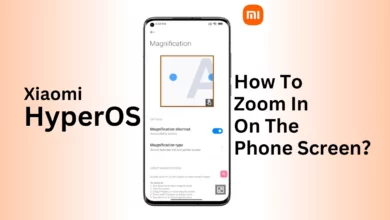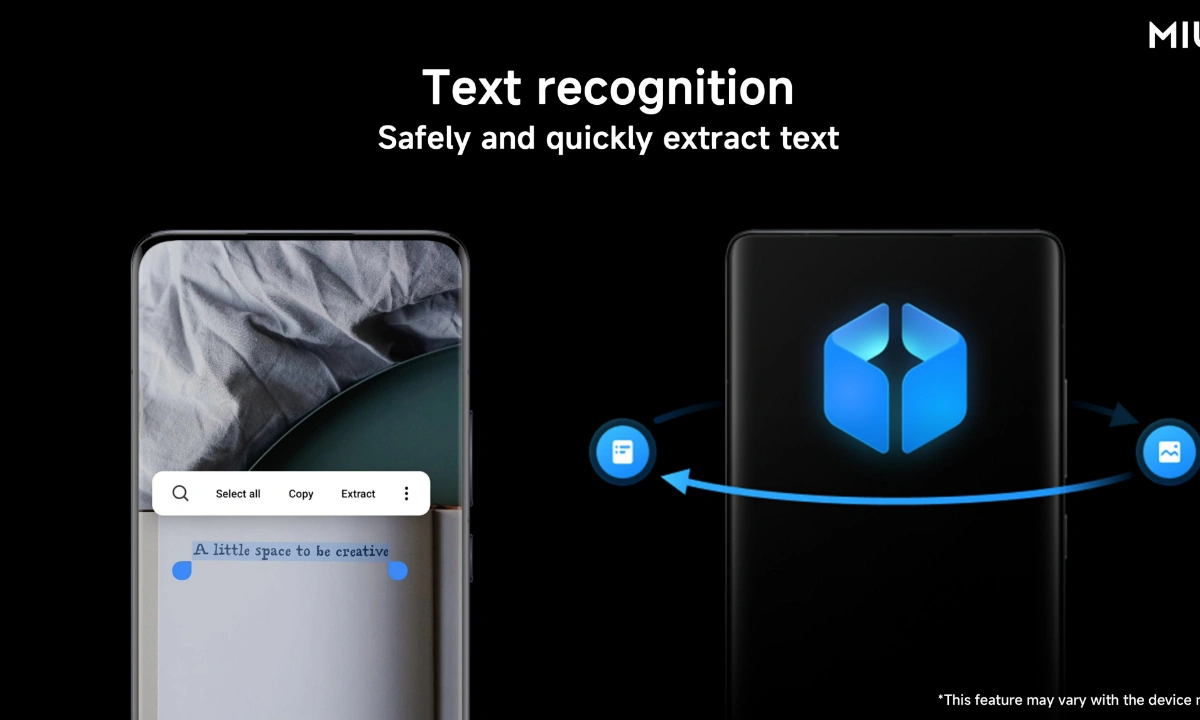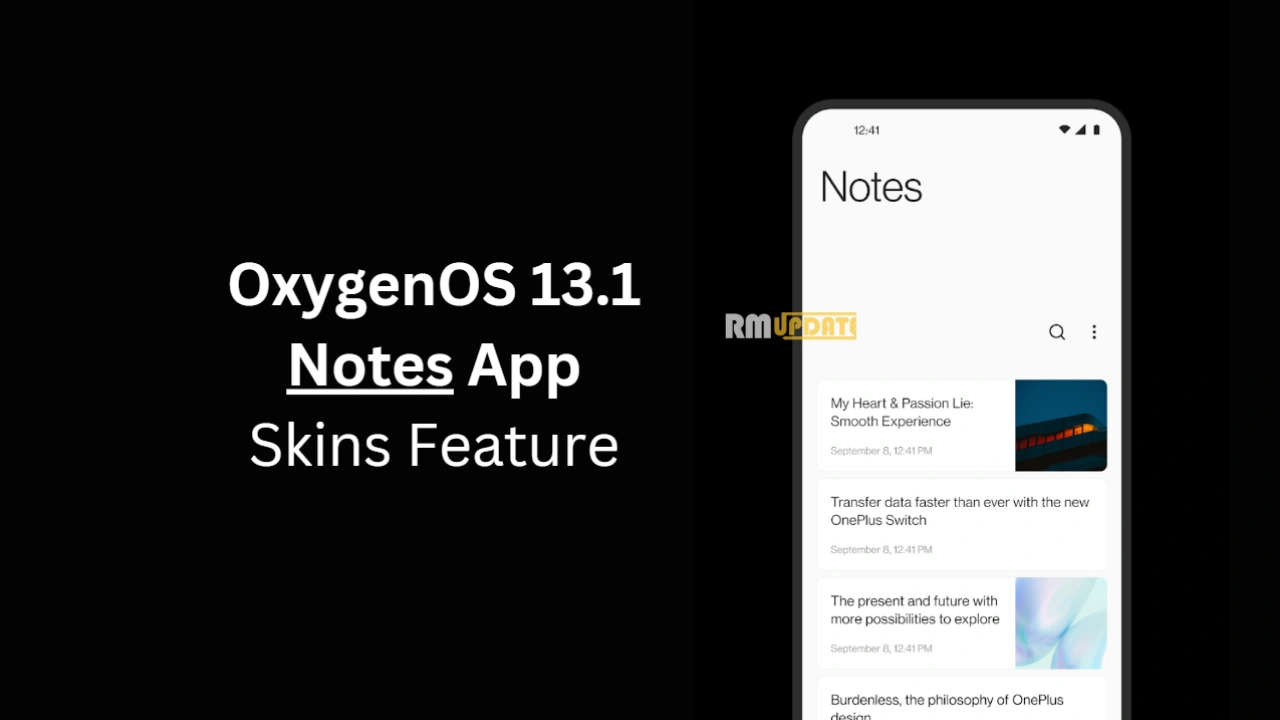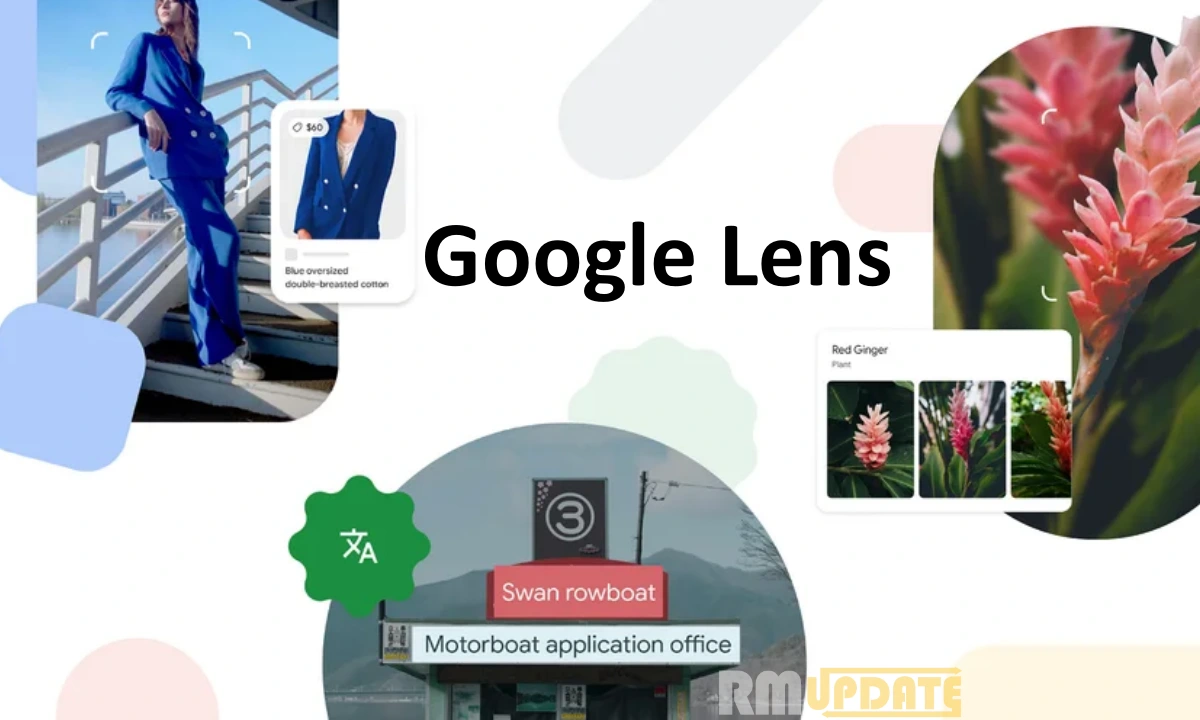Apple recently announced several new and impressive features in its AirPods Pro 2 with iOS 17. In the same context, Apple has introduced the new Adaptive Audio feature in its AirPods Pro 2, which uses machine learning and automatically blends the transparency mode and the active noise cancellation together.
iOS 17 Adaptive audio feature:
iOS 17‘s Adaptive Audio is an impressive feature that dynamically blends the Transparency mode and Active Noise Cancellation together to provide an excellent audio experience to the user. It can automatically control and reduce the loud and distracting noise from your surroundings while remaining other sounds will be audible.
The Adaptive audio feature uses three different features which are similar to the adaptive audio. They are:
- Active noise cancellation/control: this feature helps to control and reduce the external loud and distracting noise.
- Personalized volume: this feature also uses machine learning and provides you better listening experience by adjusting media control according to your surroundings.
- Conversation awareness: this feature lowers your music volume and focuses on the voices around you while you are talking.
In addition to these features, as mentioned above, the Adaptive audio feature also helps reduce the noise around you while you are on the call.
How to turn on the Adaptive Audio Feature?

You can use the Adaptive audio feature in a few steps. Since the adaptive audio is only available in AirPods Pro 2, you must install iOS 17 beta and AirPods beta on your iPhone. After installing, follow these steps:
- After installing, look for the popup screen which says to turn on the AirPods Pro 2. In case you don’t see the screen, you can turn them on manually.
- Open the Control Center on your iPhone and ensure your AirPods are connected.
- Long press on the volume/AirPods slider.
- Tap the Noise Control Button.
- Choose the Adaptive option.
- Once this is done, now your AirPods Pro will automatically switch between the transparency mode and the noise cancellation.

“If you like this article follow us on Google News, Facebook, Telegram, and Twitter. We will keep bringing you such articles.”