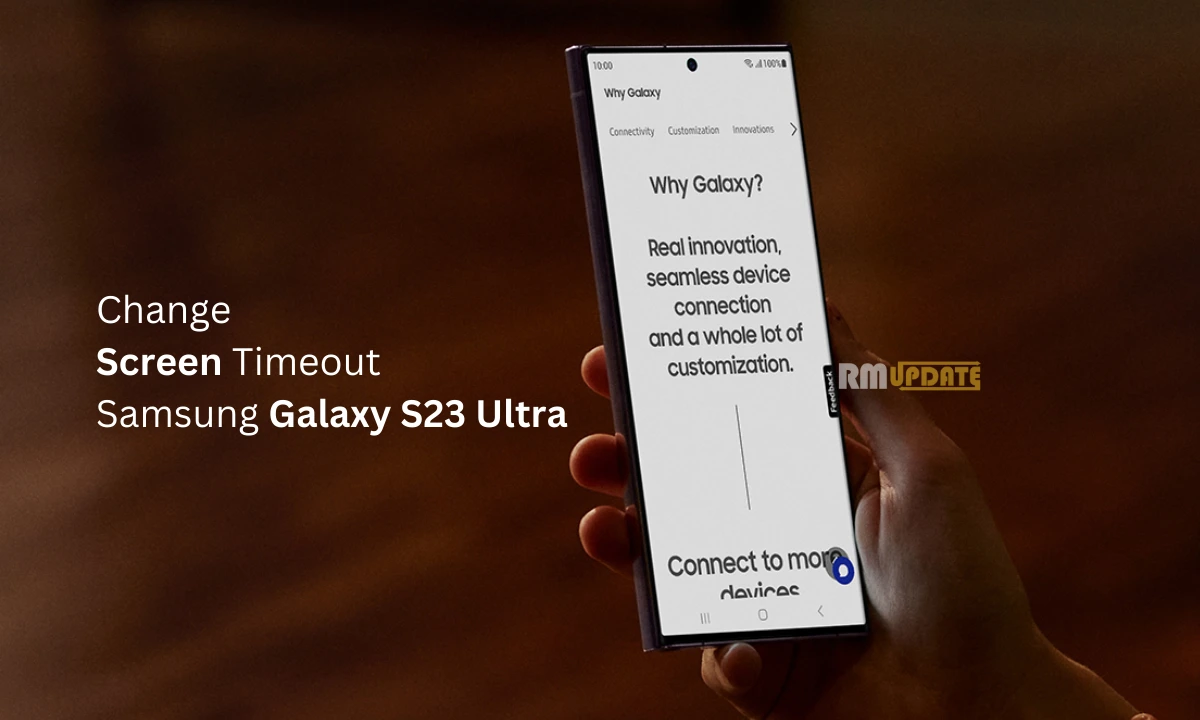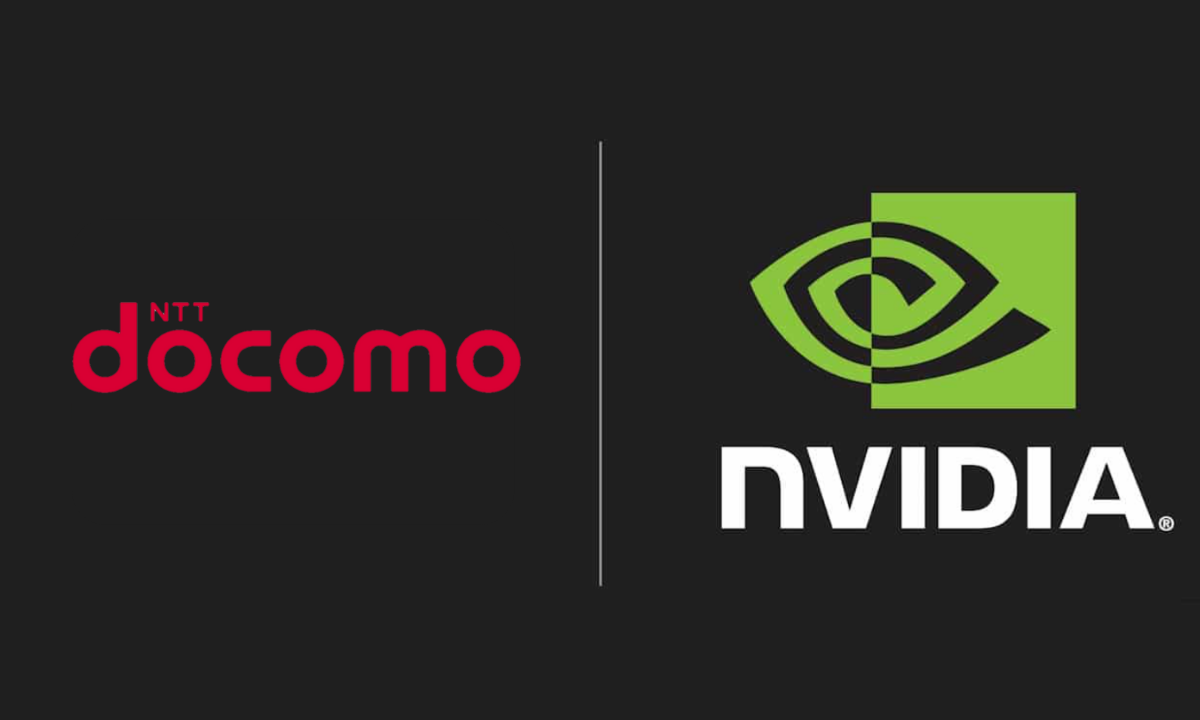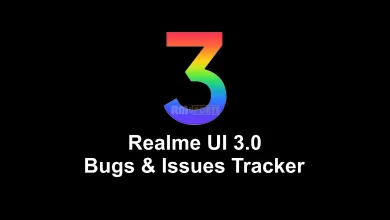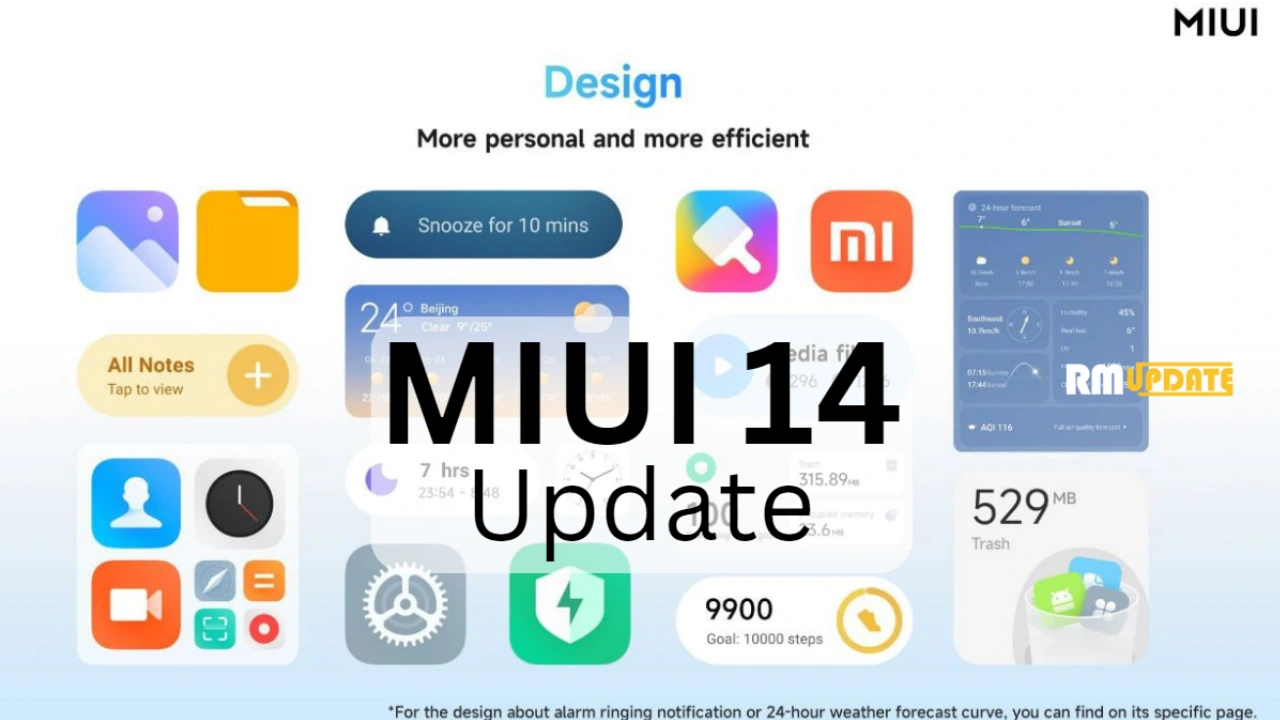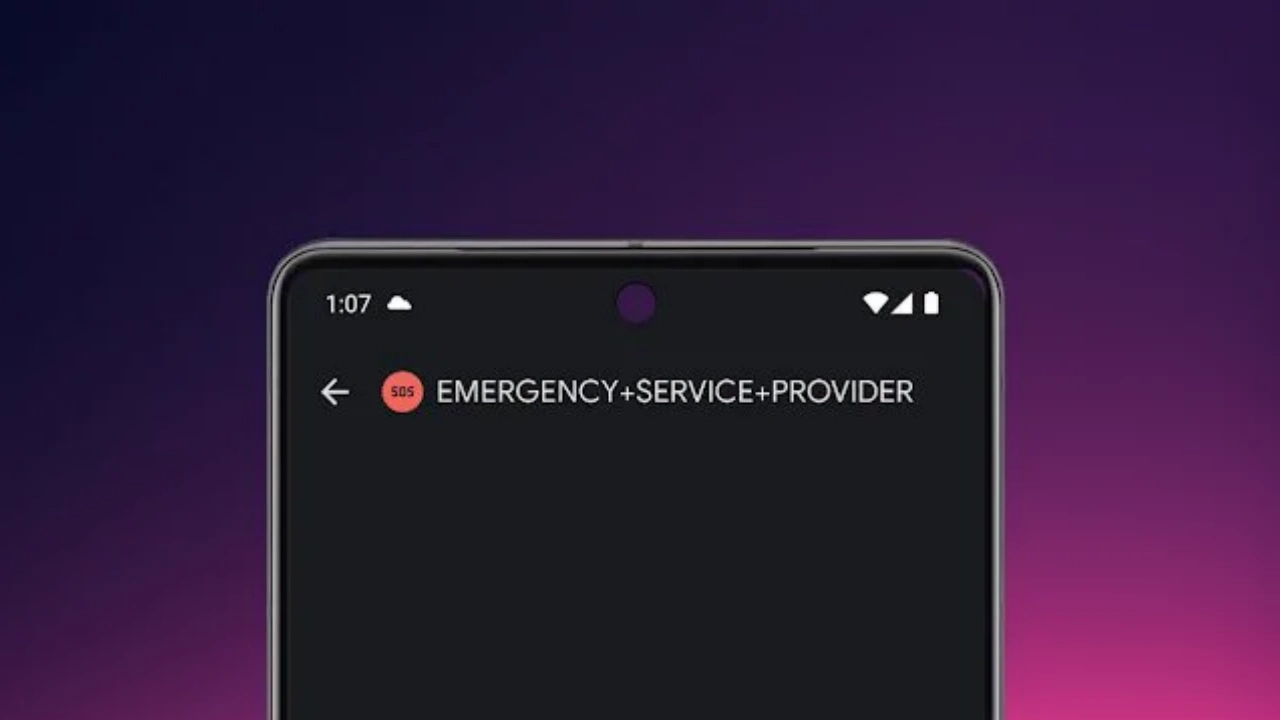It’s been a few months since Samsung introduced its users to the much-awaited Galaxy S23 series, including the S23, S23+, and S23 Ultra. All these devices are brought with the latest and most intuitive technologies. One such in-built feature every smartphone has is the ability to adjust and change the screen timeout.
Meanwhile, it can be unpleasant when your Galaxy device screen turns off too quickly. You might be reading some essential news or any social media post, and you must turn back on the screen to reread the content. Unlike other Android smartphones, the Samsung Galaxy S23 Ultra also offers the ability to adjust the timeout easily. Although it’s a very quick process, you can do it in no time.
Read More| These Samsung Galaxy Devices Eligible For Four Years Of Android Updates [List]
How to change the Screen timeout on your Galaxy S23 Ultra?
Before changing the screen timeout settings, it’s worth noting that keeping your smartphone’s screen awake for a longer time when not in use will drain your battery very quickly. It might also present some security risks, as the stranger could easily configure your smartphone while it is awake or unlocked.
In this guide, we will look at how you can change the screen timeout on your Samsung Galaxy S23 Ultra
- First, swipe from the home screen to open the Quick settings panel.
- Click on the Settings icon.
- Then, scroll down and select the Display tab.
- Now tap on the Screen timeout option.
- You can see that your smartphone will default set it to 30 seconds.
- To change the screen time, tap the time you want to use.
- If the screen closing time is too quick, you can set it for longer by choosing any of the given options.
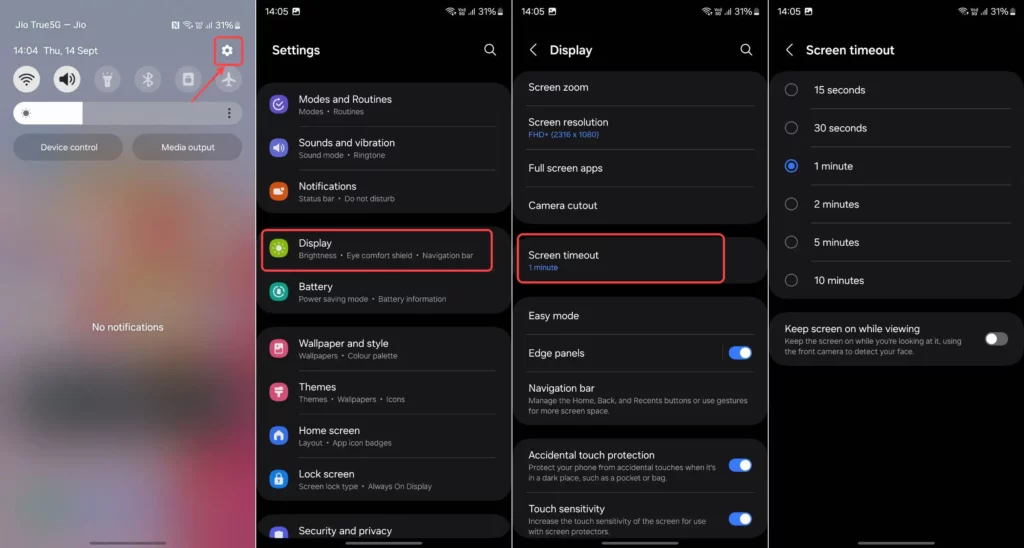
Screen timeout is a feature that automatically turns off your phone’s screen after a period of inactivity. This helps to conserve battery life and prevent accidental screen touches.
To change the screen timeout on your Samsung Galaxy S23 Ultra, follow these steps:
Open the Settings app.
Tap on Display.
Tap on Screen timeout.
Select the desired screen timeout period.
Tap the back arrow to save your changes.
The available screen timeout options on the Samsung Galaxy S23 Ultra are:
15 seconds
30 seconds
1 minute
2 minutes
5 minutes
10 minutes
30 minutes
Yes, you can disable screen timeout altogether. To do this, select the Never option from the Screen timeout menu. However, it is important to note that disabling screen timeout may reduce your phone’s battery life.
If you have any other questions about changing the screen timeout on your Samsung Galaxy S23 Ultra, please contact Samsung customer support for assistance.

“If you like this article follow us on Google News, Facebook, Telegram, and Twitter. We will keep bringing you such articles.”