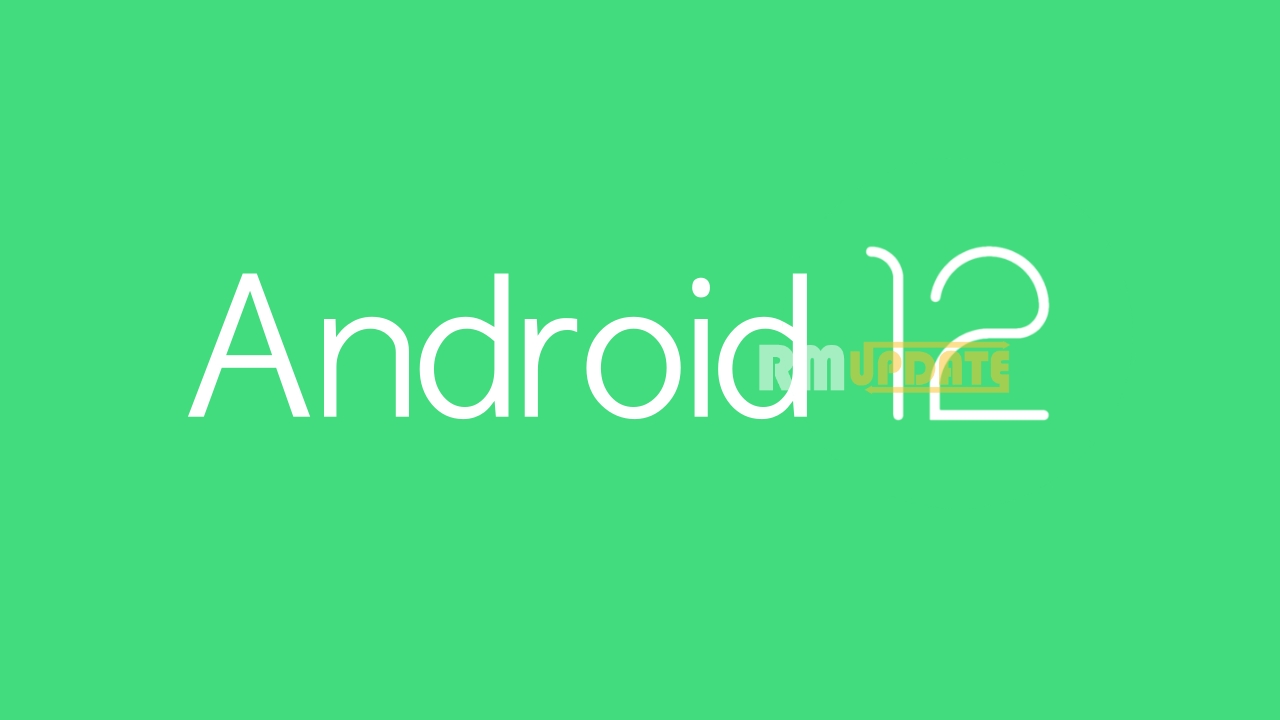How to Disable Camera or Mic Access -Google unveiled a new version of Android with a refreshed look in Android 12. And with the all-new Handy & privacy-friendly feature users don’t need to turn off all sensors on their Android phone to restrict access to the camera or microphone.
From now, Simply users can use the dedicated camera and mic toggles in the Quick Settings panel to block access to sensors.
In Android 12, Google added the feature to disable the camera or mic access with just a single tap. The important thing is users will need an Android 12 phone to use this feature.
Steps for how to Disable Camera or Mic Access on Android 12 OS:
- Pull down the notification shade to access the Quick Settings panel. When it’s completely expanded, tap on the pencil icon to rearrange QS tiles.
- Tap to hold and drag “Camera access” and “Mic access” quick settings tiles to the active tiles area in Android 12.
- Now, press the Back arrow at the top-left corner of the screen. You can also use the back swipe gesture to exit and save the changes.
- You will now see the new Camera and Mic access tiles in the Quick settings sheet. You can tap on the tiles to enable or disable the camera and mic access in Android 12, respectively.
- Next, you will see a prompt that asks if you would like to unblock your camera or microphone when you open an app that requires these permissions.
Note: keep in mind that this will unblock access for all apps. If you prefer blocking again, you will have to manually disable the permissions from the quick settings title.
Also read: Android 12 First Look, Features, Release Date and more
“If you like this article follow us on Google News, Facebook, Telegram, and Twitter. We will keep bringing you such articles.”