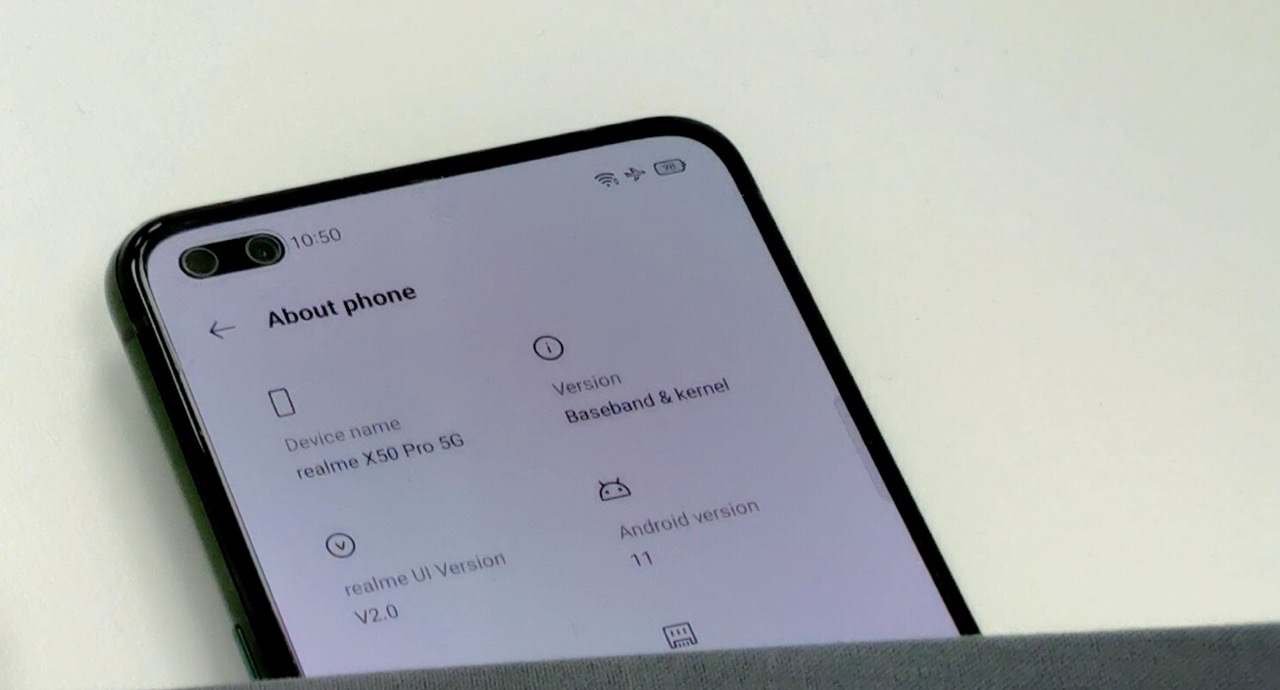Samsung Galaxy S23 Series is highly packed with several new features and enhancements. Running on the latest One UI 5.1 software suite, it comes with numerous advanced functionality to look up to.
But if you notice some issues regarding your Galaxy S23 device, the problem can be solved by restarting your Galaxy device; here’s a quick guide for you focusing on how to restart your Samsung Galaxy S23.
Ways to Restart Your Galaxy S23 Device:
The process of restarting your Galaxy device is pretty simple, and everyone might be familiar with them unless you are a newbie in using flagship Galaxy devices. There are two straight and simple methods with which you can easily restart your Galaxy S23 device in no time.
The first method of restarting your Galaxy S23 device is using the physical buttons of your Device, whereas the second method includes going through the Quick settings menu.
How to Restart Your Galaxy S23 Smart Phone
As mentioned in this article, you can restart your Galaxy device using two methods. Follow the easy and quick steps mentioned below:
By using the Device’s buttons:
- Press and hold the power and volume down buttons simultaneously.

- Tap on the Restart.

- To confirm, Click on the Restart option again.
By using the Quick Settings menu:
- On your Device, Swipe down to get to the Quick Settings panel.
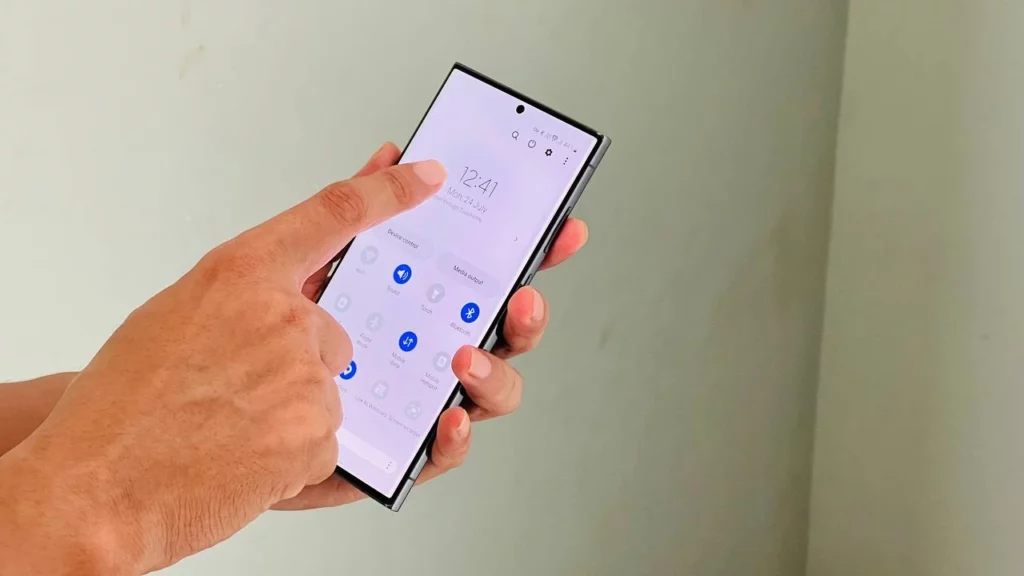
- Tap on the Power icon on the top right of your screen.
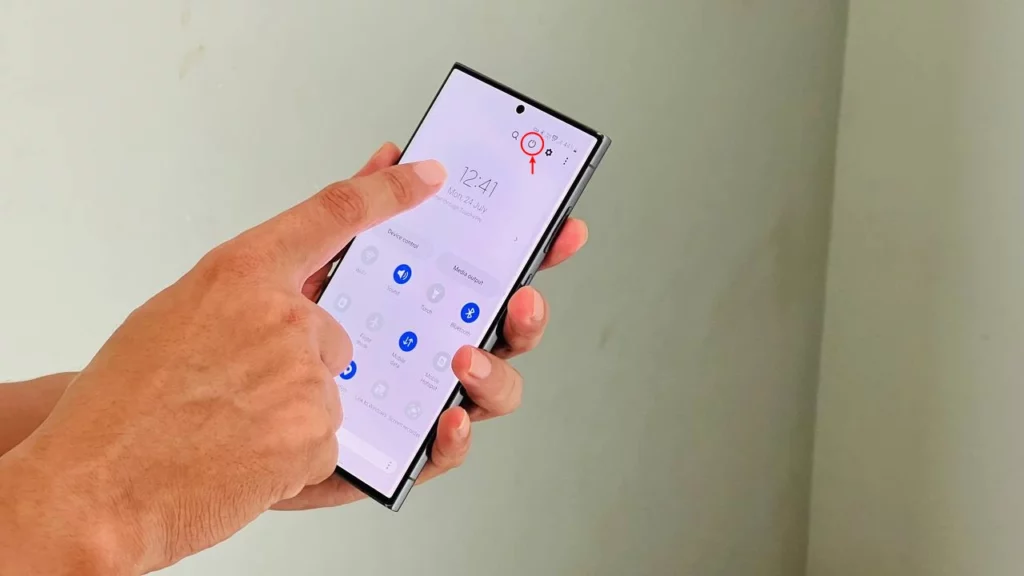
- Click on the Restart option.

- Finally, tap the Restart icon again to confirm.
FAQs: Common Problems with Restarting Your Samsung Galaxy S23 and How to Fix Them
- My Samsung Galaxy S23 is unresponsive. How do I force restart it?
If your Samsung Galaxy S23 is unresponsive, you can force restart it by pressing and holding the power button and the volume down button at the same time for about 10 seconds. The phone will vibrate and then turn off. Once the phone is turned off, release the buttons and wait for the phone to restart automatically.
- What should I do if I can’t restart my Samsung Galaxy S23 using the buttons?
If you can’t restart your Samsung Galaxy S23 using the buttons, you can try to restart it in Safe Mode. To do this, press and hold the power button until the power off menu appears. Then, press and hold the volume down button until you see the Safe Mode prompt. Tap Safe Mode to restart your phone in Safe Mode
- Why should I restart my Samsung Galaxy S23?
There are a few reasons why you might want to restart your Samsung Galaxy S23:
– To improve performance: Restarting your phone can clear up any temporary files or glitches that may be causing it to slow down or freeze.
– To fix minor problems: If your phone is experiencing minor problems, such as unresponsive apps or battery drain, restarting it may fix the issue.
-To install updates: After installing a software update, it is recommended to restart your phone to ensure that the changes are applied correctly.
-To prepare for a sale or transfer: If you are selling or transferring your phone, it is a good idea to restart it first to erase any personal data.

“If you like this article follow us on Google News, Facebook, Telegram, and Twitter. We will keep bringing you such articles.”