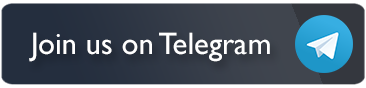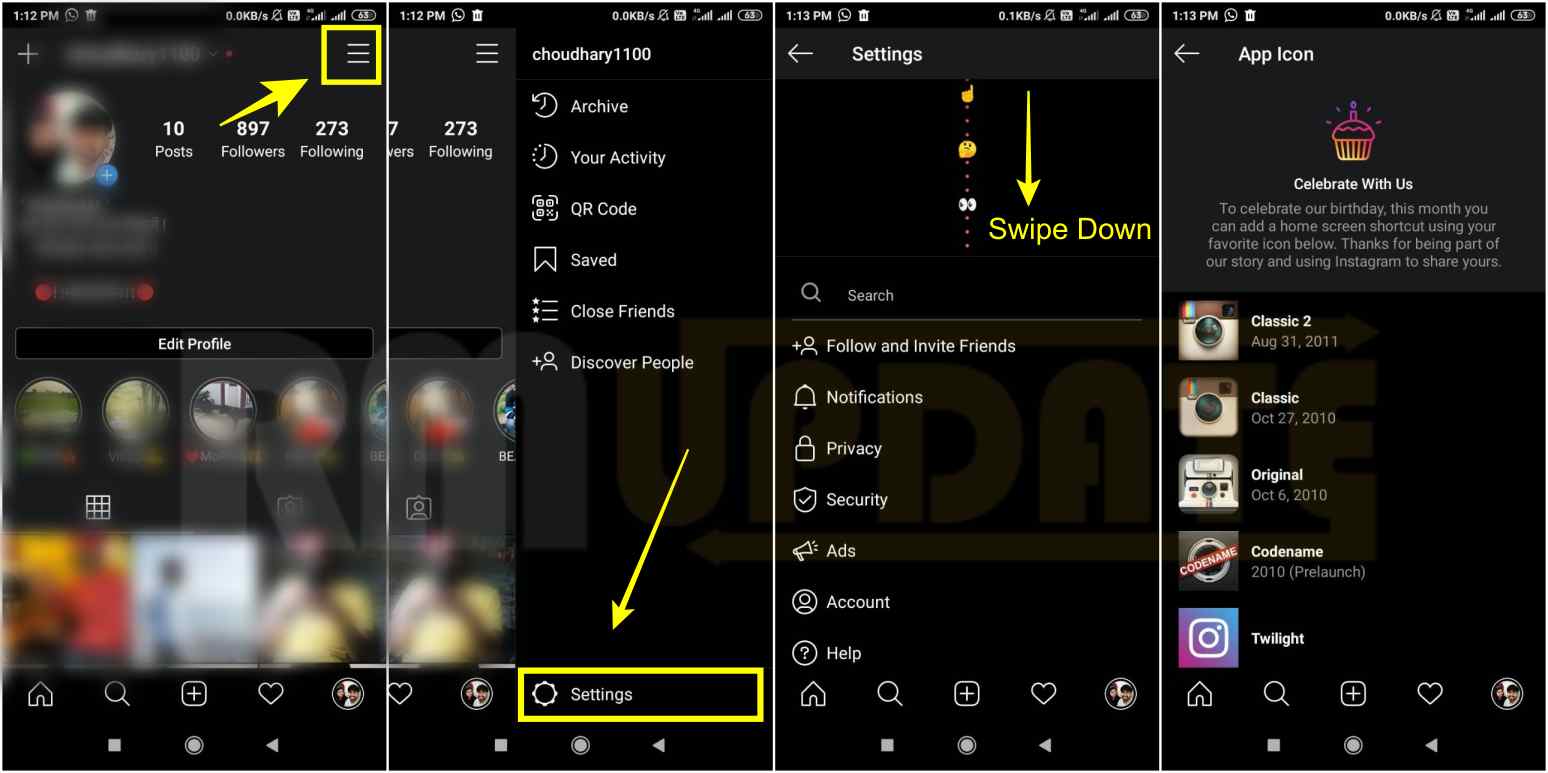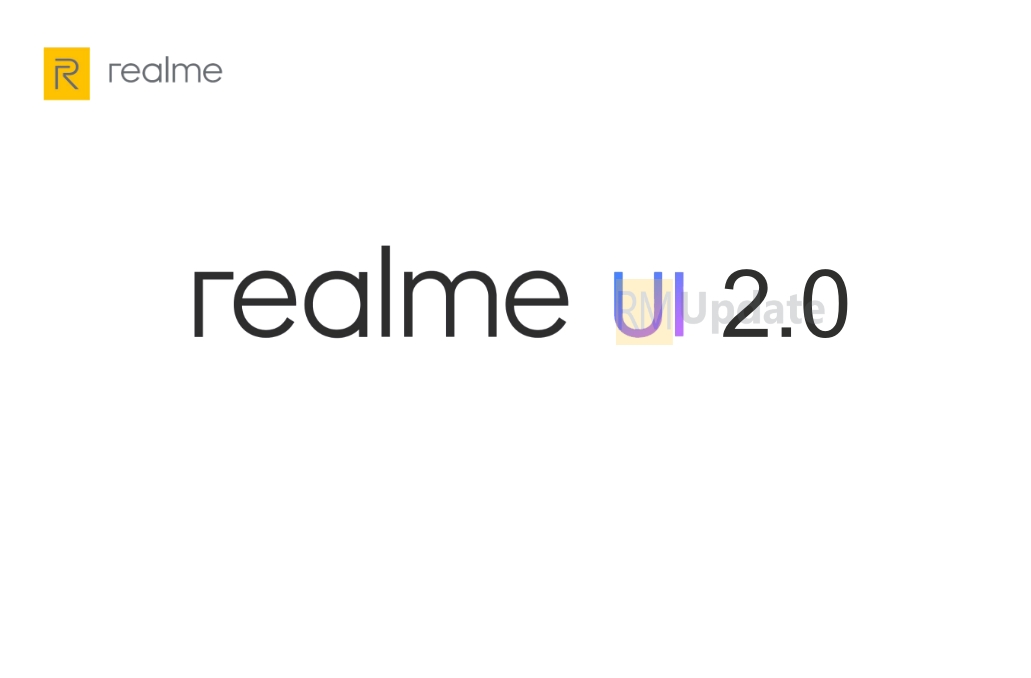Instagram is an outstanding and bizarre app, bringing you closer to the people and things you love, it has millions of users around the world.
Instagram is an American photo and video sharing social networking service owned by Facebook, created by Kevin Systrom and Mike Krieger, and originally launched on iOS on the 6th of October 2010.
Its the birthday time and the time to have loads of fun and partying, actually INSTAGRAM maybe throwing a “late” Birthday party by releasing the classic Polaroids icons within a secret menu that lets you relapse to some of the classic app icons of yesteryear and the app update also includes another feature: a private map and archive of your stories from the past three years. All because to celebrate its tenth birthday with users.
Do you really like Instagram Reels more than TikTok?
Based on the previous Icons, there are a total of 13 Instagram app icons with which you can customize your home screen, but no doubt that the original Hipstamatic-style icons will be top of any enthusiastic Instagrammers wishlists.
The Instagram Polaroids icons-
The icons available involve the classic Polaroid-style camera designs that were used for more than five years. There are themed variations on the current logo, too, including Pride rainbow colors and monochrome options.
In this article, we will show you how to change new colorful Instagram Icon on your Android and iOS devices steps by steps
How to change Instagram Icon on Android and iOS
- Open your Instagram
- Tap on your avatar at the bottom right of the screen
- Tap on the thee line in the top right corner
- Tap on Settings in the bottom right corner
- Swipe down from the top until you start to see some emoticons, and then release
- Tap your favorite
- A pop-up window will ask if you want to add the icon shortcut to your home screen
- Tap Add automatically.
Note- As long as you have Instagram version 163.0.0.6.122 build or later (version 162.0 on iOS) on your Android device from the Google Play Store, you’ll be able to change your Instagram app icon all from within the photo-sharing service.
How to update Instagram
- Open the Google Play Store and ensure that you don’t have any pending updates.
- Tap on the three-line menu in the top left corner
- Tap on My apps & games
- Tap on the green circular arrow to see if any updates are available
- If so, update Instagram as necessary.
“If you like this article follow us on Google News, Facebook, Telegram, and Twitter. We will keep bringing you such articles.”