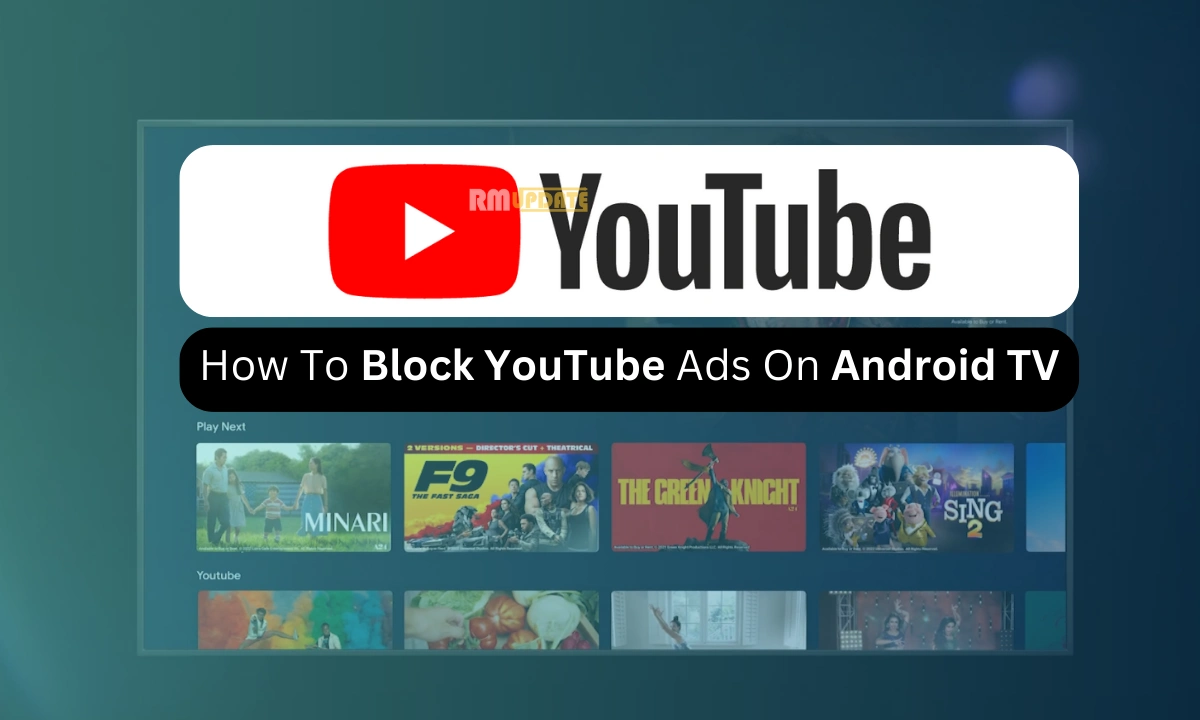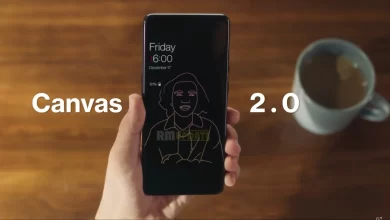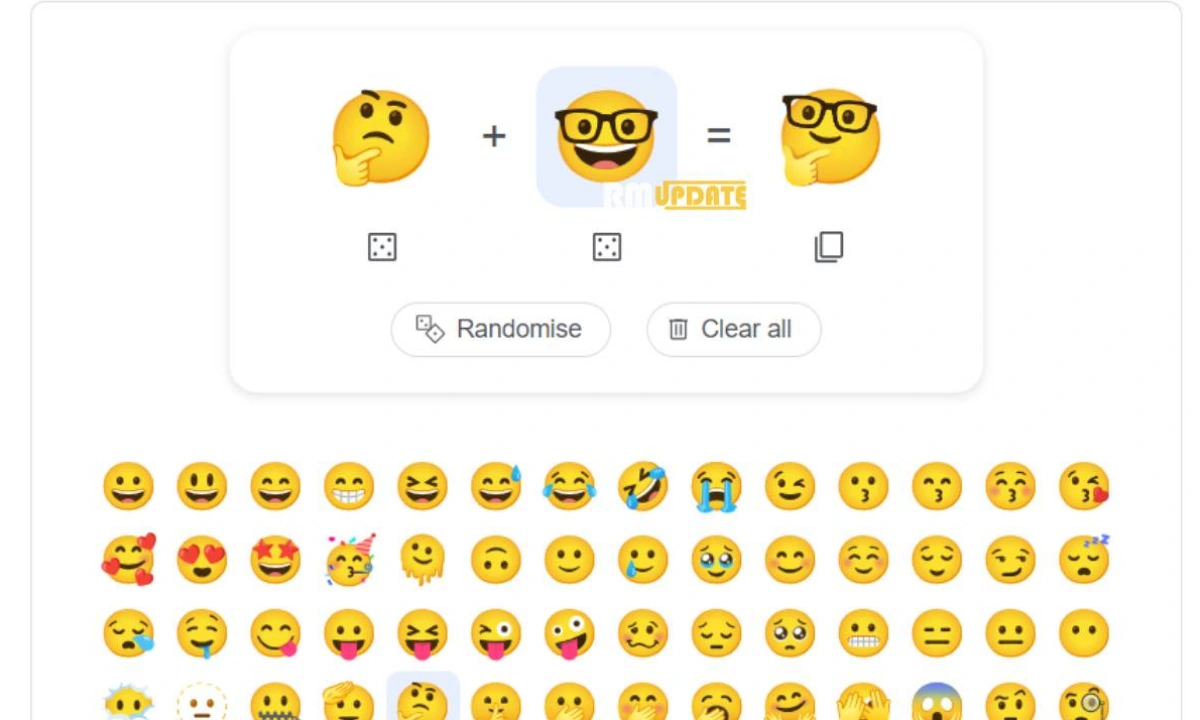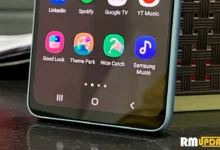Block YouTube Ads On Android TV: No doubt ads are considered as a very annoying factor. The situation gets even worse when the ads are unskippable, especially when we are in between watching our favorite entertainment, like movies or any interesting video on YouTube. We need to forcefully watch those ads since we are unable to skip them in any way. In the recent past, Google has highly increased the number of ads in its video watching service, YouTube. In this article you will get to know how you can block YouTube ads on Android TV.
Read More| YouTube Music Introducing Auto-Downloads For Podcasts
In the modern world, Android TVs are in-demand and are the perfect device to watch our favorite entertainment be it streaming any web series and shows on Netflix, watching interesting and funny videos, streaming popular movies on YouTube and more. Android TVs offer to view all our favorite entertainment on a bigger screen, instead of our smaller smartphone screens. Also, if we stream any YouTube movie or video on an Android TV, the ads are the necessary aspect and sometimes are not skippable.
How to block YouTube ads on an Android TV?
Thankfully there are two ways to block YouTube ads on Android TV, first one is through the third-party application and second one is getting a YouTube premium.
Using third-party application:
You can opt to use an application that can block YouTube ads on Android TV. One such example is SmartTubeNext. Generally this application works on the Chromecast-based TVs, including Amazon Fire TV stick, Xiaomi Mi Box, Nvidia shield and more. Also your Android TV must have the support to use the SmartTubeNext app.
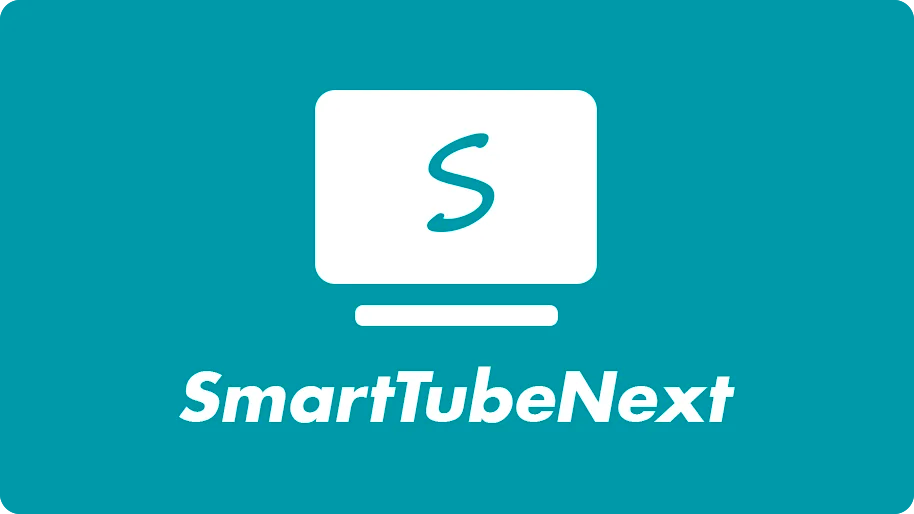
Once you have installed the app, it gets automatically updated, without having to update it manually. Not only having the ability to block YouTube ads, this app also has a block plugin built in it. Through this ability it can automatically block the YouTube sponsored videos.
Using YouTube premium:
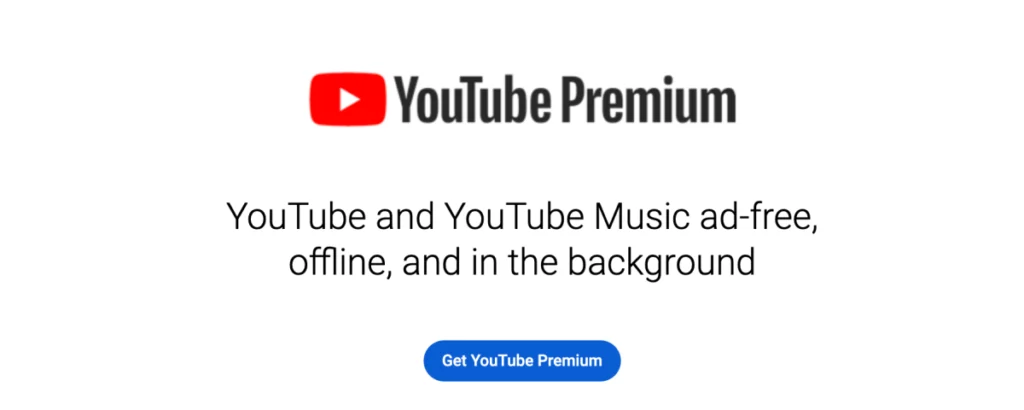
Alternatively you can also opt for taking a YouTube premium subscription. It is the fastest method to block YouTube ads on Android TV. However, the price of the YouTube might vary according to the region you are residing but upgrading to YouTube premium can help you out in blocking those annoying and unskippable YouTube ads.
FAQs: Block YouTube Ads On Android TV
There are a few potential risks associated with blocking YouTube ads:
Some ad blocker apps may collect your personal data: It is important to choose a reputable ad blocker app that has a clear privacy policy.
Changing your DNS settings can impact other apps and services: If you are not sure how to change your DNS settings, it is best to consult with an expert.
Using a VPN can slow down your internet connection: A VPN encrypts your traffic and routes it through a different server, which can add some overhead.
The best method for blocking YouTube ads on Android TV will depend on your individual needs and preferences. If you are looking for a simple and easy-to-use solution, then using a third-party ad blocker app is the best option. If you are concerned about your privacy, then you may want to consider changing your DNS settings or using a VPN.
Yes, there is a way to block YouTube ads without using any third-party apps or services. You can do this by changing your DNS settings. However, this can be a bit technical and may not be suitable for everyone.
Blocking YouTube ads may affect other apps or services on your Android TV if they use the same DNS servers as YouTube. However, this is unlikely to be a problem, as most apps and services use their own DNS servers.
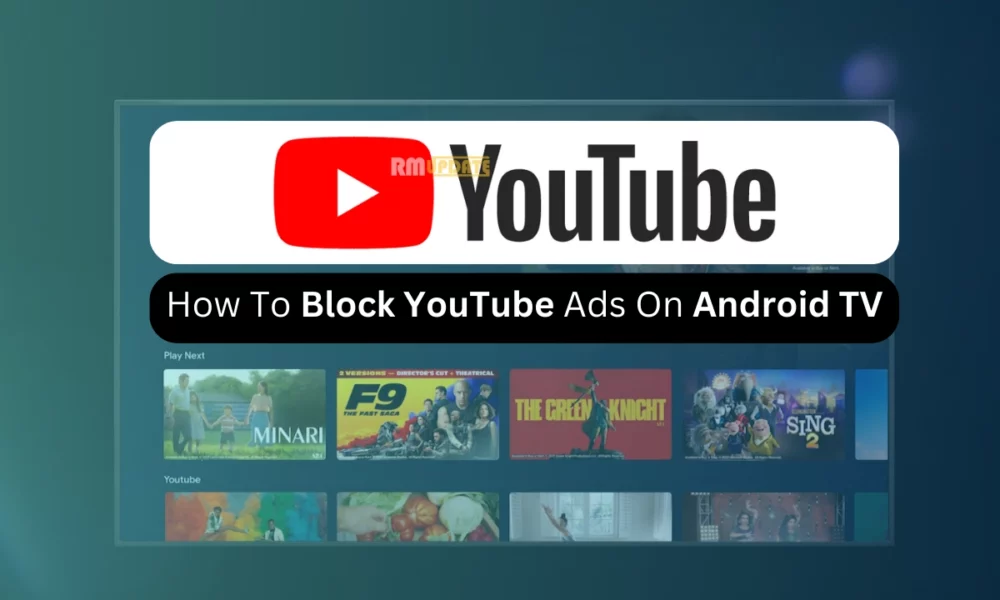
“If you like this article follow us on Google News, Facebook, Telegram, and Twitter. We will keep bringing you such articles.”