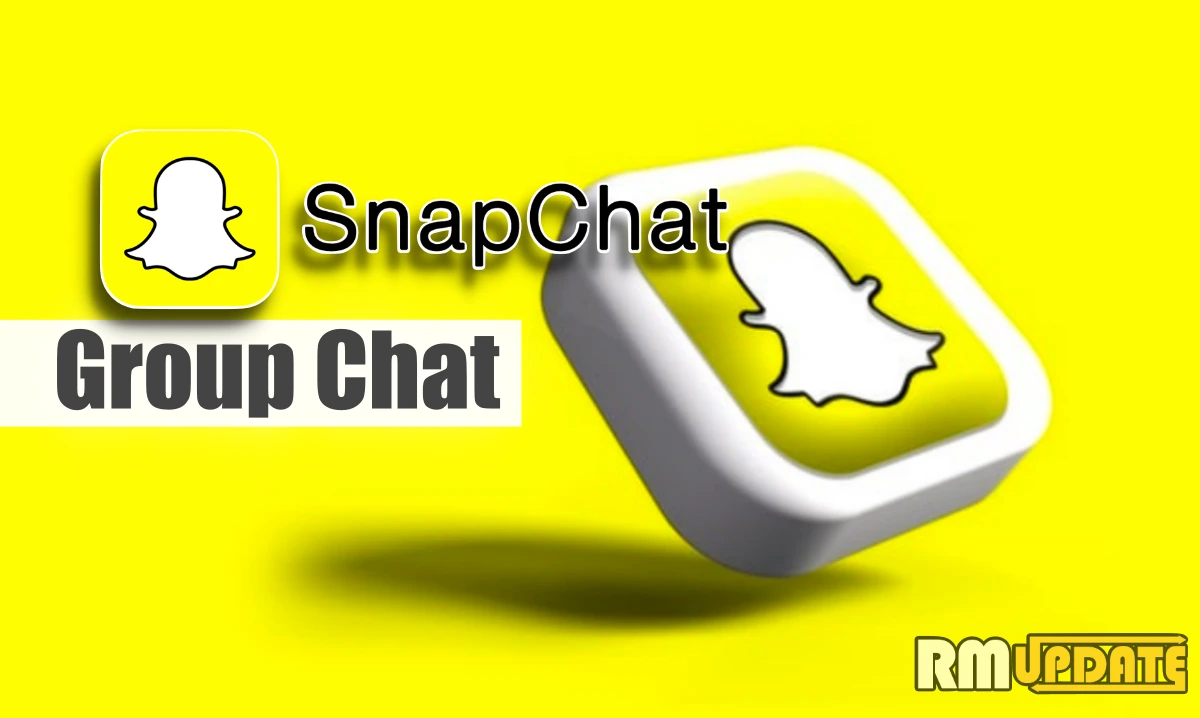Snapchat is one of the most fun and creative social media applications. Due to its fun and innovative nature, it’s admired by all. It offers a host of impressive features that can be noticed on other admired social media platforms, such as AR filters, stories, fun and creative lenses, selfies, and more. Despite providing many features, Snapchat also introduced its users to the Group chat feature.
No matter whether you use an Android or an iOS smartphone, you can easily chat with your friends within a group chat and can share all the latest moments and updates with them. If you are yet to set up a Group chat on Snapchat, then here we are with our complete help guide on how you can create and manage a group chats on the app.
How to Create Group Chats on Snapchat
Creating and managing Group chats on Snapchat is pretty simple if you are familiar with the process. If not, then we are here to help you out. Note that the snaps that you send in the Group chats do not help in making Snap Streaks with the individual. To get your snap streaks going, you have to keep sending snaps to your friends individually. Now follow the instructions mentioned below to get started creating Group chats:
- Head to the Snapchat app.

- Click the Chat icon below.

- Now select the New Group button and choose the contacts you want to add to the Group chat.

- Alternatively, you can also use the search bar to find and add references to the Group.
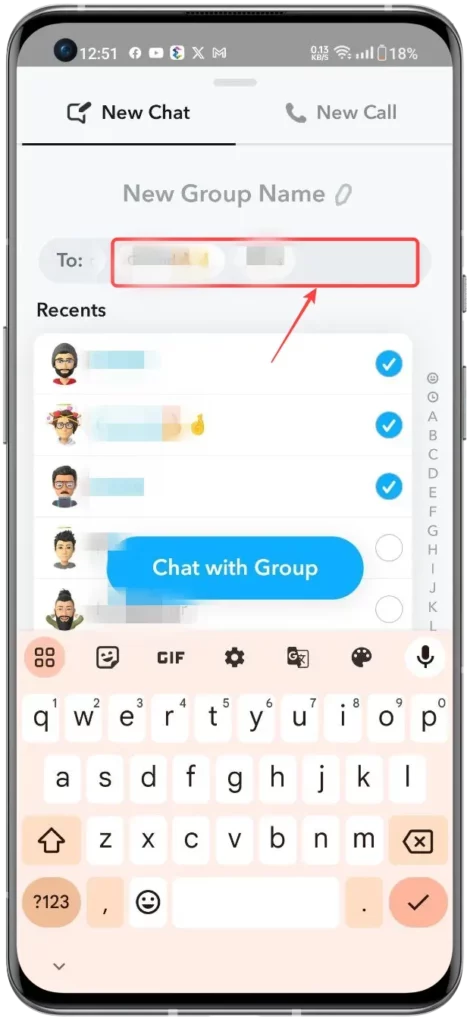
- Click on the New Group name option.

- To start a Group chat, tap the Chat with the Group button.

Adding Members to the Group Chat:
Snapchat lets you add up to 100 members in a group chat. Here are steps on how to add members within a Group chat.
- Open the Group chats.
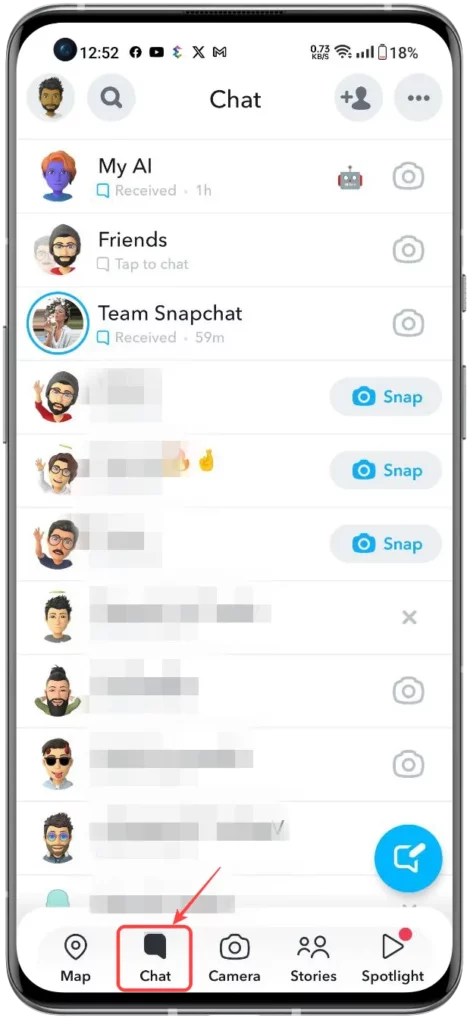
- Tap on the Group name on the top.
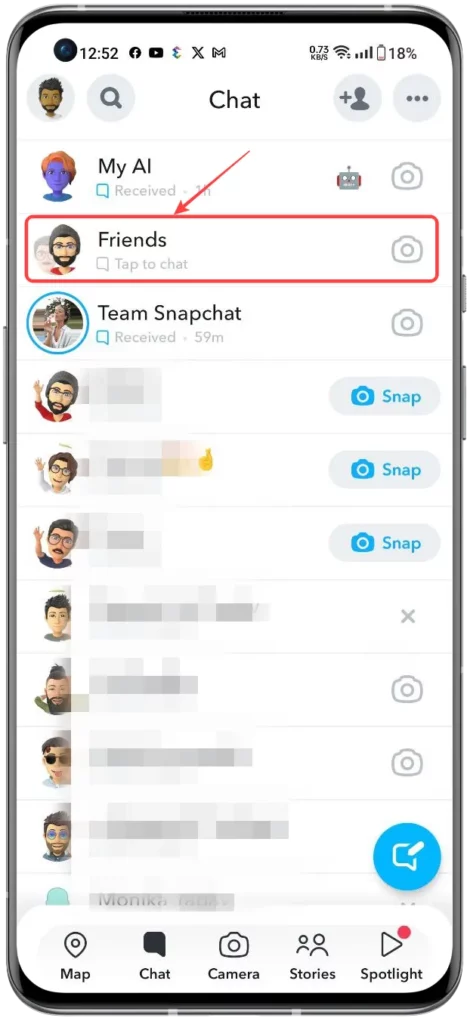
- Select Add members.

- Now, choose the contacts that you want to add to the Group.
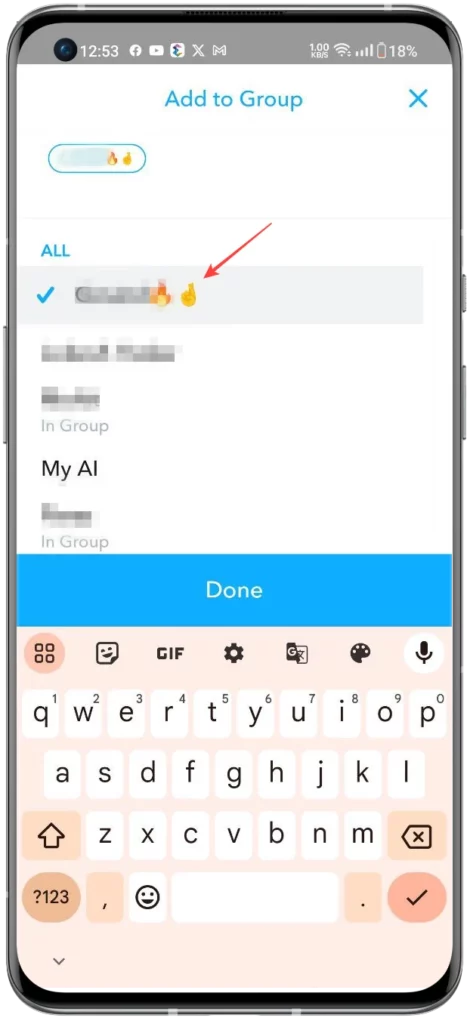
- Once selected, tap on Done.

Mute or leave Group chats on Snapchat:
When you are very busy and want to focus on your work, but the constantly coming Snapchat notifications can distract you from doing your job, in such case, you can opt to mute the Group chat notifications. Whereas if you don’t want to stay in the Group and wish to leave it, then you can quickly leave the Group chats on Snapchat.
To mute or leave the group chats:
- Open the Group chats.
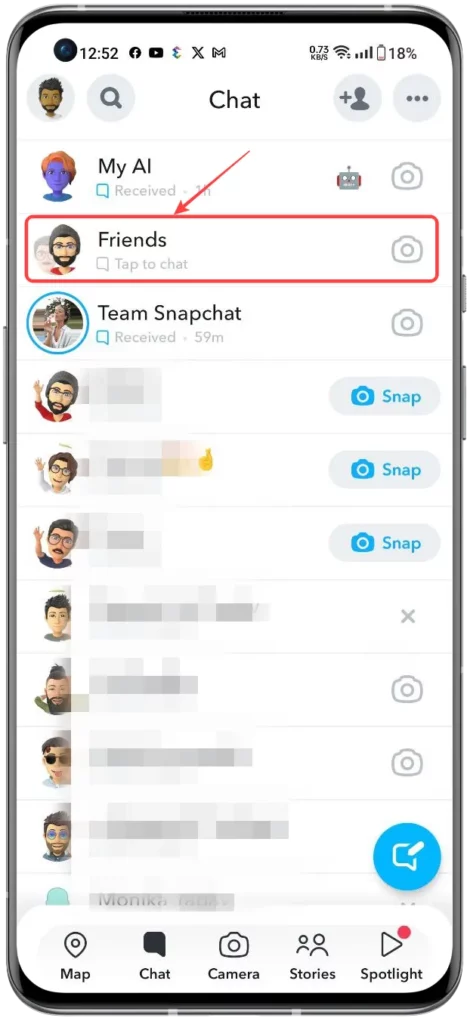
- Tap on the Group name on the top.

- Click on the three-dot menu at the top right corner.

- To Mute the conversations, tap on Message Notifications.
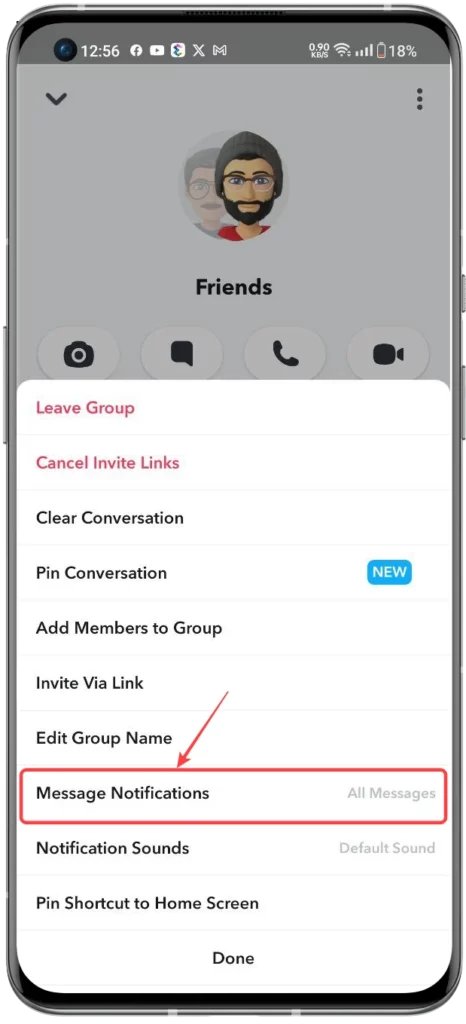
- A pop-up will appear; select the Mentions Only option.

- Select the Silent option to Mute all the notifications.

- To leave the Group, select the Leave group.
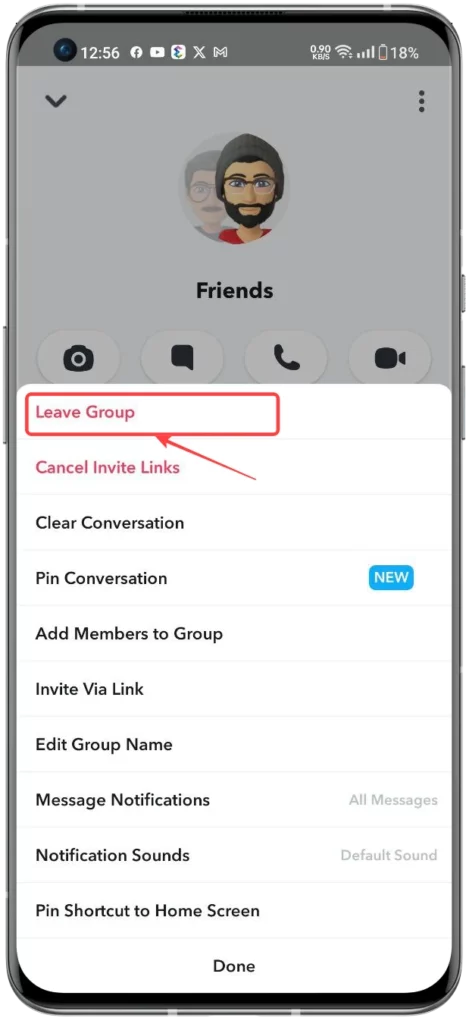
- Click on the Leave button to confirm.

Deleting a Group on Snapchat:
Groups on Snapchat help you connect to all your friends in one place, but they can sometimes be annoying and distracting. Deleting Group chat is the best option. So, to delete the Group on Snapchat, you can follow the below-mentioned steps:
- Open your Snapchat application.

- Tap on the chats icon beside the camera icon at the bottom.
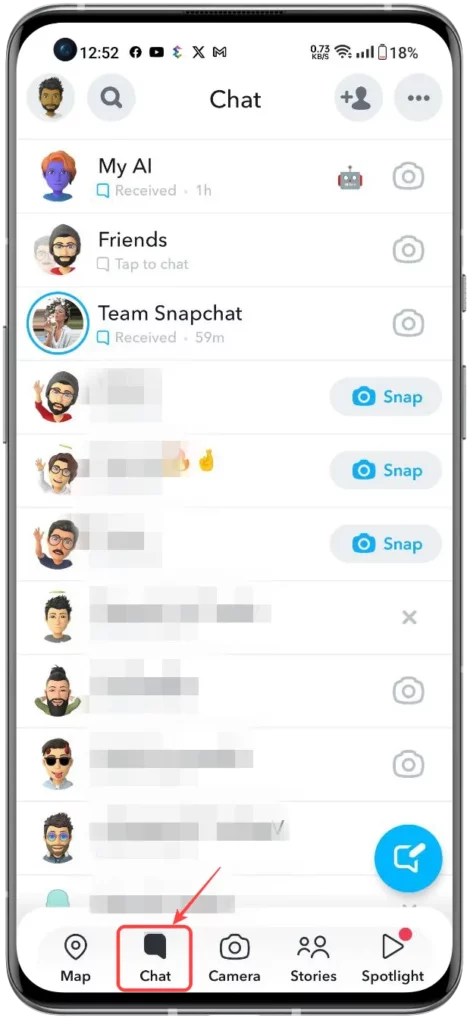
- Click on the Group that you want to delete.
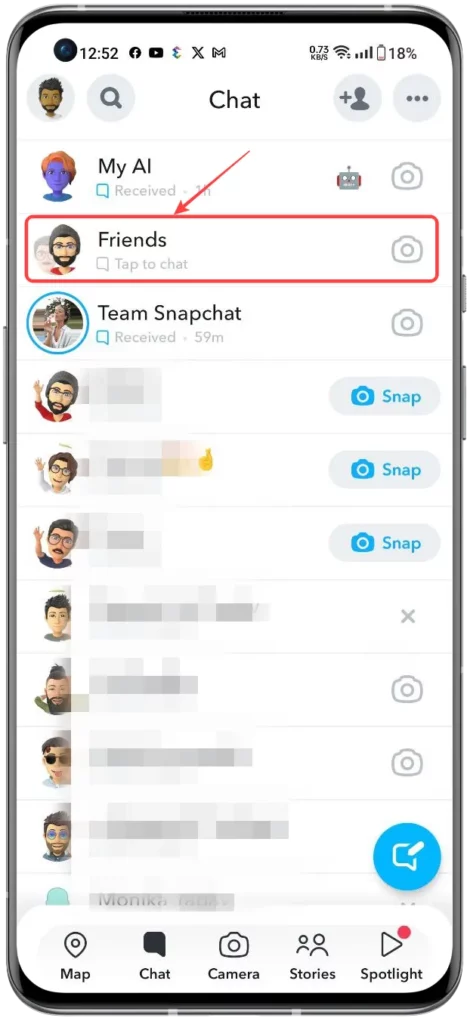
- Now tap on the Group’s name at the top.

- At last, select Clear from the Chat feed option.
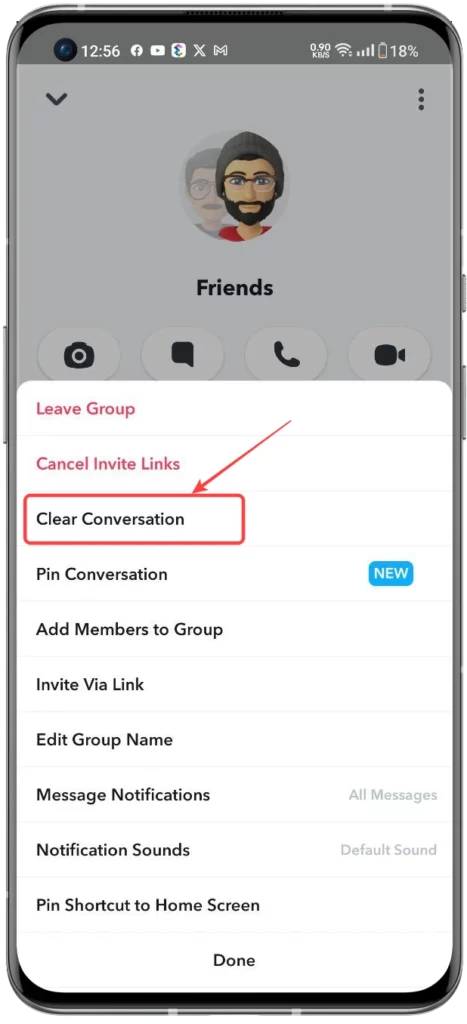
Conclusion:
Snapchat is the most widely used application. Offering numerous features and intuitive functionality, you can perform several functions within the app, whether you want to add someone to your Snapchat feed, send snaps, make snap streaks, add or leave groups, and more.
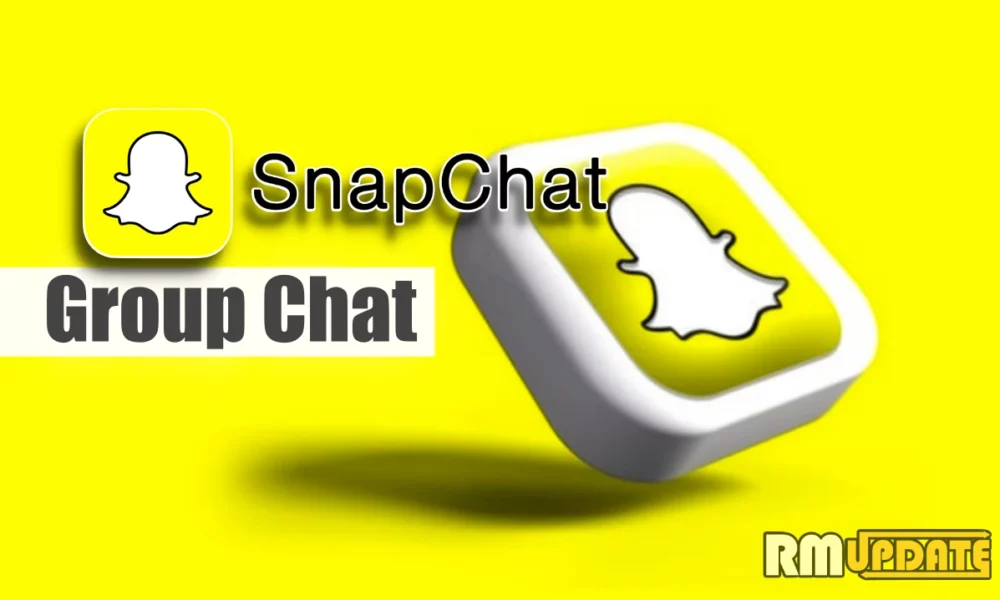
“If you like this article follow us on Google News, Facebook, Telegram, and Twitter. We will keep bringing you such articles.”