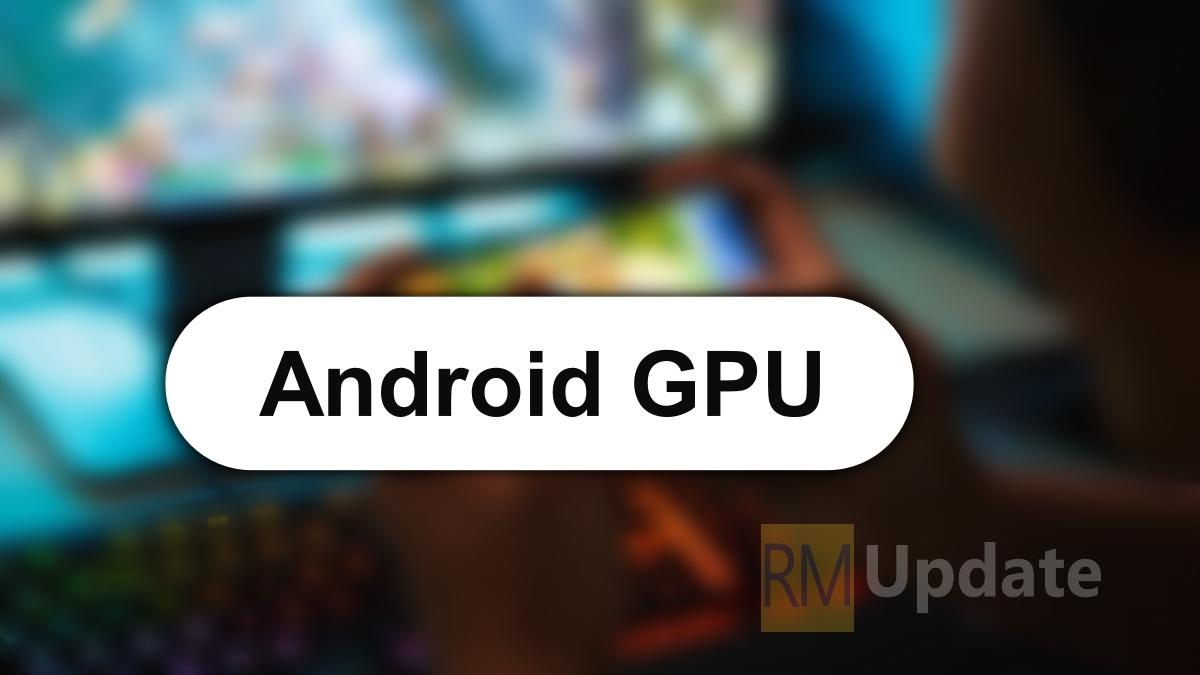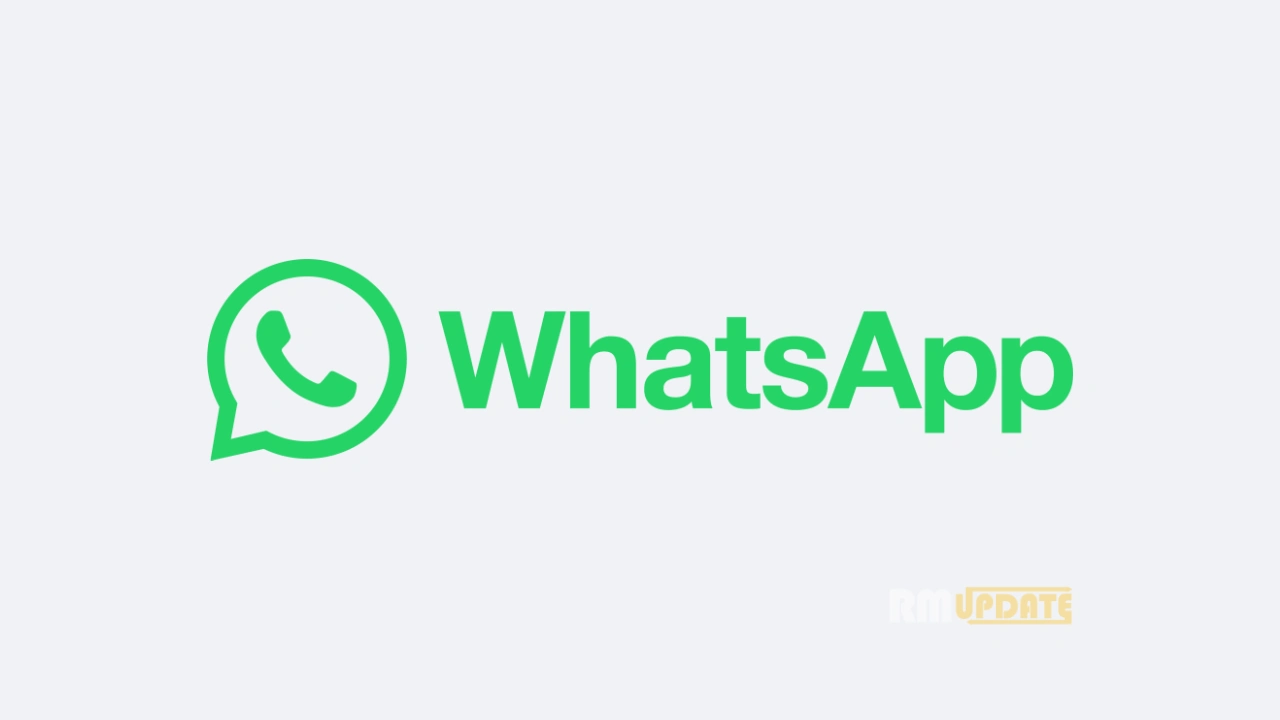- Weather app allows users to get more precise forecasts, temperatures, wind, air quality index, precipitation and more.
- The weather app is a go-to companion when it comes to going for a long road trip and more.
- If you are also facing issues with the weather app and it’s not showing current temperature, here are a few tricks to resolve the problem.
Each smartphone offers the capability to check weather forecasts for any selected region or in the region where we are residing. A weather app is a useful tool that proves to be very handy when it comes to an emergency, especially when we are heading towards a trip or going somewhere to fulfill our daily requirements. However, there are a few occasions when we need the weather app the most, and it fails to work properly or is not up to our expectations.
As mentioned, the weather app is a very useful tool that allows users to see the weather forecasts at the moment and on the go. Not only the current weather but also displays temperature, wind, air quality index, sunshine, humidity, precipitation, visibility, sunrise, and sunset timings, rainfall and snowfall alerts, and more. The weather app is our best go-to companion when it comes to heading on a long road trip or more.
The Weather App is Not Displaying the Correct Temperature On Your Android: Here’s the Fix
Despite offering a number of features, the weather app, at times, doesn’t work properly or does not show the correct temperature. So, if you are also facing certain issues with your weather app and it’s not showing the correct temperature, here we have lined up a few tricks that can potentially help you resolve your weather app’s correct temperature issue.
Restart your Android device
The first and foremost thing you can do is restart or reboot your Android smartphone. Doing this will certainly help in removing the temporary glitches that are occurring, preventing your weather app from working properly. Just press and hold the power button for a few seconds and then select the reboot/restart option when prompted. Once your device is successfully rebooted, open the weather app and check whether it’s working properly or not.
Check the Location Settings
The most prominent factor for the weather app is the Location. The weather app runs properly only if your device’s Location is turned on; in other words, the weather app will only work when you have provided access to your device’s Location. With the help of Location, the weather app shows precise forecasts.
To make sure that you have turned on the location settings on your device, head to Settings app on your Android device >> scroll down and tap on Location>> then tap on the Location services toggle to turn it on.
Clear the Weather app’s Cache
Sometimes, cache data causes problems and leads to the improper functioning of the weather app, as it’s a bit-sized unit, which certainly accumulates with time, and several malicious and corrupted files get downloaded through the cached data. So, it’s better to remove all the cache data of the weather app. Here’s how to:
- On your Android device, Press and Hold the Weather app.
- Then tap on the App info option.
- Now select Storage.
- And finally, click on the Clear Cache option.
- Once you have successfully cleared the cache data, just check whether the app is working properly or not.
Reinstall the Weather app
Try to install the weather app again if you are still facing temperature issues within your Weather app. This will help in removing all the bugs and glitches from the app and refreshes the app. Just uninstall the app and install it again from the Google Play Store.
Check your Internet connection
Make sure that you have a proper and stable internet connection, as the Weather app needs a stable and strong internet connection to show accurate forecasts, including temperature and more. If your internet connection is turned off, the weather app will not work. So check the internet connection of your Android device and then open the Weather app again to see whether the problem has been resolved or not.
In addition, even after trying all the above-mentioned tricks, if you are still facing issues with your Weather app or your Weather app is not showing the temperature correctly, then potentially the last option left with you is to contact the service provider to get their further assistance.

“If you like this article follow us on Google News, Facebook, Telegram, and Twitter. We will keep bringing you such articles.”