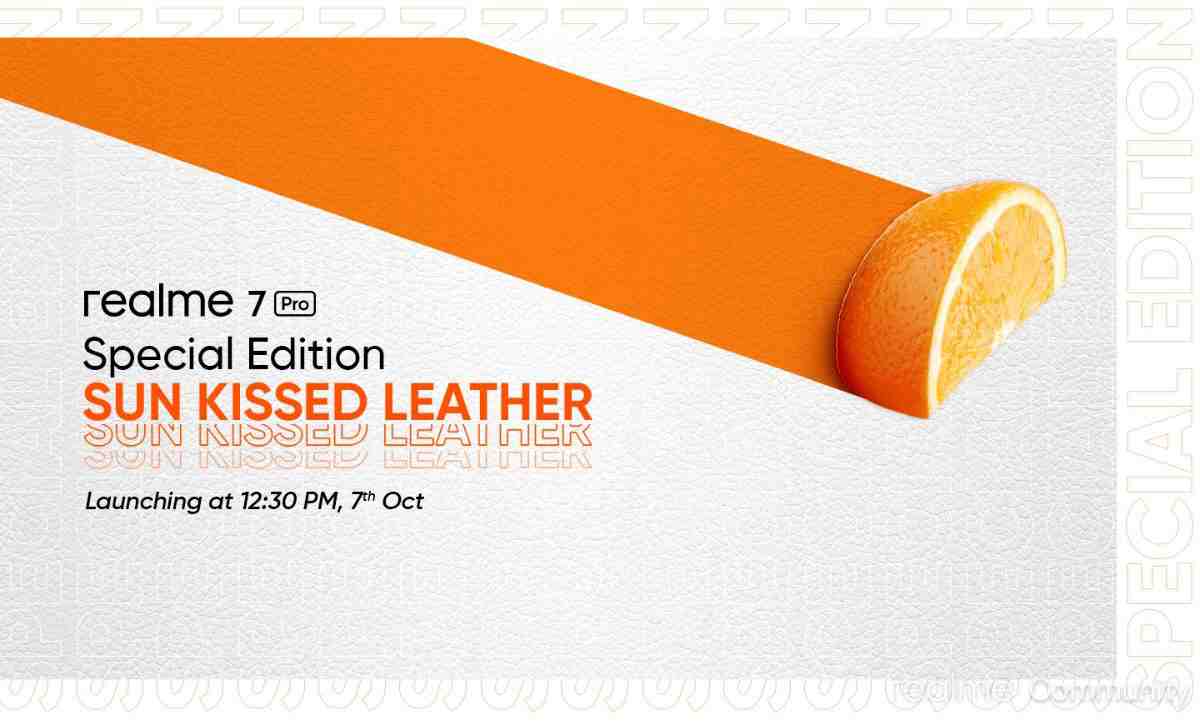Realme has introduced its next software version, Realme UI 4.0, for many of its smartphones. The latest Realme UI 4.0 is based on the Android 13 operating system. Ever since Google launched its Android 13 version, most of the smartphone manufacturers, including Realme, are planning to bring their latest software iteration. Furthermore, Realme has unveiled its Realme UI 4.0 software version, bringing several interesting features and enhancements. Also, most of the Realme flagship smartphones have received the Realme UI 4.0 update.
Realme UI 4.0 Eligible Device List:
Here, we have curated the list of Realme flagship smartphones that are eligible to receive the Android 13-based Realme UI 4.0 update:
- Realme GT
- Realme GT 2
- Realme GT 2 Pro
- Realme GT Neo 2
- Realme GT Neo 2 DBCE
- Realme GT Neo 2T
- Realme GT Neo 3
- Realme GT Neo Flash
- Realme GT Master Edition
- Realme GT Neo
- Realme 8i
- Realme 8 4G
- Realme 8 5G
- Realme 8 Pro
- Realme 8S 5G
- Realme 9i
- Realme 9 Pro+
- Realme 9 Pro
- Narzo 30A
- Narzo 30
- Narzo 30 Pro
- Narzo 50A
- Narzo 50i
- Realme X7 Max
- Realme X7 Pro Extreme Edition
- Realme V11
- Realme V11
- Realme Q3
- Realme Q3i
- Realme Q3 Pro
Read More: How To Rollback: Realme UI 4.0 (Android 13) To Realme UI 3.0 (Android 12)
How to Download & Install the Android 13-based Realme UI 4.0?
There are two ways for the download and installation process of the Android 13-based Realme UI 4.0 update, these are:
- Over-the-air (OTA) update:
This is the easiest way to update your phone. To check for an OTA update, follow these steps:
1. Go to Settings > Software Update.
2. Tap on Check for Updates
3. If there is an update available, tap on Download and Install.
- Manual update:
If you don’t see an OTA update or want to update your phone manually, download the update file from the Realme website. To do this, follow these steps:
1. Go to the Realme website: https://www.realme.com/in/support/software-update.
2. Find your phone model and click on the Download button next to the Realme UI 4.0
update file.
3. Once the file has been downloaded, transfer it to your phone.
4. Go to Settings > Software Update.
5. Tap on the three dots in the top right corner and select “Local Upgrade.”
6. Select the update file and tap on “Install”.
Note that Before you update your phone, back up your data. You can do this by connecting your phone to a computer and using a file transfer tool.
Some necessary points to be noted while updating to Realme UI 4.0:
- The update may take some time to download and install.
- Do not turn off your phone or disconnect it from the internet during the update process.
- If you encounter any problems during the update process, you can contact Realme customer support.
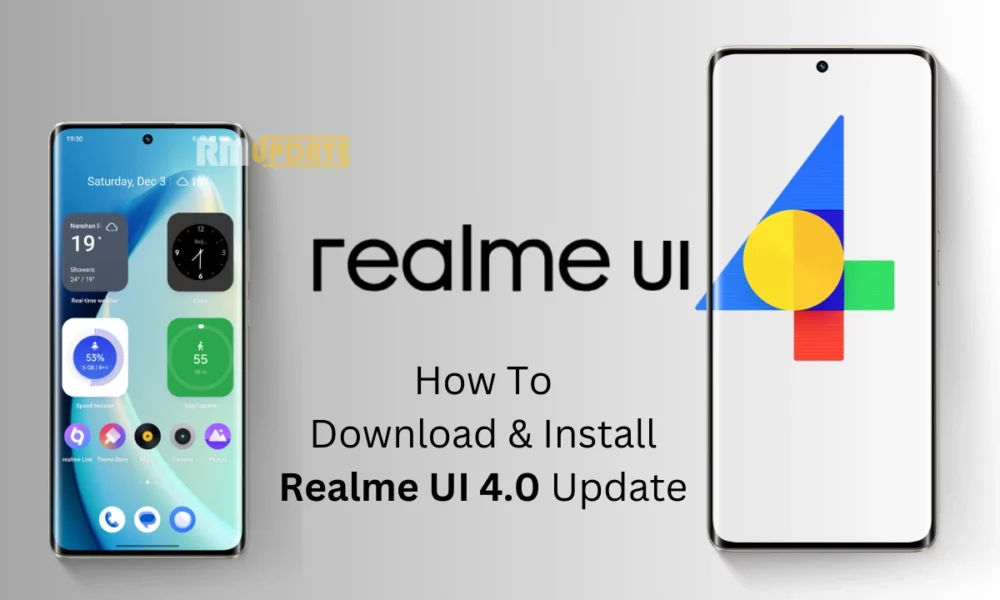
“If you like this article follow us on Google News, Facebook, Telegram, and Twitter. We will keep bringing you such articles.”