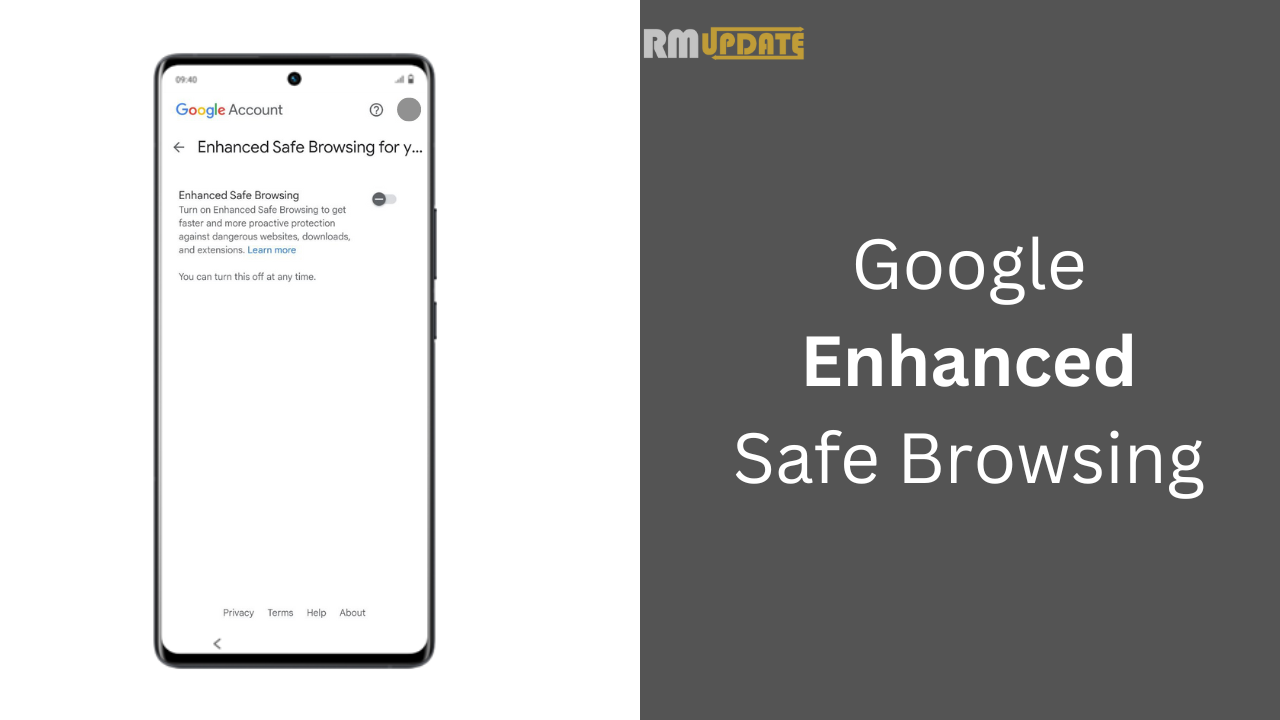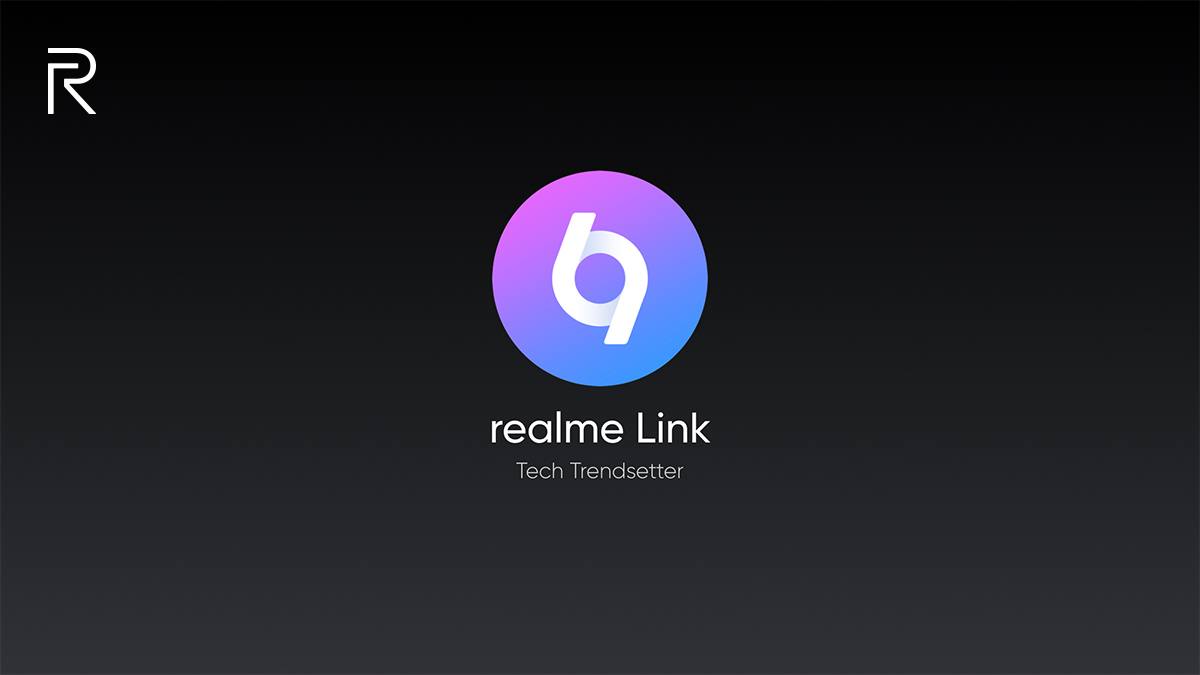In 2021, Samsung unveiled its affordable 5G variant of Galaxy Tab S7 FE in various markets. Recently, the South Korean tech giant has begun rolling out the major One UI 4.1.1 update for Verizon’s Galaxy Tab S7 FE in the US. The latest software update comes with the Android 12L features alongside One UI 4.1.1 customizations functions.
The One UI 4.1.1 update for Galaxy Tab S7 FE is currently rolled out in the US to the Verizon carrier-locked version, and more carriers like T-Mobile are expected to roll out soon in the coming days. This update brings improvements to Taskbar, App pair, and Split screen features.
According to the changelog, the Android 12L-based One UI 4.1.1 update comes with a new and upgraded taskbar that is sleeker and more responsive than before and expanded multitasking capabilities. With the new Taskbar, you can enjoy your favorite apps and open them seamlessly and quickly between active sessions.
The latest update brings the ability to display up to 3 apps in split screen view at once, and you can now take your multitasking to new heights. Plus, you can rearrange and resize it to best fit whatever task you are working on and more.
At last, this update also improves the multitasking capabilities with the Pop-over features. Plus, this feature works with the Samsung Calendar/Clock/Reminder apps. Besides, the update also installs the September 2022 Android security patch for better device security. For more info, check the complete changelog below.
One UI 4.1.1 Update Changelog:
- Taskbar
- Galaxy Tab S7 FE 5 G’s new and improved Taskbar is sleeker and more responsive than ever, with expanded multitasking capabilities. Customize your Taskbar with your favorite apps and tap seamlessly and speedily between active sessions. The Taskbar also remembers and displays your two most recently used applications at any given time, so you can always easily pick up where you left off.
- Split Screen
- Split Screen View can take your multitasking to new heights by displaying up to 3 apps at once, which users can rearrange and resize to best fit whatever tasks they’re working on. When a notification pops up, users can choose to enter full screen straight away or drag the notification next to a currently active app to instantly enter Split Screen View without disrupting what they were already doing.
- Step-by-step: Go to Settings > Advanced Features > Labs > Turn on Multi window for all apps
- Pop-overs
- Pop-overs let you peek right through your pop-overs by touching and holding the screen around them. Doing this will turn pop-overs temporarily transparent so that you can see the rest of the app behind them. They reappear as soon as you lift your finger. Through simple touch and hold, this seamless flow lets you see the big picture when it comes to making new plans and also works with Clock and Reminder apps.
- Step-by-step: Open your Samsung Calendar / Clock / Reminder > Plan a new event in a pop-over > Touch and hold the screen outside the pop-over to peek through
Software Information:
- Version number: T738USQU4BVIA
- Availability: Verizon (US)
How To Update:
You’ll be notified on your device that a software update is available. If not, you can check manually from the device’s Settings, then scroll down and tap on the Software updates section. Under the Software updates, tap on the Download and install button to availability of the update; if available, hit on the Download tap to complete the process.

“If you like this article follow us on Google News, Facebook, Telegram, and Twitter. We will keep bringing you such articles.”