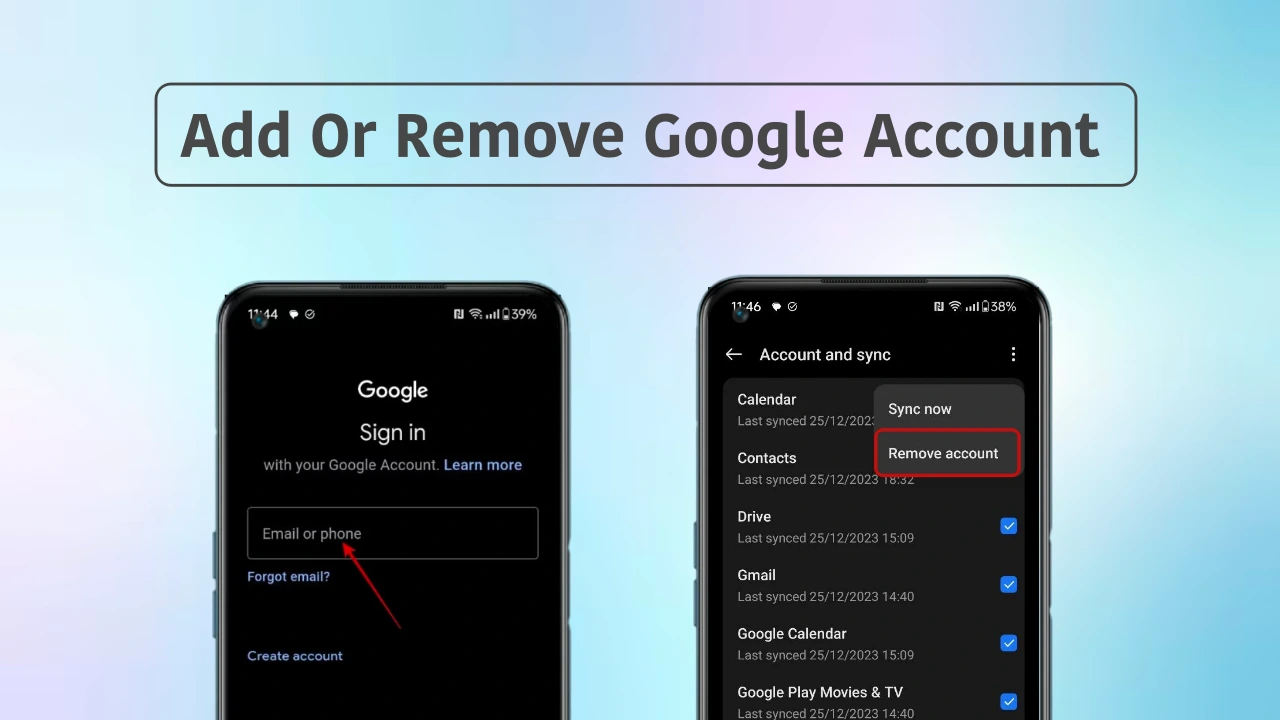OnePlus is highly known for manufacturing the best flagship smartphones across the world. Sporting the latest technology, this Chinese giant always ensures to make our lives a little easier and more convenient. At the same time, unlike other Android smartphones, the OnePlus devices also offer the capability to add or remove your Google account.
Why do we need a Google account?
Almost all of us have one or more Google accounts, which allow us to access our email, contacts, and calendar and to download applications from the Google Play Store. Whereas, without a Google account, you can’t access your email or other services related to Google that require your Google account to be signed in.
Adding or Removing a Google Account, here’s how to
Users might need to add or remove their Google account, and there could be a number of reasons behind it. Whether switching from an old OnePlus smartphone to a new one, don’t wish to continue with the same account, want another Google account for business purposes, or more, Whatever the reason, you can easily add or remove your Google account on your OnePlus smartphone.
Adding or removing a Google account is pretty simple and doesn’t require a lot of work. Follow the steps mentioned below that will assist you in seamlessly adding or removing a Google account on your OnePlus device.
Adding a Google Account to your OnePlus smartphones
- Open the Settings app.

- Scroll down and tap on the Users & Accounts option.

- Under the Accounts section, tap on Add account.

- In order to add your Google account, tap on Google.
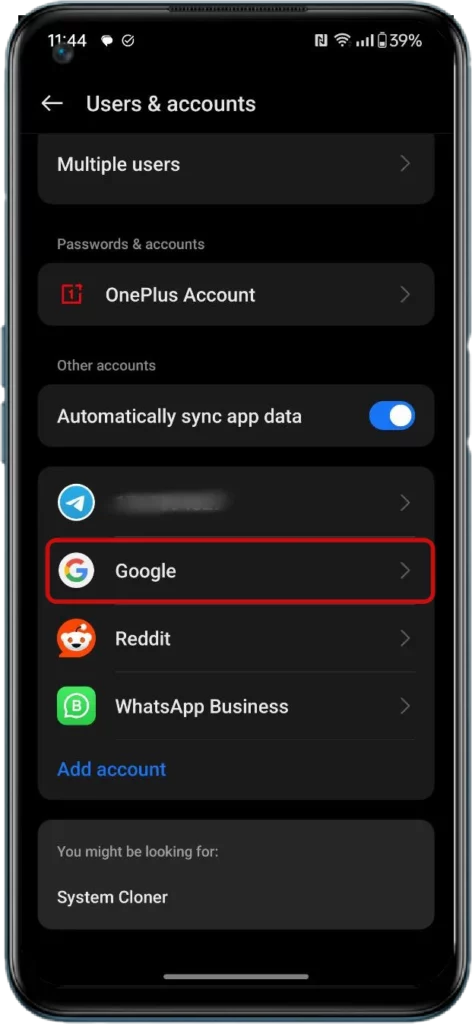
- The moment you sign in with your Google account, your email, contacts, and calendar events associated with that Google account get automatically synced with your phone.
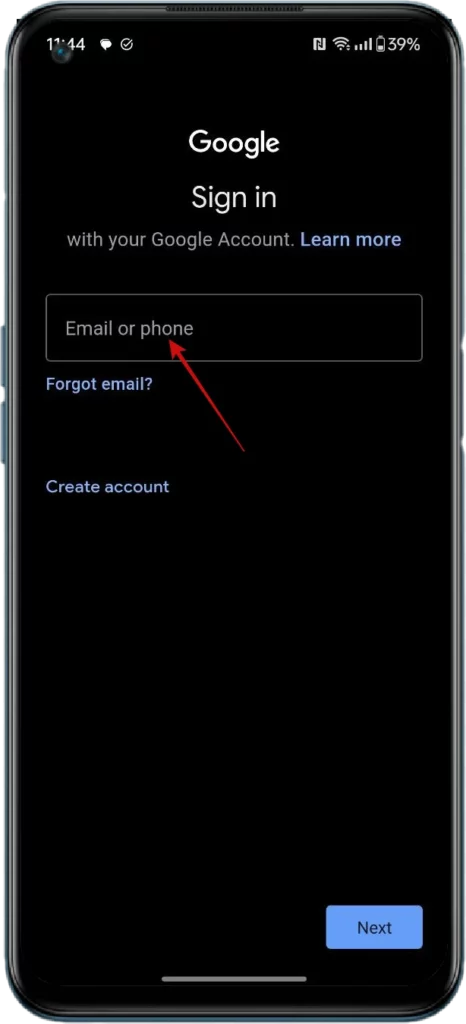
- Now, follow all the on-screen commands one by one.
- During adding your Google account, you might need to enter your phone’s password or PIN for privacy reasons.
Removing a Google account
- Head to the Settings app on your OnePlus device.
- Tap on the Users & Accounts tab.

- Under the Accounts section, select the Google account that you wish to remove.

- Then tap on the Remove Account option.

- For confirmation, you will again be asked to tap on the Remove Account option.
- Once done, tap again on the Remove Account option.
- Also, if you are removing the only Google account that’s present on your device, then you will be required to enter your phone’s password, pattern, or PIN.