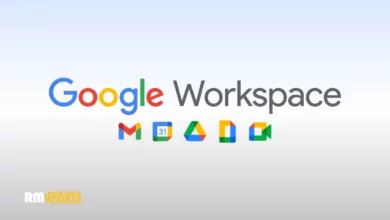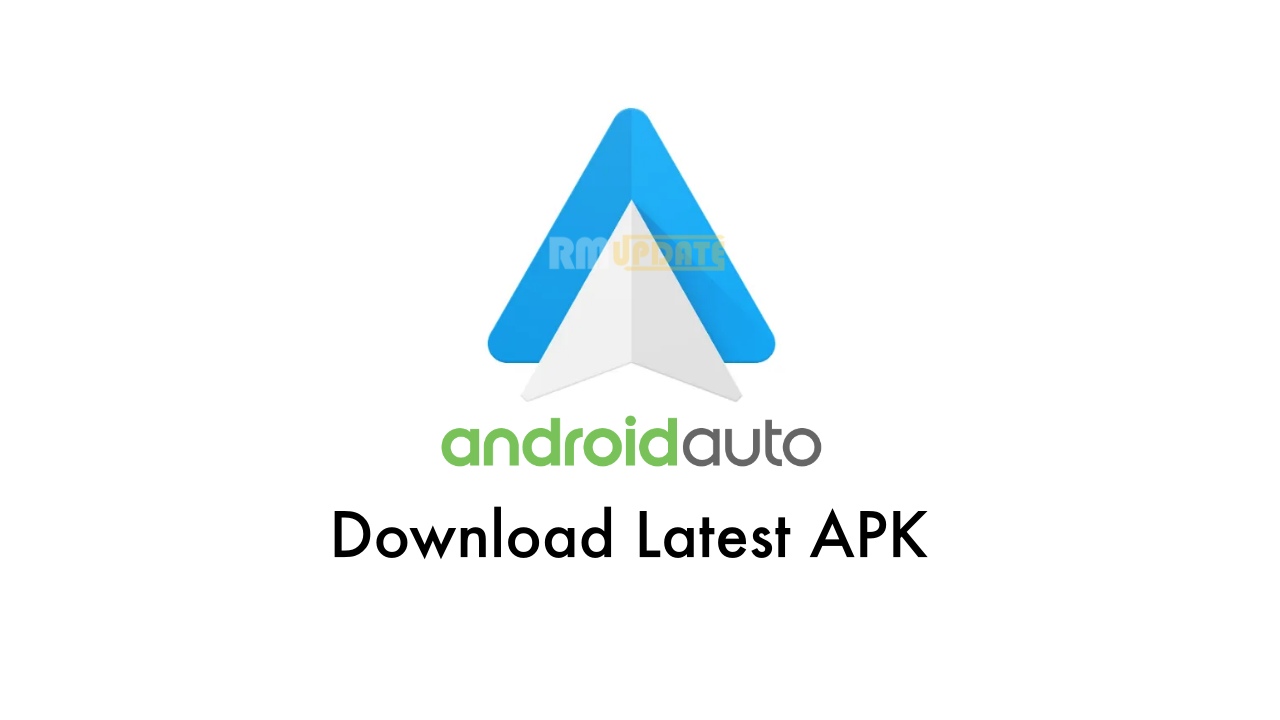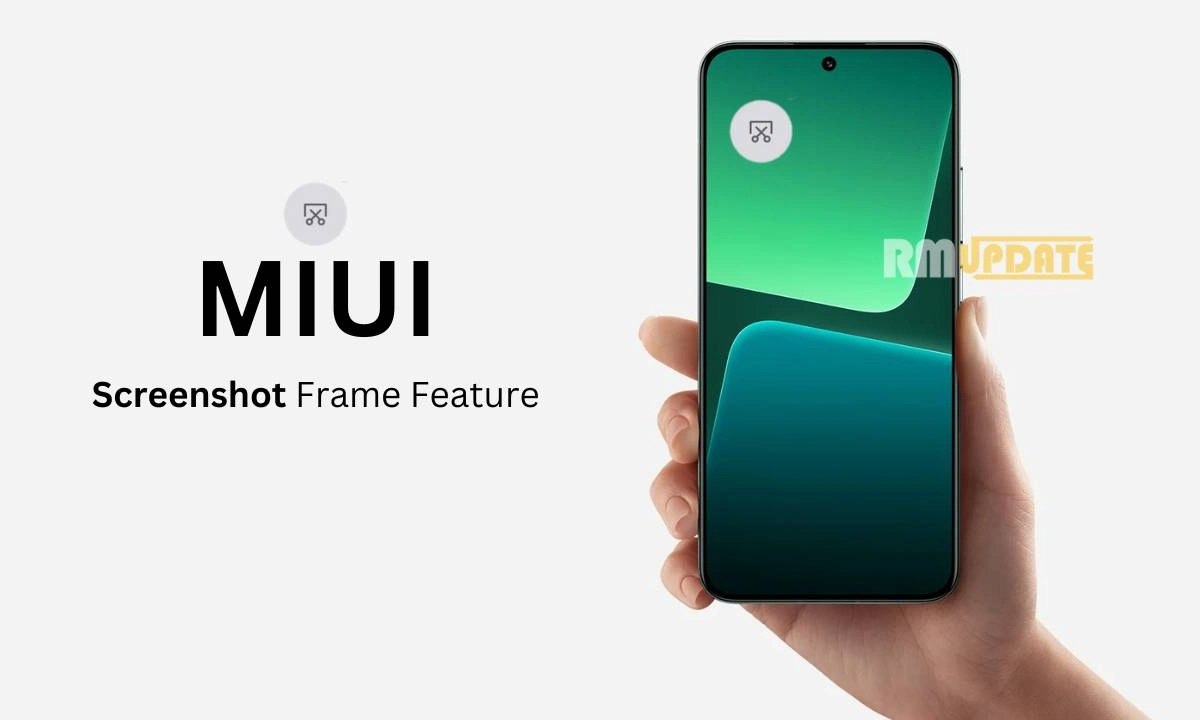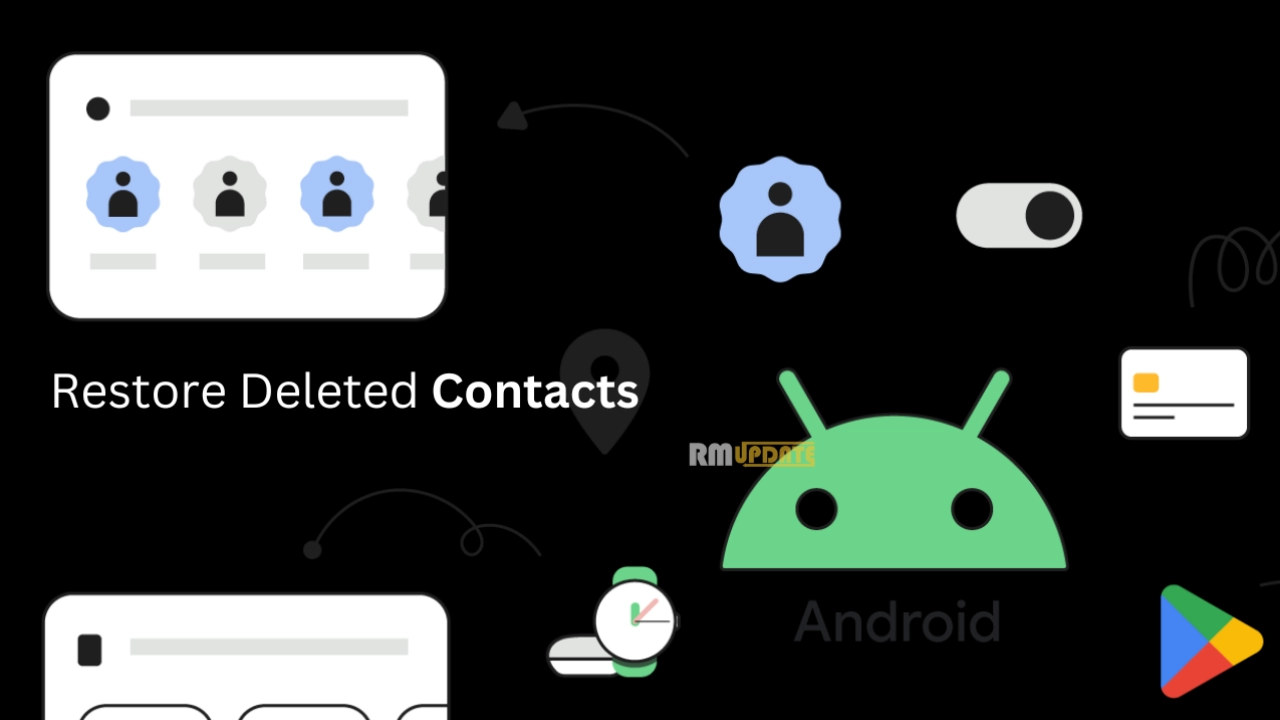The Google Android operating system offers a bunch of options for customizing everything on the Pixel smartphone. With the latest Android 14, Google has added several new options to provide a smooth experience. Here are 10 ways to customize your Pixel phone to make it feel like new; with these, you can personalize your Pixel smartphone.
Android is a software customization OS for Pixel devices. Android 12 brought radical user interface tweaks, which have been refined in the Android 13 update. Now we expect Android 14 to focus on performance and efficiency. Android 14 brings several features that Google has been mulling over and may formally introduce at any time, including custom lock screen clocks, a wallpaper and style redesign, and more.
Google: 10 ways to personalize the Pixel smartphone
Emoji wallpaper
Emoji Wallpaper lets you mix and match over 4,000 characters and is available for Pixel 6 and newer phones to create Live wallpaper that fits your personality and mood.
Cinematic wallpaper
Moreover, Pixel’s new Cinematic Wallpapers are available for Pixel 6 and newer phones, and you can bring your favorite memories of friends and family to life. With New Wallpapers, Pixel uses AI to transform your 2D wallpaper photos into dynamic 3D scenes for a truly magical look.
Night brightness
“Night brightness” is an element that adjusts the color of the smartphone screen to a light amber tone to reduce eye strain in poorly lit environments, especially in scenarios that frequently occur at night. This feature allows you to automatically turn on and off based on sunset and sunrise times. The feature can be accessed in the “Settings > Display > Night brightness path.”
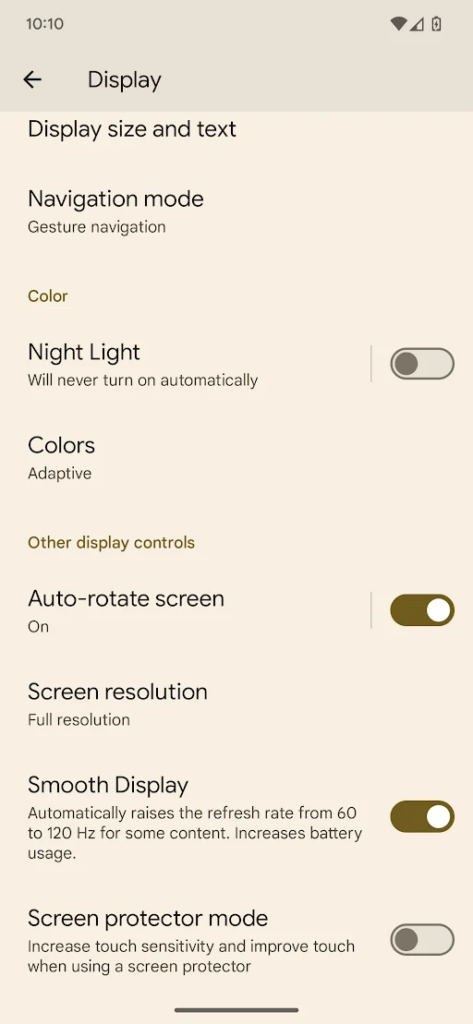
Display size and text
The Display size and text setting allows your user to customize the content on the Google Pixel user interface, allowing you to increase or decrease the size of text, widgets, icons, and the entire interface, choosing bold text or high-contrast text.
The functionality can be reached in the path “Settings > Display > Display size and text. ”
“Adaptive sound” feature
Adaptive Sound is a feature that adjusts the sound quality of your Google Pixel smartphone speaker based on the acoustics around you to improve the music or video listening experience.
To enable Adaptive Sound, Navigation to Settings > Sound and Vibration> Adaptive Sound.
Widgets
Google introduced new Widgets which support Material You. The element allows users to add widgets to the home screen to personalize the information display further.

To add a Widget to your Home screen, tap and hold on to the Home screen. Here you will see many options to personalize the home screen. Now go to the Widget section and select the Widgets you want to add to your home screen, then click on the add button, and you can reposition by holding and dragging and down. Finally, tap on the Done tab, and it’s done.
Do Not Disturb Mode
Google Pixel smartphones offer a highly customizable “Do Not Disturb” mode; you can silence your phone with Do Not Disturb. This feature can mute Sound, stop vibration, and block visual disturbances. To access these settings, follow the path “Settings > Notifications > Do not disturb.“
Energy saving features
Good battery life is one of the most important highlights of any phone, but it only takes one rogue app to cause serious issues. Thankfully, Android OS comes with a Power saving mode that will warn you whenever you find yourself using excessive power in the background and extend the battery life of your Galaxy device by disabling certain functions, features, or even apps.
If you wish. If you want to activate Power Saving Mode, follow these steps:
- Open the device settings menu.
- Tap the “Battery” option.
- Tap the toggle button next to the “Energy saving” option to activate the Power saving mode.
“Quick Phrases”
Google Assistant can be “enhanced” in a number of ways. One favorite Pixel feature is called “quick phrases.” a feature that allows the user to interact with the digital assistant without having to utter an activation phrase. How to turn on the quick phrase feature.
- On your Pixel, head to your settings.
- Find and tap Apps.
- Hit Assistant.
- Select Quick phrases.
- Toggle on Alarms and timers, Incoming calls, or both.
Identify songs playing with “Now Playing.”
Google Now Playing is an out-of-the-box feature of Pixel phones that lets users identify any music around the device that uses artificial intelligence and display its title on the lock screen.
- Launch your phone’s Settings app.
- Click Sound & Vibration and then Now Playing.
- Turn on Identity songs playing nearby.
- Make sure that your phone is charged and connected to Wi-Fi.
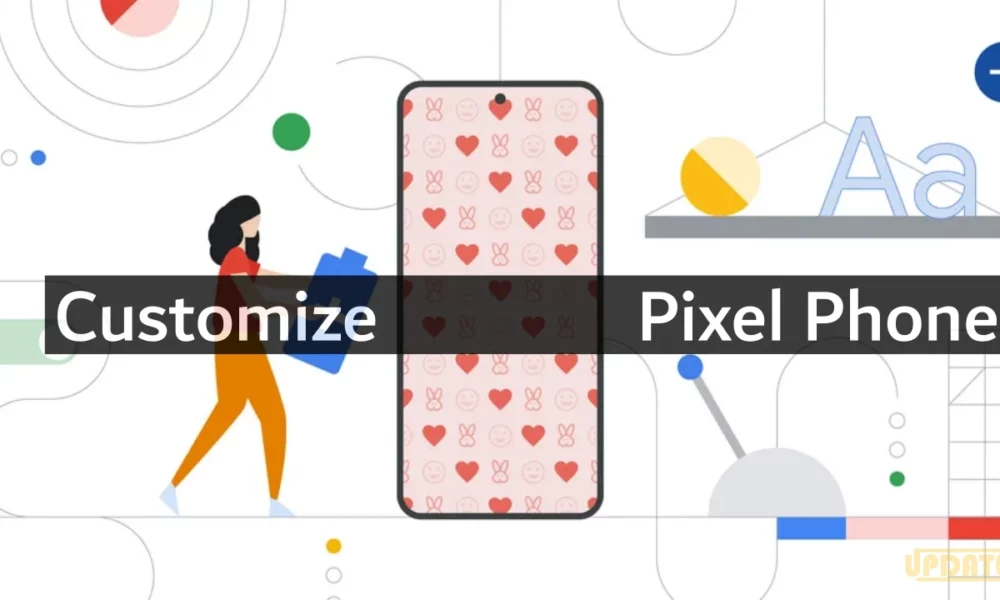
“If you like this article follow us on Google News, Facebook, Telegram, and Twitter. We will keep bringing you such articles.”