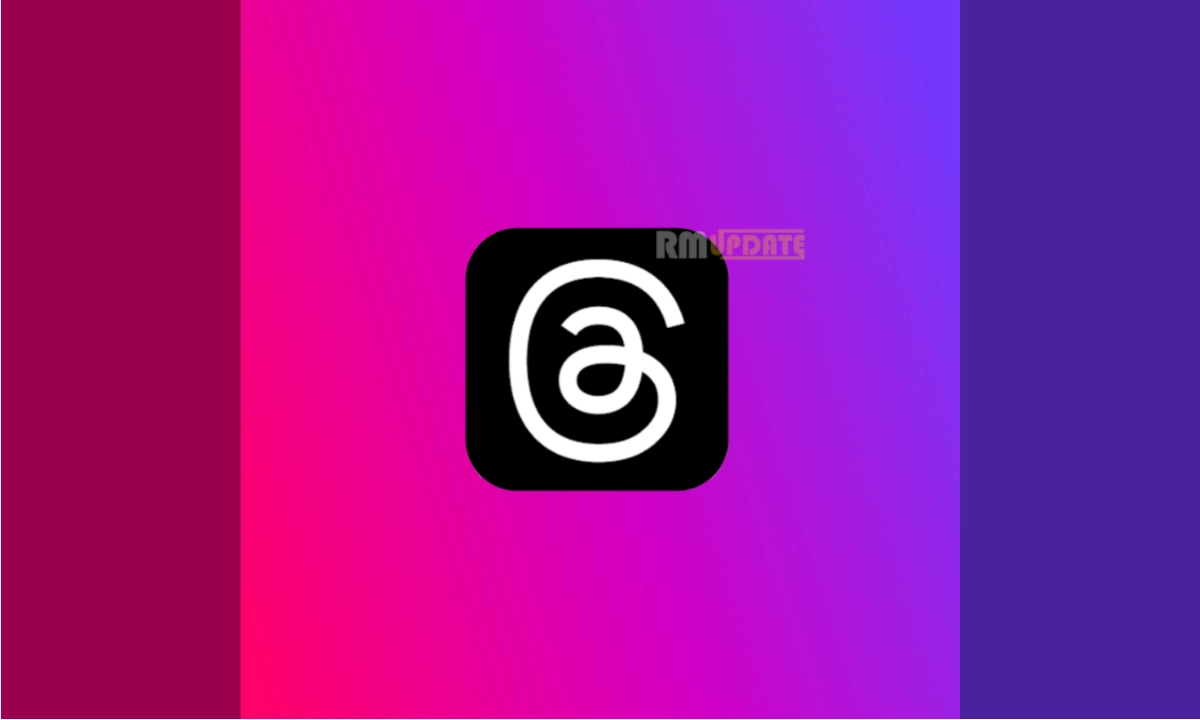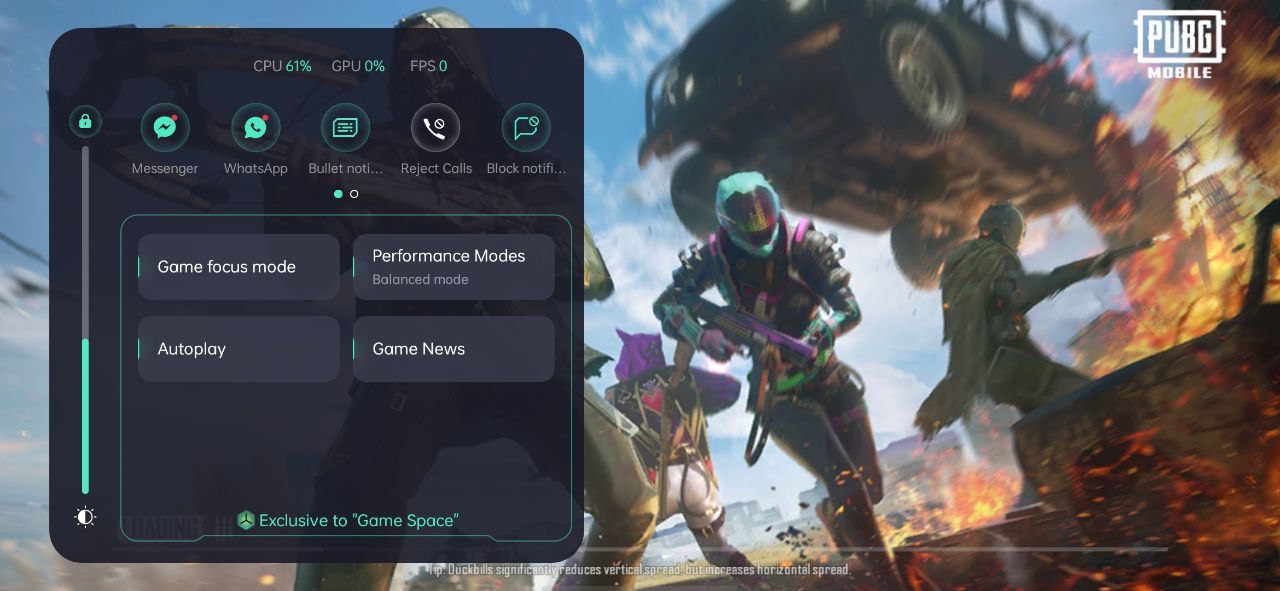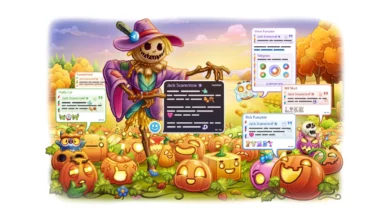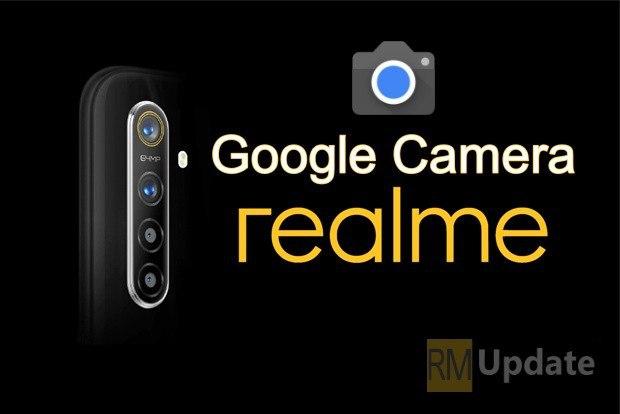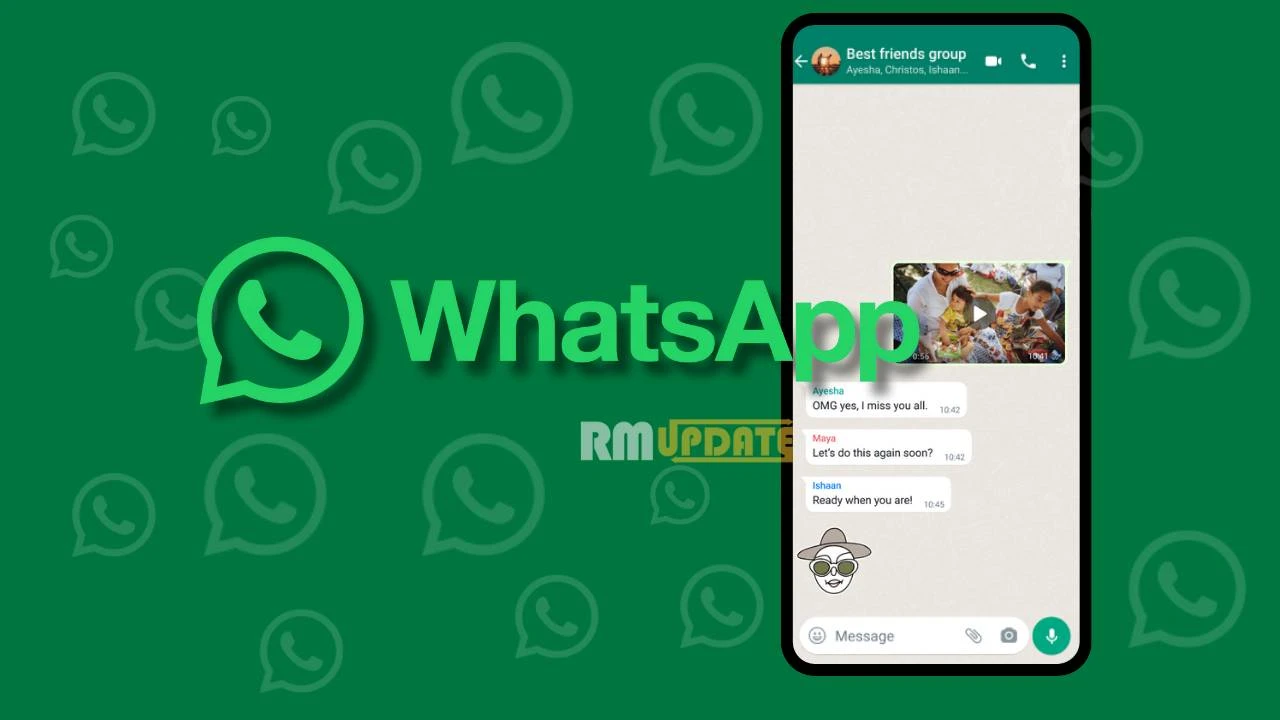WhatsApp is releasing new features and updates these days. Meanwhile, we have brought you an old and interesting Disappearing Messages feature. This feature allows users to vanish their texts for more privacy. With this feature, users can send messages that will be self-destructed according to the timer set by the individual.
The Disappearing Messages feature automatically vanishes the messages of the chats. This feature works for both group and individual chats. In this feature, you can set the timer according to your choice, as there are three options to choose from, for 24 hours, 7 days, and 90 days, respectively, after the time you send the message, unless you choose to keep them in your chat. Note that this feature comes disabled by default, and you need to enable it through the settings.
Moreover, to see whether the feature is active, you will notice an icon on the profile picture of the person who has enabled it. You can set the disappearing message feature for either chats or all the chats from the settings. The message will automatically disappear after the time duration expires. Still, you can keep the texts in the chat before it vanishes, and the message will remain even if the time duration expires.
Apart from this, you can control the auto-downloading of the media in disappearing messages The media sent through WhatsApp gets automatically downloaded in the phone gallery. But with the Disappearing messages, the media sent will not be downloaded to the phone’s gallery and disappears, Unless the Auto-download is turned on.
How to Enable the Disappearing Messages Feature?
In the individual chat, either of the two can enable this feature. Once the feature is enabled, all the messages sent will disappear after the set time duration. You can set the disappearing message feature for the chat or all the chats from the settings. So here are the steps you need to follow to enable the feature:
For the individual chat:
- Open WhatsApp.
- Click on the Contact’s name.
- Click on the three dots menu.
- Tap on the Disappearing Messages option.
- Now select the timer as per your requirement.
You can even enable the Disappearing Messages feature for all the chats:
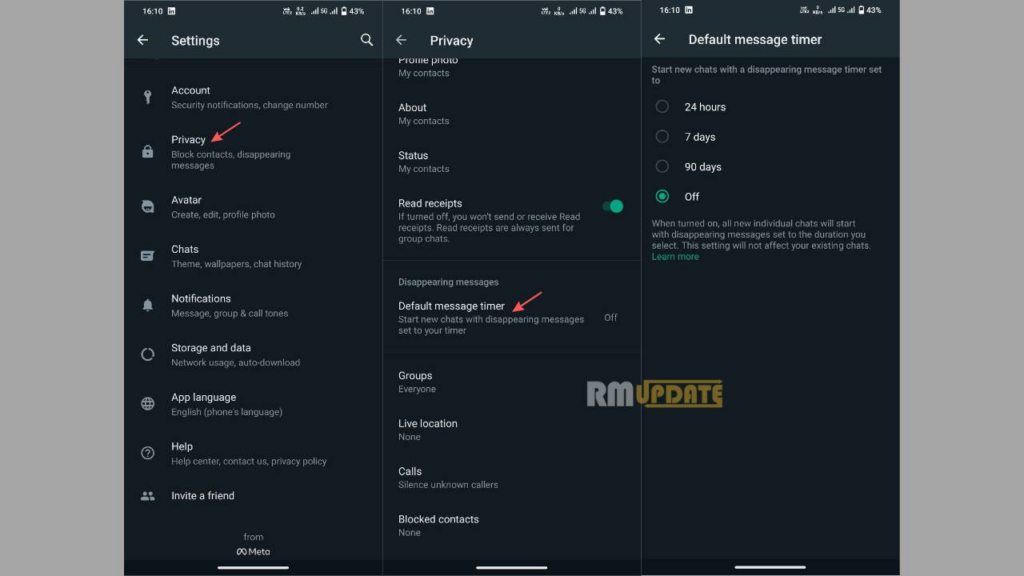
Open WhatsApp, click on the three dots menu at the top right corner, click on the Settings option, tap on the privacy tab, then see the Default message timer, set the timer according to your choice, and you are done.

“If you like this article follow us on Google News, Facebook, Telegram, and Twitter. We will keep bringing you such articles.”