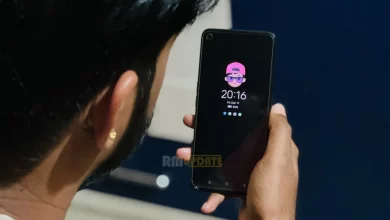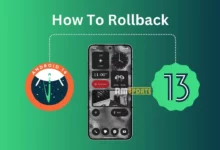iPhone brings several new exciting features and improvements in its updates and has made many improvements in its battery life. Battery life is the most essential part of the smartphone. The bigger the battery life, the less you will need to charge it. Since several iPhones have a great battery life that lasts up to a day or more, some devices still need to support bigger battery life. There may be several such reasons which are responsible for draining the battery faster as compared to normal use.
Suppose your iPhone’s battery is draining fast as compared to normal. In that case, there can be multiple reasons responsible for it, such as you consuming a lot of energy on your phone, your smartphone not optimizing the power efficiently, apps that drain the battery fast like gaming and continuous usage of GPS navigation system, your iPhone’s display brightness, apps running in the background, iPhone’s voice assistant Siri.
How to save iPhone’s battery life?
Here are a few reasons responsible for the fast draining of your battery life.
- Continuous use of phone or multitasking: using your iPhone continuously or your phone is using more energy, multitasking can drain the battery faster since it does not optimize power efficiently.
- Check for the apps which can drain the battery: there are a few apps that can be responsible for the battery drain. The gaming apps, continuous use of GPS navigation system, and various mapping apps. So if you use these apps less, your iPhone’s battery will remain long.
- Maintain the display brightness of your iPhone: display brightness plays an important role in draining the battery life of your phone. If you notice that you have set your display brightness to light mode and that your battery is draining fast, set the brightness to dark mode, as it can make a big difference and strengthen the battery life to stay long.
- Here are the steps through which you can turn on the dark mode: Go to Settings >> Display and Brightness >> click on the Dark mode to switch it on.
- Control which app should run in the background: apps do run in the background when you are not using them, which uses more battery life, so you can check and limit which app can run in the background.
- Here’s how to do that: Go to Settings >> Tap on General >> Background App Refresh. After clicking on the Background app refresh, you will see the list of the apps. Turn the toggle off for all the apps except wifi and cellular data.
- Notifications: when your device receives many notifications from a particular app, it lights up the device each time when the notification comes, which can drain the battery faster. To avoid battery drain, you can limit the notifications coming from the apps.
- To do so, navigate to Settings >> tap on the Notification tab, and turn off the notification for the apps you want.
- To do so, navigate to Settings >> tap on the Notification tab, and turn off the notification for the apps you want.
- Turn off the listening feature of Siri: if your iPhone’s Siri is always listening to you, it can make a big impact in draining your battery life.
- It’s better to turn this feature off by going to Settings >> select Siri & Search >> then disable the Hey Siri option.
- Turn off the GPS navigation system services. For that, open Settings >> select Privacy and Security >> tap on the Location services and turn it off.
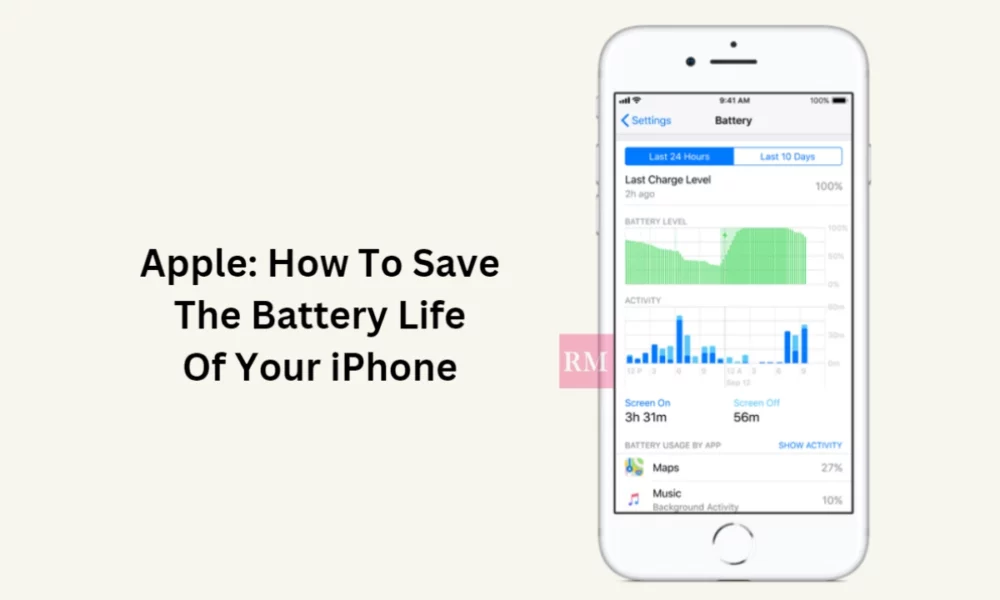
“If you like this article follow us on Google News, Facebook, Telegram, and Twitter. We will keep bringing you such articles.”