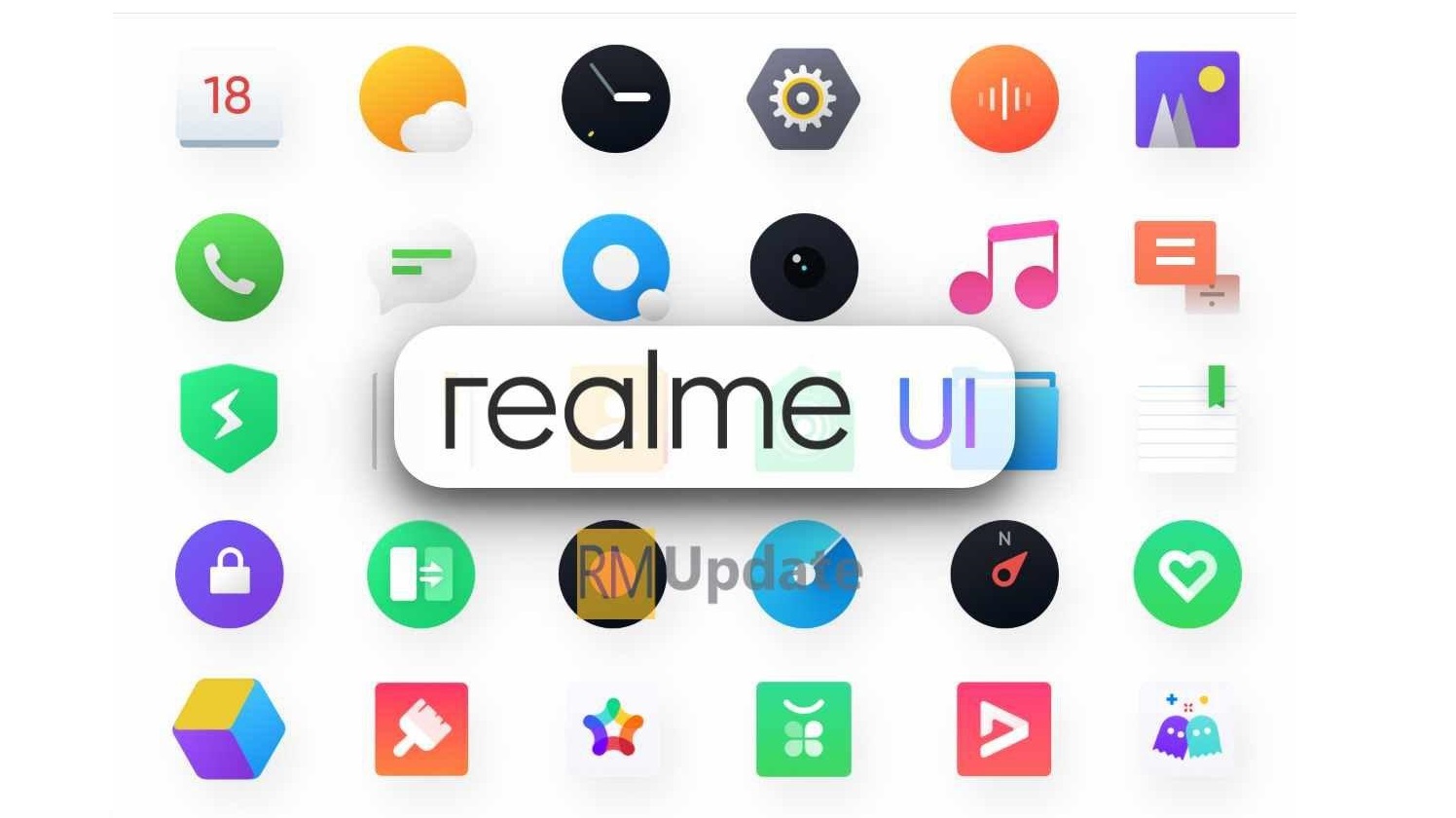Realme UI beta testing is a development process for new custom skins. In the program, the UI passes through the Early Access Program and Open Beta Program and finally releases stable firmware for all the users to enjoy a bug-free custom UI. To recall, on May 11, 2023, Realme made the first Android 14 beta available for the Realme GT2 Pro. The Android 14 Beta 1 for Realme GT2 Pro allows developers to test their apps on Android 14 on Realme hardware.
Realme Android 14 Features and Improvements:
Enhanced Security and Privacy:
- Improved management of photo and video-related permissions for safer app access.
Performance Optimization:
- Enhanced system stability, faster app launches, and smoother animations.
System Improvements:
- Expanded list of supported apps for APP Cloner.
- Media Output settings in Control Center for long-term use.
Updated Design:
- Refreshing, gentle, and clearer color style for a more comfortable visual experience.
- Added new ringtones and revamped system notification sounds.
- Enhanced system animations for even smoother transitions.
Known Issues:
- When using floating windows, sliding the desktop may not work. You can fix this by pulling down the status bar.
- Glance Lock-screen is not available in realme UI 5.0 Early Access; it will be introduced in future updates.
Google Android 14:
In February, Google started testing Android 14 with a developer preview build, and now, the stable version of Android 14 is almost a few weeks away. Recently, Google took a step in this direction by releasing the final pre-release build. Unveiling Beta 5.3 has addressed several improvements. Here’s where you can check when Android 14 is coming for users.
What Is The Realme UI Developer Preview Program?
The latest Android 14 Developer Preview Program is not a widely released version as it is still in the development phase. This version may contain some bugs or app compatibility issues. The event aims to invite some enthusiastic users to experience it firsthand, therefore helping developers find and fix problems by submitting feedback and sharing suggestions. These builds can help a company continually improve the software experience from an early stage.
[How To] Local upgrade process from Android 13 to Android 14 -based Realme UI 5.0
Firstly, your Realme phone must have the baseline version of Android 13 to install the Android 14 Developer Preview.
- Realme GT 2 Pro Android 13 baseline version: (RMX3301_13.1.0.503 (EX01)).
Realme Android 14 Download link:
How To Apply Android 14-based Realme UI 5.0 Beta update?
Follow the following instructions to update to Android 14 on your Realme devices:
- Transfer the downloaded ROM to the phone storage.
- Turn on developer mode: click here
- Navigation to Settings > Software Update > Settings in the upper right corner > Manually select the installation package
- Select the downloaded ROM package, click install after loading
- After the verification is completed, the system will be restarted and updated
How to rollback to Android 13 from Android 14
- Please back up your data before proceeding with the rollback process:
- Please keep the battery level above 30%, and do not turn off your phone during rollback.
- To revert to Android 13, please follow the same process you followed to revert to Android 14 Developer Preview but use the Rollback package below.
Android 14 Beta to Android 13 Rollback Package

“If you like this article follow us on Google News, Facebook, Telegram, and Twitter. We will keep bringing you such articles.”