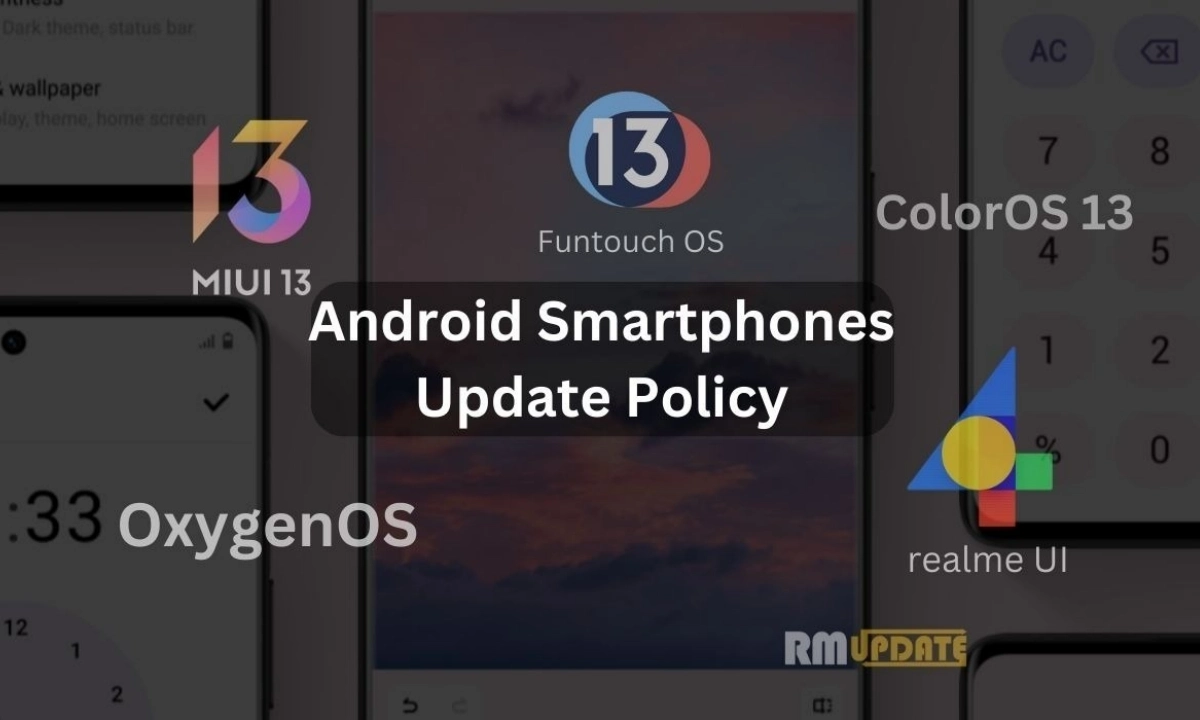Sometimes almost all of us have experienced the trouble of getting spam calls, which are very annoying. You will be surprised to know that more than 50 billion people received spam calls last year, especially in the US. Obviously, no one likes to receive these unwanted spam calls and wants to block them so that these spam calls do not disturb the users in between their work. However, Samsung smartphones offer the enhanced ability to monitor these unwanted calls and immediately block them. So here is a short and quick guide to help you out in blocking these unwanted spam/fraud calls on Galaxy devices.
Spam or fraud calls are irritating, but also it’s very dangerous to pick up these calls as sometimes these types of calls can trap us in a further big scandal which can happen. They can obtain our personal data and can misuse it for their profit.
It’s been several years now since the Samsung smartphones have the spam call monitoring system capability, which has been evolved and enhanced a lot since its introduction. However, Samsung’s Smart Calls feature is the most effective tool, which offers real-time identification of spam calls and automatically blocks them.
It’s worth noting that not all unknown calls are spam and fraud. Some can come for legal purposes as well. For instance, you can get a call from your bank that you need to visit your bank for the re-verification process.
Enabling Samsung Smart Call: Here’s how?
You must head to your device’s settings app to enable the Samsung Smart Call since this feature is not enabled by default. Now follow the steps mentioned below:
- Head to the Settings app on your Galaxy device.
- On the search bar, type Caller ID.
- Now tap on the Caller ID and Spam protection toggle to turn it on.
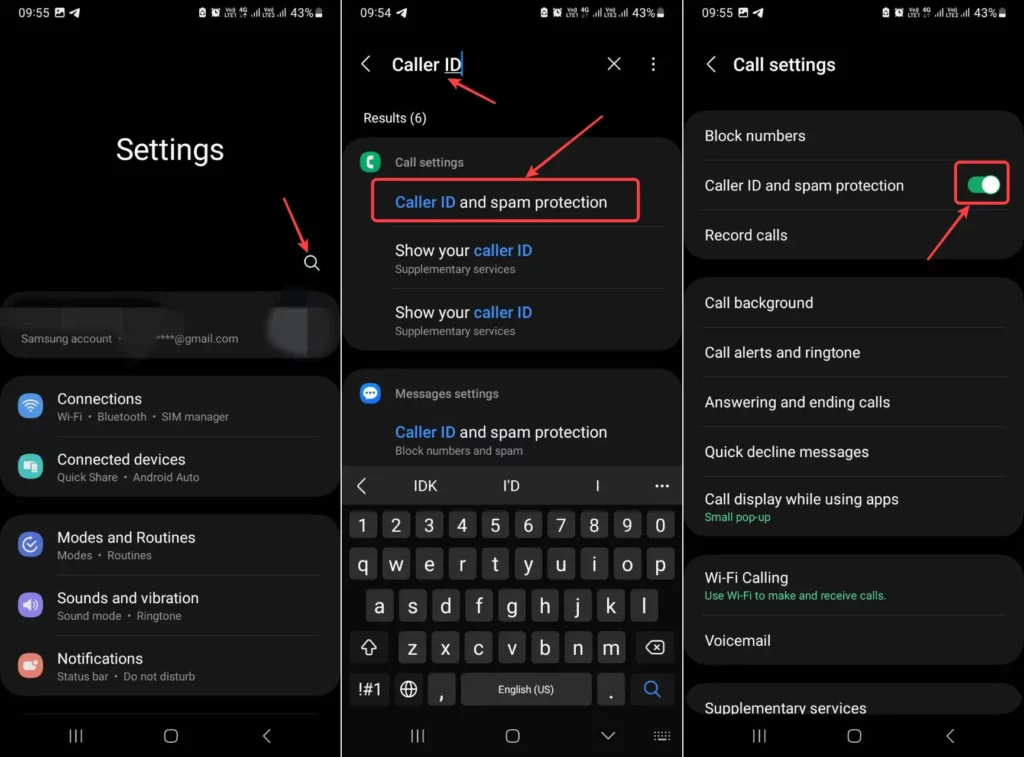
Blocking all unknown & private numbers:
If you are too irritated with the spam calls coming on your Galaxy device, then there is a quick and effective way to block all the unknown or private incoming calls. Follow the instructions given below, and you are good to go.
- Open the Phone app on your Galaxy device.
- Tap on the three-dots menu at the top right corner.
- Open the Settings tab.
- Now select the Block numbers option.
- Finally, please tap on the Block Unknown/private numbers toggle to turn it on.
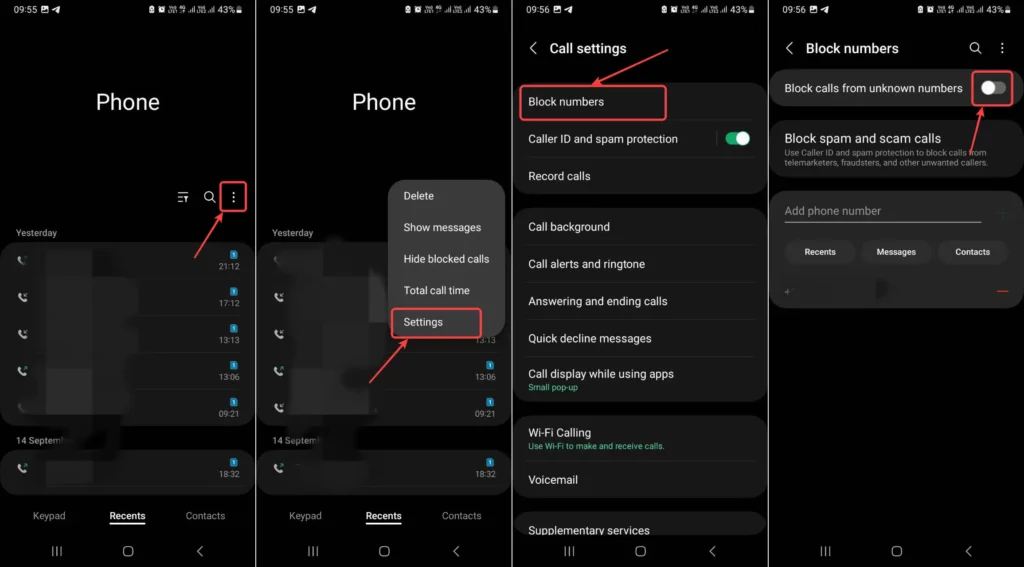
Blocking all the unknown numbers manually:
To receive spam calls from the same, you can opt to block those spam calls individually, too. Just head to the steps below:
- Head to the Phone app.
- Select the number which you want to block.
- Click on the “i” button to open the call logs.
- Now, tap the three dots menu, followed by the Block option.
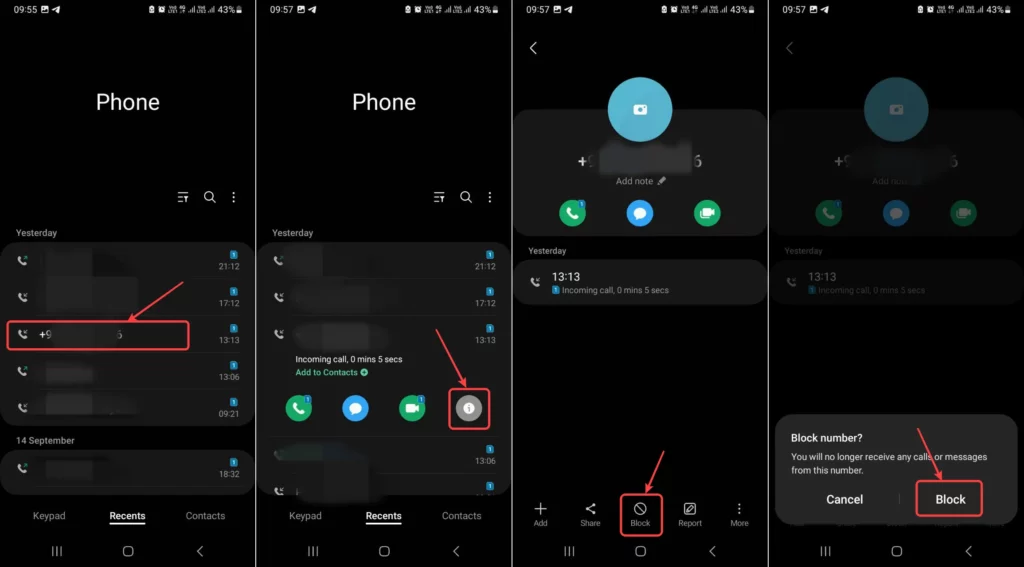
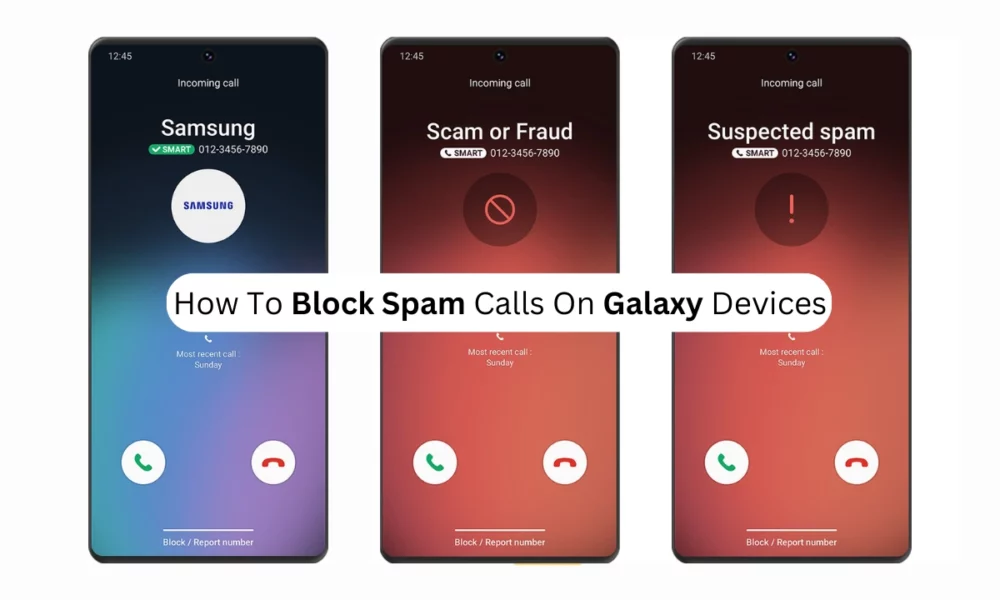
“If you like this article follow us on Google News, Facebook, Telegram, and Twitter. We will keep bringing you such articles.”