Twitter, now known as X, is among the most popular and advanced social media platforms. Since its rebranding from Twitter to X, users have noticed several major and minor tweaks and improvements within the platform. Regarding its security and privacy features, the X is a powerful tool and can be even more powerful when it comes to account hacking, which is nowadays in trend. So it’s very necessary to secure your X account under the secure protection layer of Two-factor authentication.
What is Two-factor Authentication?
Two-factor authentication is an extra and secure layer of protection for your X account. You have to opt for entering a passcode or a security key while logging into your X account instead of only using a password. Through this additional step, you are making sure that only you can access your account. X also confirms whether you gave the correct email associated with your account during enrollment.
After enabling the Two-factor authentication feature for your X account, you will need your password and a secondary login option, either a code or a physical security key, to log in to your X account.
How to set up Two-factor authentication on your X account?
You can easily set up the Two-factor authentication for your X/Twitter account using two different methods, one is by using your phone number, and the other is by using the security key. Let’s see how to do that:
Two-Factor Authentication Using Phone Number:
- Open your X/Twitter application.
- Tap More, and then click on Settings and Support.
- Now select Settings and Privacy.
- Click on Security and account access, followed by Security.
- Now, tap on the Text message option in the Two-factor authentication menu.
- Select Get Started.
- In the following process, tap on the Send code option, and the X will send you a one-time code on your phone number associated with your X account.
- Enter the code and select Confirm.
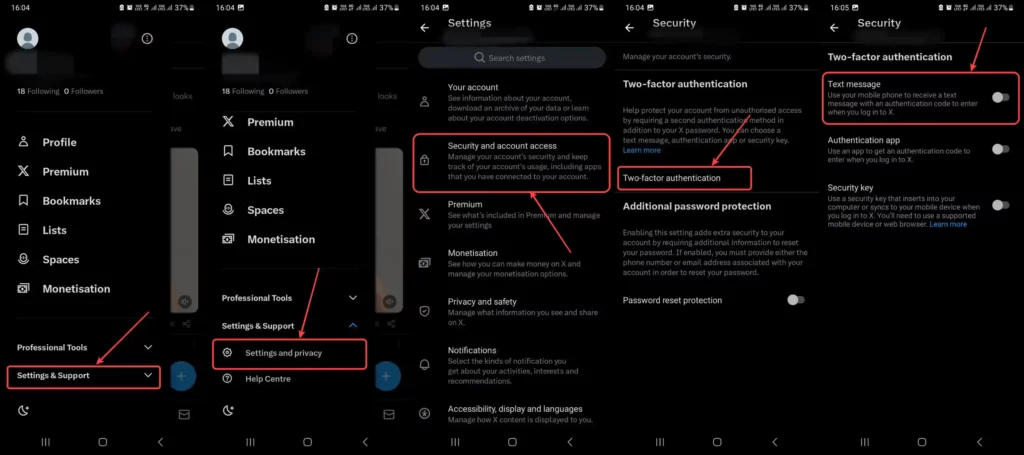
Two-Factor Authentication Using a Security Key:
- Open your X/Twitter application.
- Tap More, and then click on Settings and Support.
- Now select Settings and Privacy.
- Click on Security and account access, followed by Security.
- Select the Security key option.
- You will be prompted to create a Security key, where you must choose how to generate a passkey.
- If you use a USB key, you need to click on the USB security key option and insert the USB key inside your device’s USB key slot.
- Enter a unique name for your USB key, and finally, select Next.

“If you like this article follow us on Google News, Facebook, Telegram, and Twitter. We will keep bringing you such articles.”







