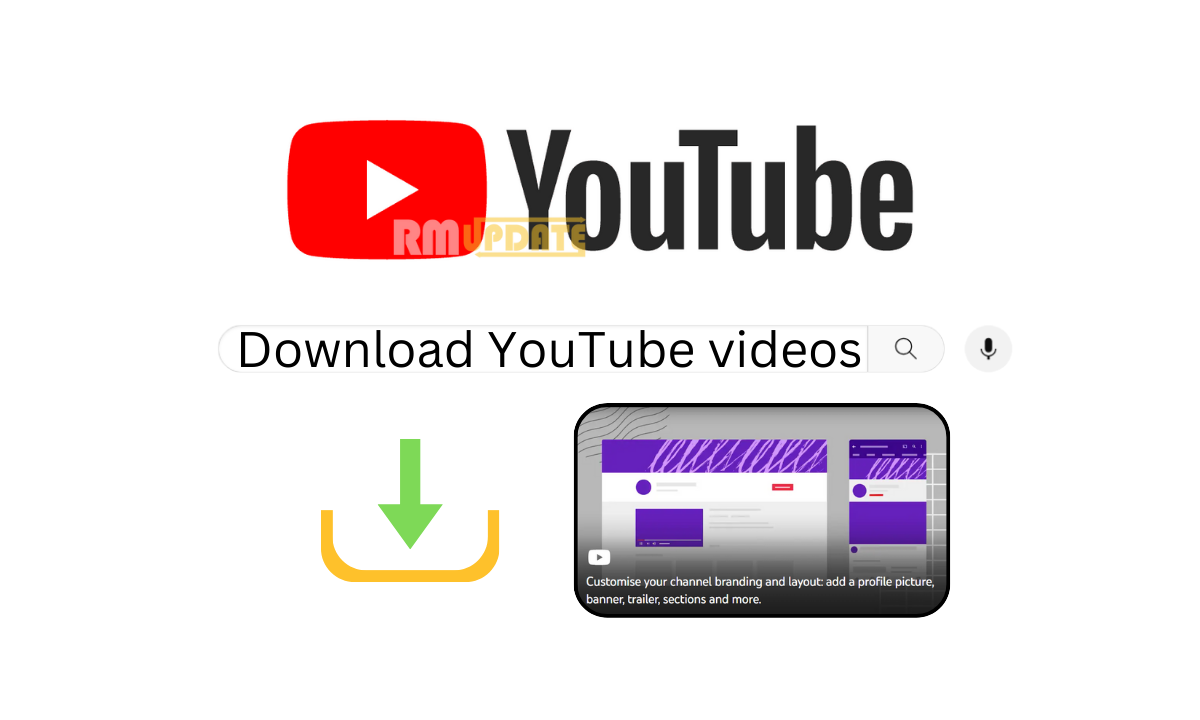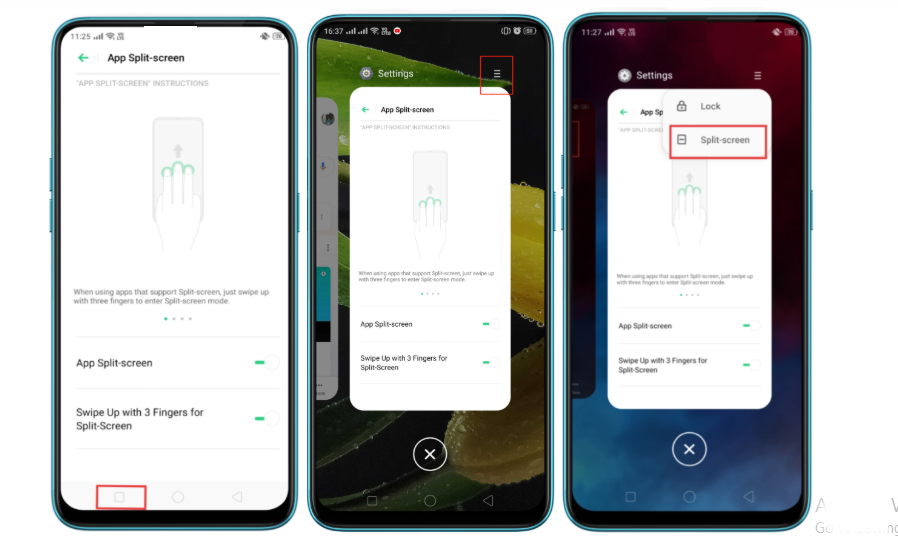YouTube is a widely popular social media platform, offering a number of entertaining content for users to watch while they are getting bored. Despite providing so many intuitive features, one feature that the users highly use is Downloading videos. This is a great feature that allows users to download their favourite content anytime, anywhere, even when they don’t have access to an internet connection. This guide will let you know the best ways to download YouTube videos.
Meanwhile, YouTube doesn’t provide any official way to download videos. Still, several popular ways are available in order to download videos from YouTube. According to some statistics, the content viewing on YouTube is constantly increasing and crossing the limits of over 4 million uploads every day. Besides that, there are several categories for you to download videos from YouTube.
Also Read | How To Download Reel Or Story Through Instagram: Here’s How
Downloading YouTube video using YouTube Premium:
YouTube Premium is a subscription-based service that offers users several additional features, including the ability to download videos in order to view them later offline. However, in case you haven’t taken the YouTube Premium subscription, then you can go ahead and subscribe.
- Open YouTube and log into your YouTube Premium account.
- Please search for the video that you need to download and then open it.
- Tap on the three dots, and from the dialogue box, choose the Download option.
- Now select the video quality in which you want to download your video. The Premium subscription allows you to choose from different quality options, including standard definition (SD), high definition (HD), and ultra-high definition (UHD).
- Once you have selected your desired quality, tap on the Download option in order to begin the download process. You can find the downloaded videos in the Downloads section.
Also Read | How To Download A Facebook Story?
Downloading YouTube video Online:
If you want to download YouTube videos online without having to use any software installation or subscription, then you can use a reliable online video downloader, “Downlaod4.cc”.
- Go to the YouTube website and search for the video that you want to download.
- Now, copy the YouTube video URL from your web browser’s address bar.
- Now open a new tab and head to the “Downlaod4.cc” website.
- Here, paste the copied URL link into the input box of the website.
- Now tap on the Start Now option to start the downloading process.
- Then, select the video quality from standard definition (SD), high definition (HD), and ultra-high definition (UHD).
- Once you have selected the desired video quality, tap on the Download option.

Downloading YouTube videos using Third-party applications:
You can also download your desired YouTube videos using third-party applications. Here’s how:
Through VLC Media Player:
- Download and install the VLC Media Player on your PC. Head to the YouTube video that you want to download and copy the URL from the address bar.
- Open the VLC Media player and go to Media >> Open Network Stream.
- Now paste the copied URL into the Network Protocol field and tap Play.
- Once the video starts playing, go to “Tools.”
- Then select “Codec Information” and copy the URL from the “Location” field.
- Now paste the copied URL into your web browser and press Enter.
- After that, Right-click on the video and select “Save Video As” to download the YouTube video to your Windows PC.
Downloading YouTube on an iPhone using the Documents app:
- Download and install the Documents app from the App Store on your iPhone.
- Open the app and then go to the built-in web browser.
- Search for the YouTube video that you want to download.
- Tap the “Share” button and select “Copy Link” to copy the YouTube video URL.
- Then, Go to the Documents app and paste the copied URL into the address bar.
- Now Tap “Go,” and the video will load into the Documents app.
- To download a YouTube video to your iPhone, tap and hold the video and select “Save Video.”
Downloading YouTube on an Android using TubeMate:
TubeMate is a third-party application for Android devices, which you can use to download the videos you want:
- Download and install the TubeMate app on your Android smartphone. Open the app and search for the video which you need to download.
- Play the video and tap on the Green colored Download button.
- Now, choose the video quality in which you want to download your video.
- Then tap on the Download option.


“If you like this article follow us on Google News, Facebook, Telegram, and Twitter. We will keep bringing you such articles.”