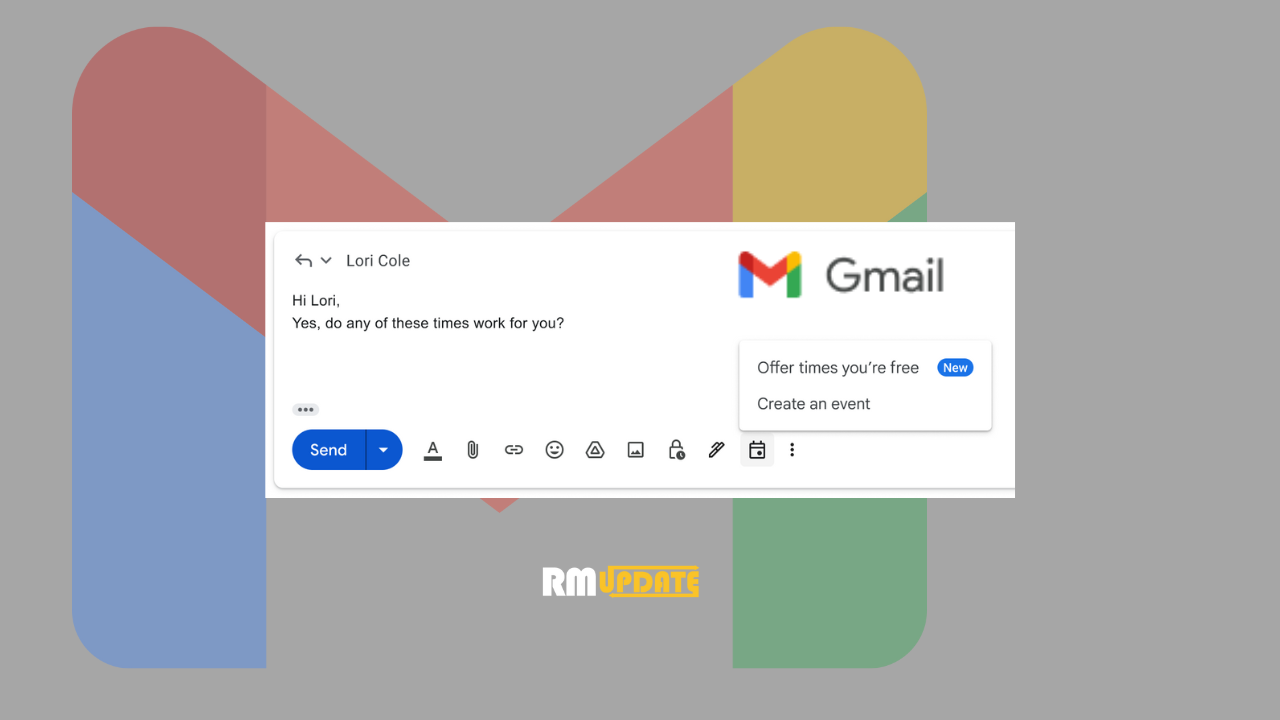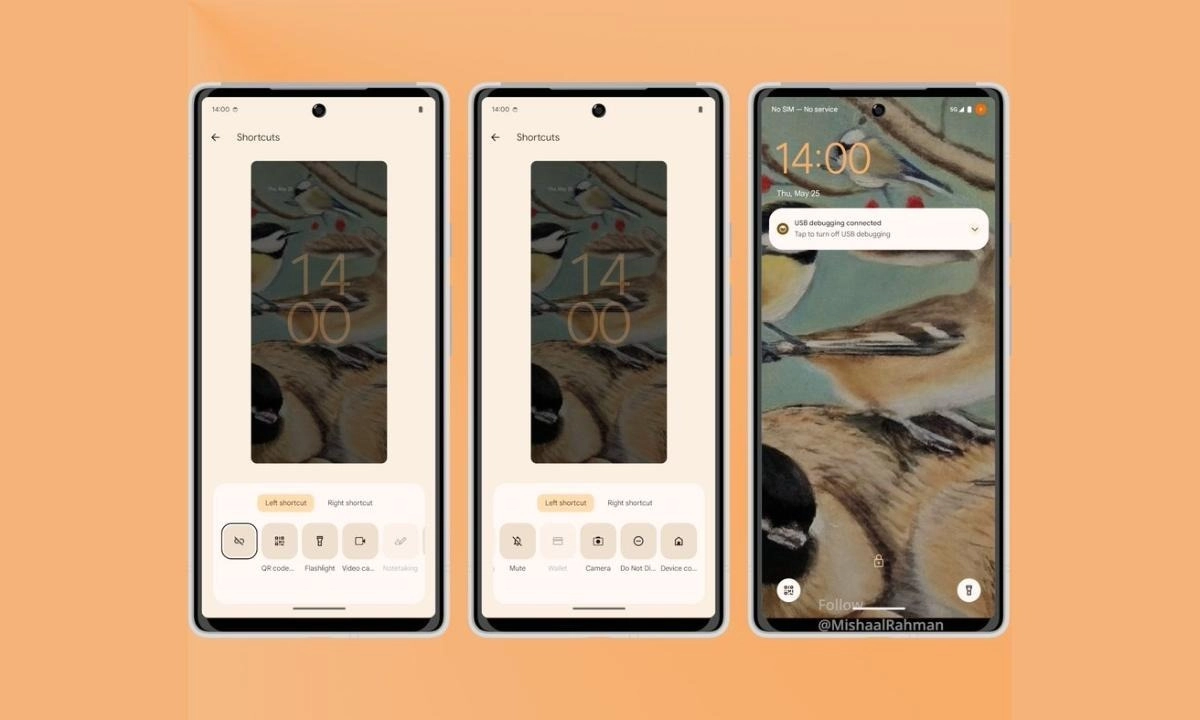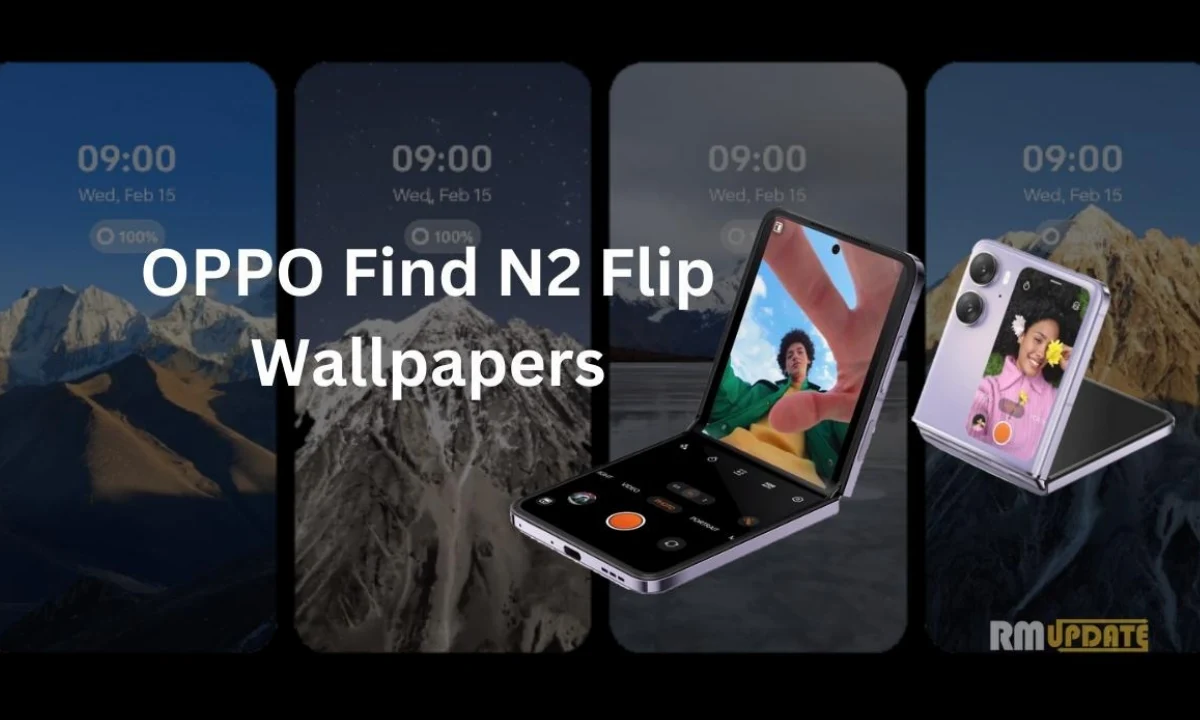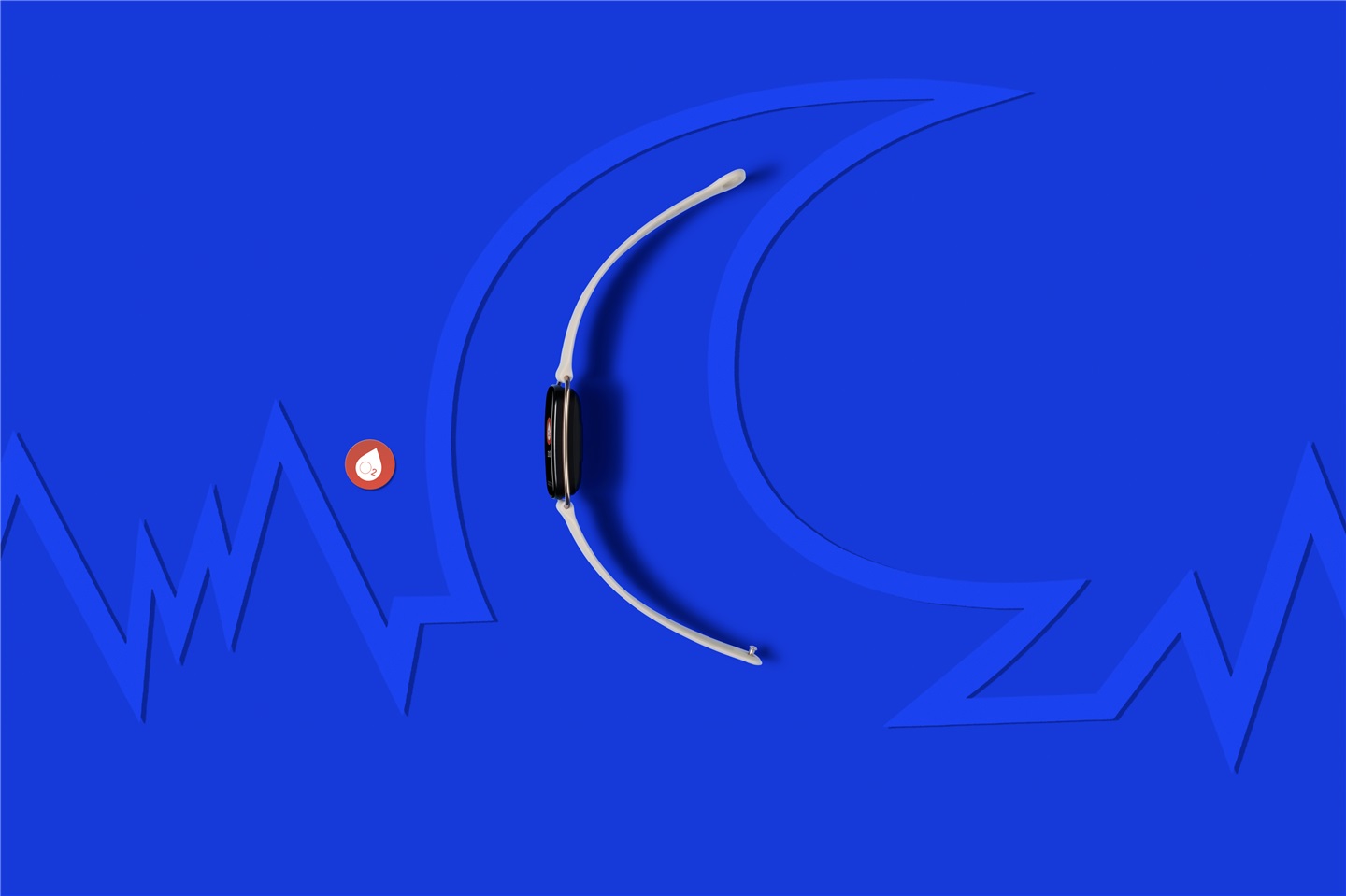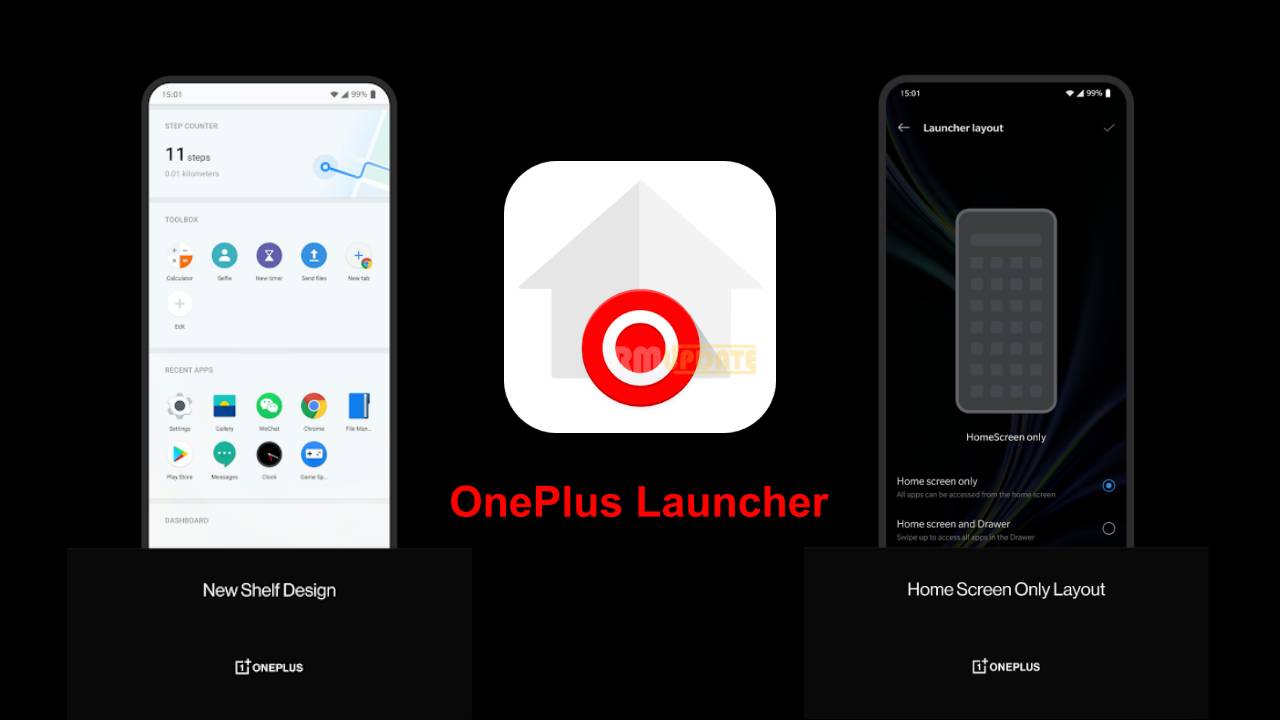Google has introduced a new feature on Gmail that offers users to negotiate time directly in Gmail. The “Negotiate time” feature in Gmail is a new addition to Google Workspace.
According to Google, this new feature is very helpful, especially when scheduling time with your customers, business partners, or the person connected to any organization whose Google calendar is not visible.
In this feature, while you are composing an email, you will now see the new calendar icon, which will have all the scheduled items and events. This new icon includes you can choose and insert the scheduled meeting times directly to your Email from the calendar without even leaving your Gmail and create an event. In other words, you can create an event on your primary or secondary calendar.
Meanwhile, the Negotiate time feature helps your scheduling easily by reducing the long Email threads while you are scheduling or negotiating meeting times.
Notably, this new feature is only available for Google Workspace customers, and it will roll out on July 31st for all the regular customers.
How to Negotiate Time into Gmail?
To negotiate time into Gmail, follow the steps given below:
- Type or reply to an email, and in the menu bar, click on “Set up Timer to Meet”.
- Tap on the Offer time you’re Free option.
- Now you need to follow the instructions provided to add times when you are available and other meeting details.
To accept a meeting time:
- Tap on the time in an email and enter your name and email for the confirmation.
Now to create a new event:
- Compose or reply to an email.
- Click the “Setup time to meet” icon in the menu bar.
- Select Create an Event option.
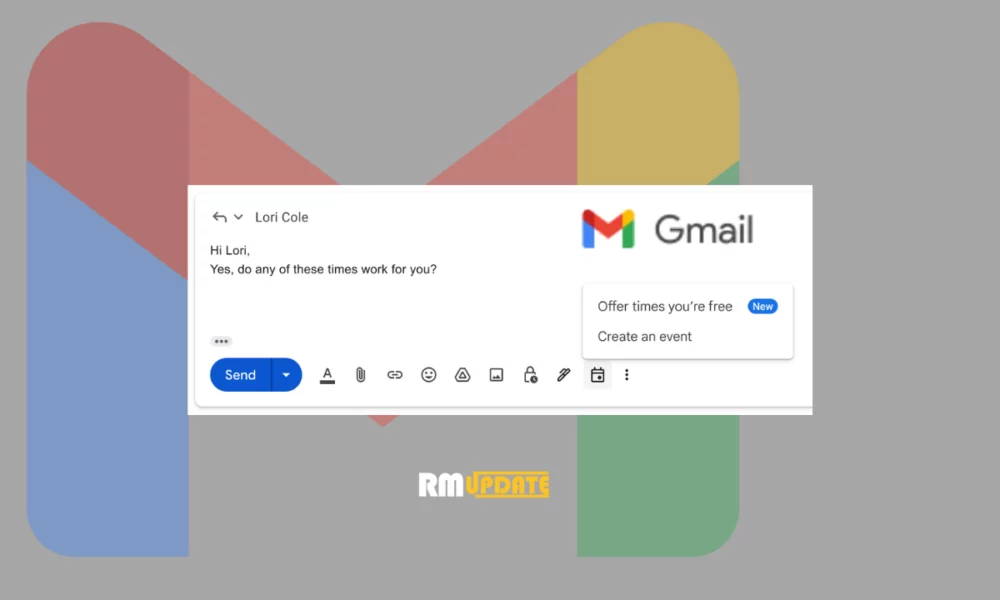
“If you like this article follow us on Google News, Facebook, Telegram, and Twitter. We will keep bringing you such articles.”